The formula bar above the cells in your Excel spreadsheet provides a convenient, centralized location for you to view and create formulas in your cells.
But, depending on how you use Excel, you may not actually be using or need that space, as you are able to type formulas directly into your cells.
If you find the formula bar to be unnecessary and would prefer to move your spreadsheet up a little higher on the screen so that you can see more of it, then you might be looking for a way to get rid of the formula bar in Excel 2013.
Our tutorial below will show you where to find and change this setting to remove Excel’s formula bar from view.
How to Remove the Formula Bar Above the Spreadsheet in Excel 2013
The steps in this article are going to show you how to hide the formula bar that appears above your cells in an Excel spreadsheet.
This is a program-wide setting, so changing it once will affect the display of the formula bar for every other spreadsheet that you open in Excel 2013.
Note, however, that this won’t prevent you from using or creating formulas. It just removes the formula bar.
Step 1: Open Excel 2013.
Step 2: Click the File tab at the top-left corner of the window.
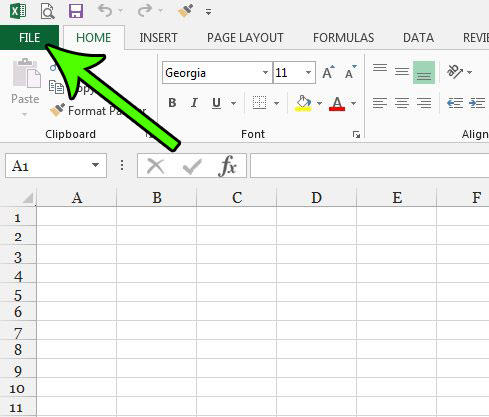
Step 3: Click Options in the left column.
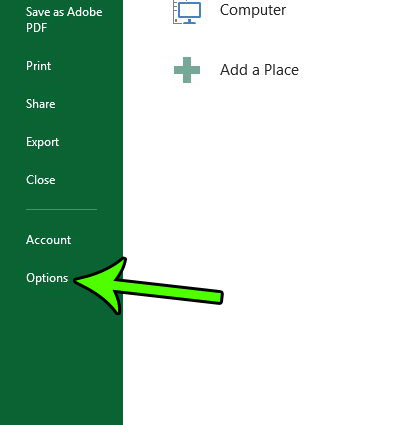
Step 4: Select the Advanced tab in the left column of the Excel Options window.
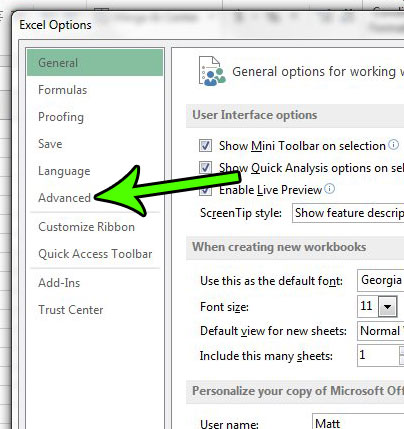
Step 5: Scroll down to the Display section of the menu, click the box to the left of Show formula bar to remove the check mark, then click the OK button at the bottom of the window.
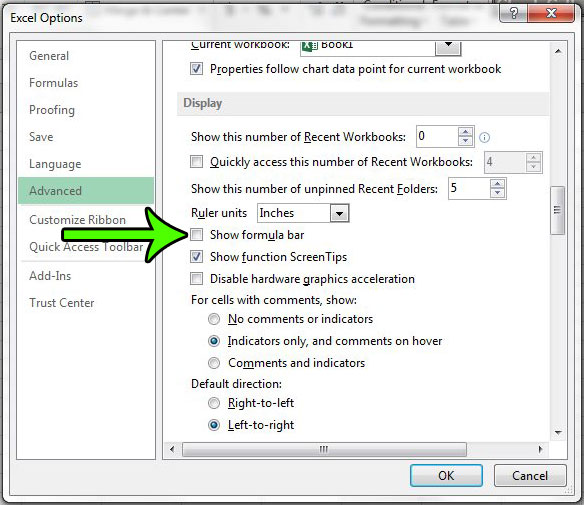
The formula bar should no longer be visible.
Now that you know how to hide the formula bar in Excel 2013, you will be able to toggle this setting on and off whenever you wish to change its appearance.
Having trouble getting your spreadsheet to print properly? Our guide will show you how to change the setting for a spreadsheet so that all of the columns automatically fit on one page when you go to print your spreadsheet.

Matt Jacobs has been working as an IT consultant for small businesses since receiving his Master’s degree in 2003. While he still does some consulting work, his primary focus now is on creating technology support content for SupportYourTech.com.
His work can be found on many websites and focuses on topics such as Microsoft Office, Apple devices, Android devices, Photoshop, and more.