The Pokemon Go app for the iPhone is a really fun game, and a lot of the people that enjoy it could be playing for hours at a time.
But the app does use a lot of battery life, and you could find that a length Pokemon Go session is almost completely draining your battery.
Our tutorial will show you how to enable Battery Saver in Pokemon Go so that the game uses less of your battery as you play so that you can hopefully get more life out of your battery before you need to charge it.
How to Turn on the Pokemon Go Battery Saver Option
- Open Pokemon Go.
- Tap the red and white Pokeball icon.
- Choose Settings.
- Turn on Battery Saver.
Our guide continues below with additional information on how to enable Battery Saver in Pokemon Go, including pictures of these steps.
Pokemon Go is a fun game for the iPhone and Android that lets you interact with Pokemon in the real world.
It rewards you for catching a large number of Pokemon, as well as interacting with waypoints called Pokestops, where you can acquire some game resources.
But due to the fact that the game rewards you for playing a lot, you may find that your battery is draining very quickly. While you may consider getting something like a portable charger, another option would be to turn on the Battery Saver option in the game.
How Can I Get Pokemon Go to Use Less Battery? (Guide with Pictures)
The steps in this article were performed on an iPhone 7 Plus in iOS 12.1.4. Note that the game may behave somewhat differently when Battery Saver is enabled.
Step 1: Open Pokemon Go, then touch the Pokeball at the bottom of the screen.
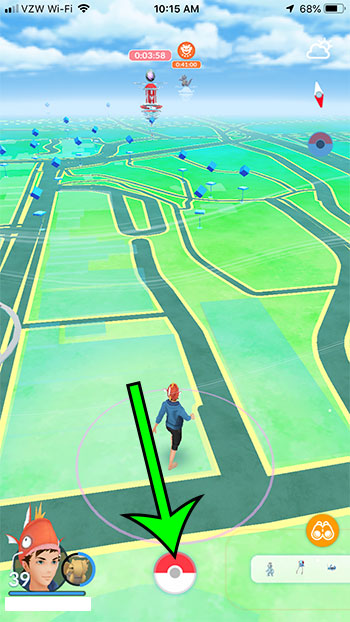
Step 2: Select the Settings option at the top-right of the screen.
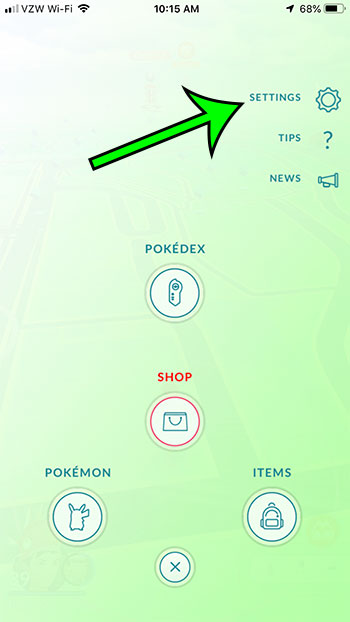
Step 3: Tap the circle to the right of Battery Saver to enable it.
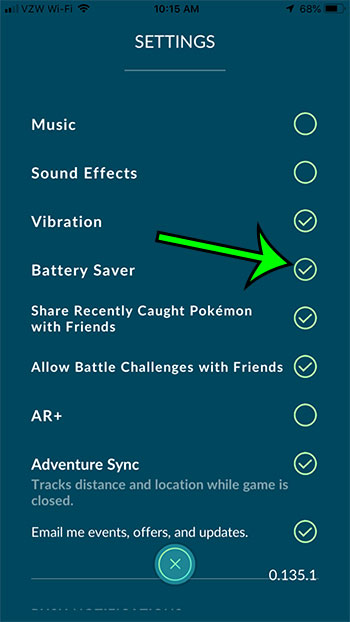
Now that you know how to enable Battery Saver in Pokemon Go, you will be able to toggle this setting on whenever you expect to play for a while and don’t want to completely use all of your remaining battery life.
Want to share a screenshot from Pokemon Go with one of your friends, and you want to add some emojis? Find out how to get emojis on your iPhone by adding the emoji keyboard.

Matt Jacobs has been working as an IT consultant for small businesses since receiving his Master’s degree in 2003. While he still does some consulting work, his primary focus now is on creating technology support content for SupportYourTech.com.
His work can be found on many websites and focuses on topics such as Microsoft Office, Apple devices, Android devices, Photoshop, and more.