There is a setting on your iPhone that allows you to block cookies, and many websites you visit will try to use them to track information about your visit.
However, if you choose to block these cookies, it may be difficult for you to use websites as you would like. To enhance your browsing experience, you may choose to enable or accept those cookies once more.
On an iPhone, you can enable cookies by navigating to Settings > Safari and deactivating Block All Cookies.
Activating Cookies on an iPhone
- Choose Settings.
- Choose Safari.
- Deactivate Block All Cookies.
Further details regarding how to enable cookies on the iPhone 13 are provided below, along with screenshots of each step.
There are always new features being added to the iPhone that try to protect your information as the gadget becomes more and more concerned with the privacy of its users.
Nevertheless, one choice that has been available for a long time is the cookies that Safari stores as you browse the Internet.
The device’s Safari menu has a toggle that you may use to decide whether to allow or block those cookies.
When your cookies are restricted, you can still carry out some common surfing actions, but it might be challenging to complete all of your desired tasks.
You ay be unsure about what to do if you have difficulties on websites while you browse or receive warnings urging you to re-enable cookies.
You can use the guide we’ve provided below to locate the setting that allows cookies to be stored in Safari on your iPhone.
Related: Our video about enabling Javascript on an iPhone can help you if you suspect that option is turned off.
How to Enable Cookies in Safari Mobile
This article’s instructions were carried out on an iPhone 13 running iOS 16. The majority of other iPhone models and iOS versions will nevertheless function with these similar instructions.
Step 1: On your Home screen, locate the Settings app icon and click it to launch it.
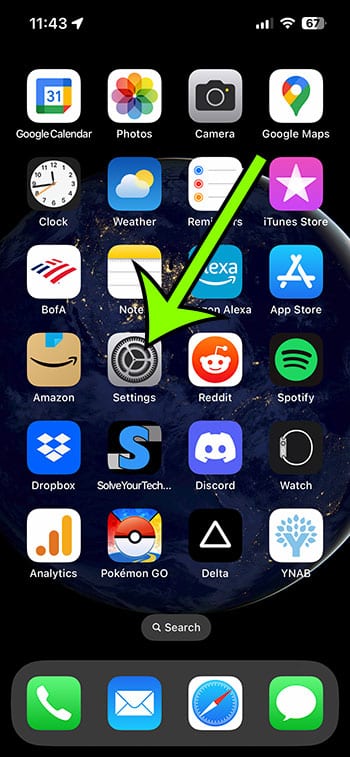
Step 2: Scroll down and select Safari.
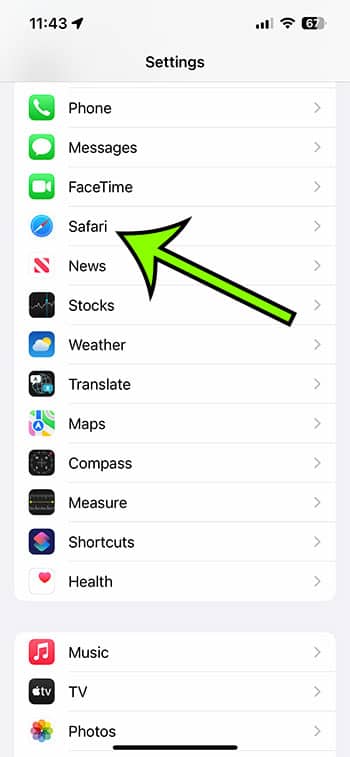
Step 3: To disable Block All Cookies, tap the button to its right.
If the button does not have a green border, cookies are disabled. In the picture below, I have cookies turned on.
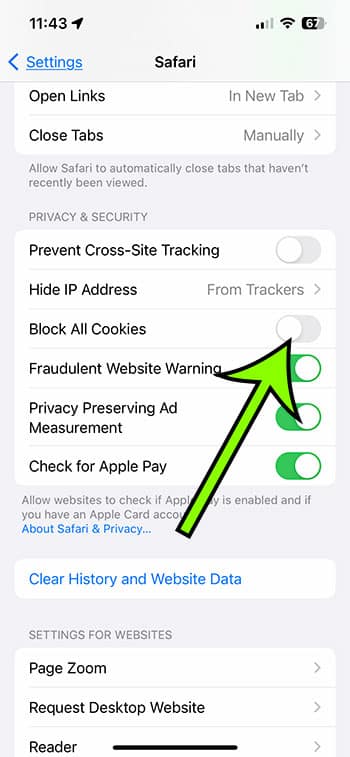
You can turn this setting on and off depending on whether you want to have cookies enabled or disabled for your surfing sessions now that you know how to enable cookies on iPhone 13.
The way that your iPhone handles cookies when it is in private browsing mode is the same as when it is in regular browsing mode.
However, the iPhone will immediately remove or clear those cookies once you’re done with your private browsing, which is the greatest distinction between private and public browsing.
Cross-site tracking is another relevant setting found in the Safari menu.
Third-party cookie storage on your iPhone will be impacted by cross-site tracking. Many services won’t be able to follow your online behavior across the various Web pages you visit if you have it disabled.
If you have cookies enabled but are still having issues with your browsing, you might want to try enabling cross-site tracking to see if that helps.
Video About Enabling Cookies on Your iPhone 13

Matt Jacobs has been working as an IT consultant for small businesses since receiving his Master’s degree in 2003. While he still does some consulting work, his primary focus now is on creating technology support content for SupportYourTech.com.
His work can be found on many websites and focuses on topics such as Microsoft Office, Apple devices, Android devices, Photoshop, and more.