You can consume material in a variety of ways on your iPhone.
You can play games, read articles, watch videos, and do other activities.
However, if your experience is being hampered by Low Data Mode, our tutorial below will show you how to disable it.
You may also want to watch this YouTube video on how to enable the Low Data Mode iPhone 13 setting.
How to Disable iPhone Low Data Mode
- Open Settings.
- Choose Cellular.
- Select Cellular Data Options.
- Touch Data Mode.
- Tap Low Data Mode.
Our guide continues below with additional information about how to turn off low data mode on iPhone 13, including pictures of these steps.
Many iPhone users are concerned about managing their cellular data usage.
when you can intentionally avoid video streaming or gaming when on a cellular network, you can also leverage options like low data mode to your advantage.
However, if you have switched it on and discovered that it affects how you use your smartphone, you may want to turn off low data mode on your iPhone.
Depending on what you’re doing, your iPhone can consume a lot of data. For example, streaming video or downloading massive files might quickly consume terabytes of data.
If your cellular plan (or even your Wi-Fi plan) has a data cap, you may soon hit that limit if you are not careful.
While most of this data is used actively when completing tasks, other activities can consume data passively.
Automatic updates and background processes, for example, that occur to maintain information up to date are frequently responsible for unintentional data use.
If your iPhone is uploading pictures you’ve taken to iCloud, the file size of each image (typically a few gigabytes) can quickly build up if you take a lot of pictures.
Our tutorial will show you how to adjust the Low Data Mode setting on your iPhone 13 to limit some of these actions and help preserve data or to disable it so that you can execute some of these more data-intensive tasks when necessary.
Related: You can also check out this article about how to turn off flash notification on an iPhone if you have that setting enabled but don’t want it anymore.
How to Shut Off the iPhone 13 Low Data Mode
The steps in this article were performed on an iPhone 13 in the iOS 16.4 operating system. These steps will also work on other iPhone 13 models including:
- iPhone 13 Mini
- iPhone 13 Pro
- iPhone 13 Pro Max
Step 1: Find the gray Settings icon on your Hoem screen and tap it to open the menu.
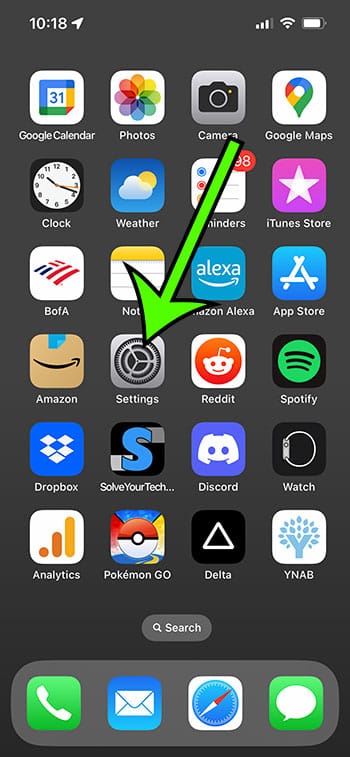
Step 2: Choose the Cellular option from this screen.
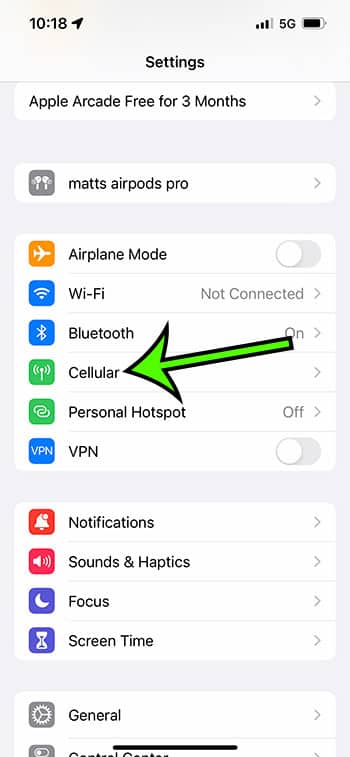
Step 3: Touch the Cellular Data Options button.
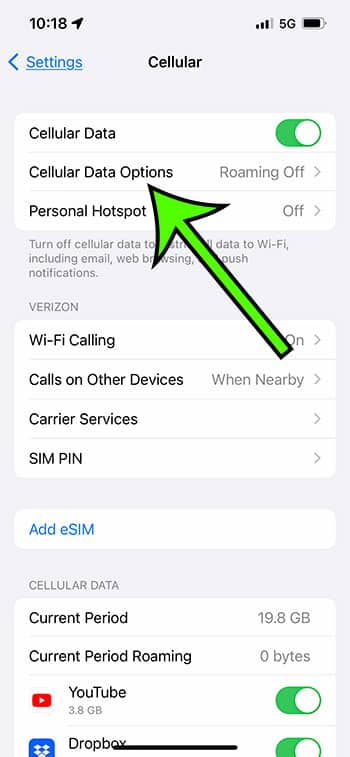
Step 4: Select Data Mode near the top of the screen.
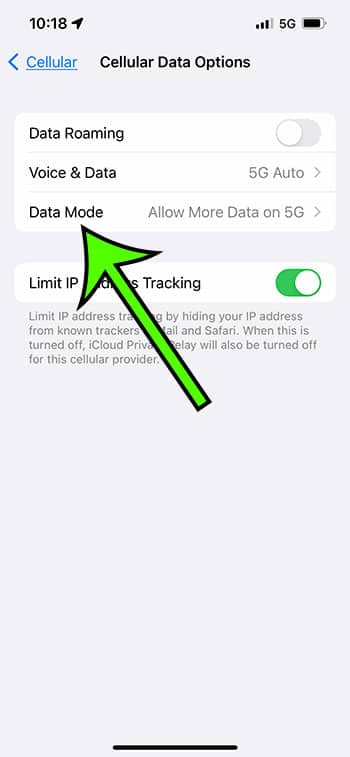
Step 5: Select Low Data Mode to enable it.
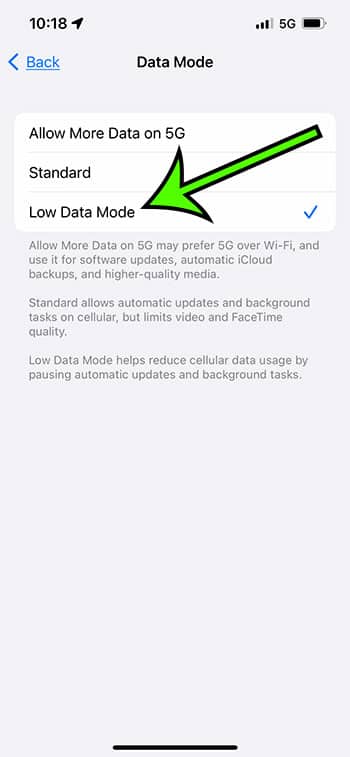
Now that you know how to turn off Low data Mode on iPhone 13, you will be able to toggle this setting on or off based on the amount of data that you wish to consume in a particular situation.
What exactly is Low Data Mode?
Low Data Mode is an option in the Cellular menu on an iPhone. When enabled, it pauses automatic updates as well as background functions like photo synchronization. While many users will use this to reduce mobile data usage, it may also be used to control data usage on a Wi-Fi network. This is something to keep in mind if, like me, you frequently wait until you are connected to WiFi to do particular activities.
It aids in data reduction on Wi-Fi and cellular networks by suspending functions like automatic updates, background tasks, and photo synchronization.
You can still utilize data; this setting limits some of the data consumption that you may not want or need.
How Does Low Data Mode Function?
In the absence of Low Data Mode, your iPhone is always looking for updates and syncing stuff to iCloud.
Data is used when these files are transmitted over the Internet. If you have limited data on your cellular plan, that usage can soon pile up.
When you choose Low Data Mode, you are directing your iPhone not to do certain operations, lowering data usage and allowing you to save that data for tasks you wish to perform.
What Are the Benefits of Using Low Data Mode?
If you are continually over your internet usage cap and want to avoid overage charges or data throttling, you should select Low Data Mode.
If your cellular plan includes a monthly data restriction, such as 5 GB, any data used in excess of that limit will result in overage costs.
Furthermore, cellular operators frequently throttle your data usage when it becomes too high, which means that files may download slower. You may be unable to perform high-data activity like video streaming.
Where can I find the Low Data Mode setting?
The Cellular Menu in the Settings app on your iPhone has the Low Data Mode setting.
Settings > Cellular > Cellular Data Options > Data Mode > Low Power Mode is the path.
When there is green shading surrounding the button, the mode is active.
Who Should Opt for Low Data Mode?
Low Data Mode is beneficial to anyone concerned about their data use.
Given how simple it is to utilize significant quantities of data on modern smartphones, data can be scarce as a billing cycle approaches its end.
I’m aware that I frequently rely on data for things like directions, emails, and Web browsing, and the last thing I want to do is pay extra each month because of things like software upgrades and photo uploading to iCloud.
Conclusion
Low Data Mode is helpful if you want to help regulate the amount of data your iPhone consumes. However, understanding how to switch off low data mode comes in handy when you need to do something on your iPhone that you can’t since that setting restricts your device’s activities.

Matt Jacobs has been working as an IT consultant for small businesses since receiving his Master’s degree in 2003. While he still does some consulting work, his primary focus now is on creating technology support content for SupportYourTech.com.
His work can be found on many websites and focuses on topics such as Microsoft Office, Apple devices, Android devices, Photoshop, and more.