It might be time for you to learn how to turn off flash notification on iPhone 11 if you have been using the notification feature on your device but discovered that it isn’t as helpful as you had hoped, or that it is becoming a distraction for others.
- Learning how to turn off the flash on an iPhone will show you how to adjust a setting in the default Camera app.
- We will also show you how to stop the LED flash for alerts that can cause the camera flash to go off when you receive notifications like a text message.
- The iPhone camera (and the iPad camera) in iOS 13 has a number of other settings that you can modify as well, such as the type of picture you’re taking, the Live Photo setting, filters, and more.
How to Turn Off Flashing Light on iPhone 11
- Open Settings.
- Choose Accessibility.
- Select Audio/Visual.
- Turn off LED Flash for Alerts.
Our article continues below with additional information on turning off the flash on an iPhone, including pictures for the steps above.
Would you like to shut off your iPhone passcode? Our how to remove password from iPhone 11 tutorial can show you how to do it.
The Apple iPhone’s Camera app on devices such as the iPhone 11, iPhone 8, and the iPhone X is one of the most-used camera models in the world.
With a simple tap from your Home screen you can easily capture photos and record videos. It also features a useful search feature, although you might want to know how to turn off geotagging if you don’t want to store location data.
But you may have noticed that your camera’s flash is going off frequently when you take pictures, even if you don’t want it to.
Luckily this is something that you can modify and you can turn off the flash on your iPhone camera so that it never goes off when you take a picture. Plus, since the flash on the iPhone camera is used by some other features and tools, such as the flashlight (which you can read more about here) and the LED flash for alerts, we will discuss that setting as well.
Our guide will also show you how to turn off the LED flash for alerts setting, which can cause the iPhone flash to go off when you receive notification alerts on your device.
Find out how to turn off auto rotate on iPhone 11 if you want to stop your phone from switching between portrait and landscape.
How to Turn Off Flash on iPhone 11 Camera (Guide with Pictures)
The steps in this article were performed on an iPhone 11 in iOS 13.4. Note that completing these steps will stop your camera flash from going off at all.
Step 1: Open the Camera app.
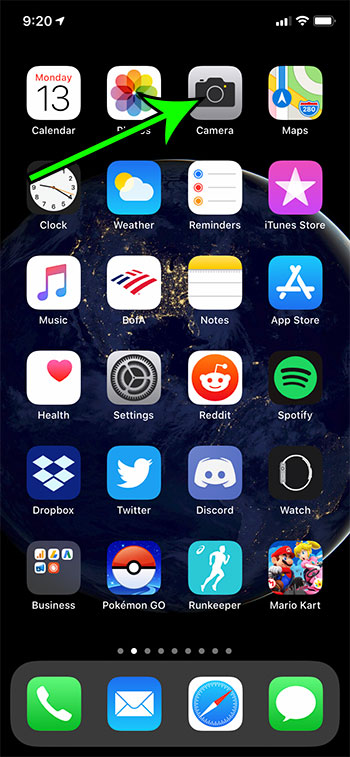
Step 2: Tap the Lightning bolt icon at the top-left of the screen.
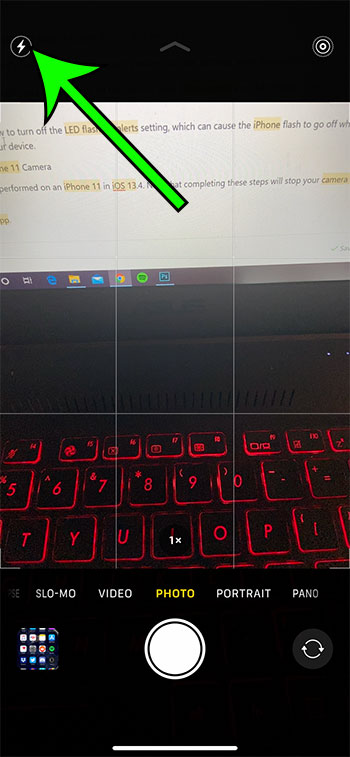
It should now look like the image below, indicating that you have turned off the flash on your iPhone camera.
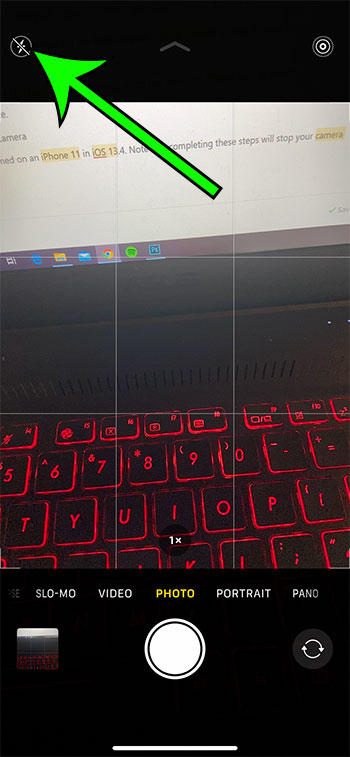
The next section of this article will discuss turning off the iPhone flash if it is going off when you receive alerts on the device.
How to Turn Off the LED Flash Alerts on an iPhone 11 (Guide with Pictures)
The iPhone’s camera flash is also used by the device when the lock screen is active and you receive an alert. However, this notification light is not active by default, and it is very bright. You will definitely know if this accessibility feature is currently enabled on your iPhone.
Step 1: Open the Settings app.
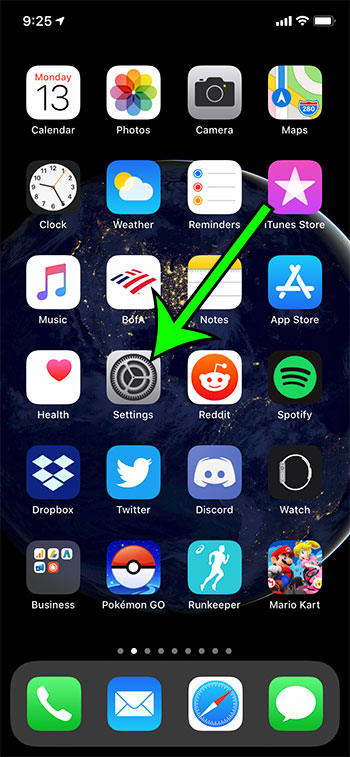
Step 2: Scroll down and select the Accessibility menu.
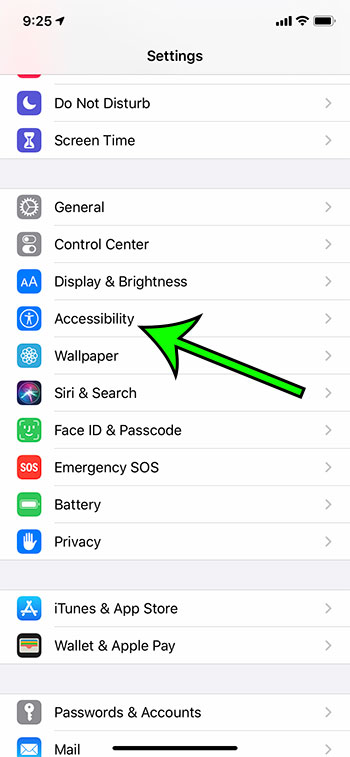
Step 3: Scroll down and choose the Audio/Visual option under Hearing.
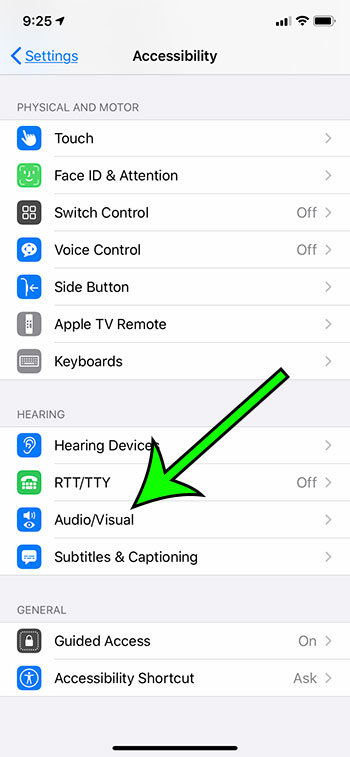
Step 4: Tap the button to the right of LED Flash for Alerts to turn it off.
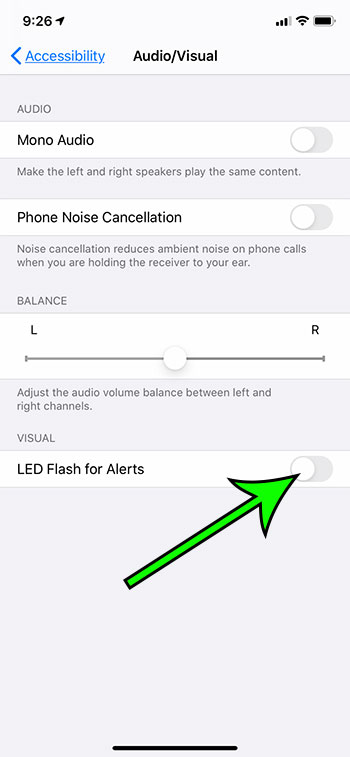
Our tutorial continues below with additional discussion about how to turn off the flash when you get a notification.
Related: How to Screen Record on iPhone
How to Turn Off Flashing Notification Light on iPhone
If you are seeing the flash go off on your iPhone and you aren’t using the flashlight (you can access this by opening the Control center and tapping the flash button) or taking a picture, then the LED Flash for Alerts setting is enabled.
As we discussed above, you can turn this setting on or off on your iPhone by going to Settings > Accessibility > Audio/Visual > LED Flash for Alerts.
If you are looking for more on how to turn off flash when you get a notification, then continue to the next section.
More Information on How to Turn off Flashing Light on iPhone
Note that there is another option, Flash on Silent, that is visible when the flash notification is enabled. That option will cause the LED flash for alerts to go off when the iPhone ringer is on silent mode.
One other feature on the iPhone that uses the camera flash is the flashlight. You can turn on or turn off the iPhone flashlight by opening the Control Center, then tapping the flashlight icon.
Find out how to stop the iPhone camera from always going back to Photo mode if you would prefer it to keep whichever camera mode setting you were previously using.
When you follow the steps in this guide and learn how to turn off flash notification on iPhone, you are only stopping the flashing light for alerts. None of the other notification settings for apps like Phone or Messages will be affected by this change.
Frequently Asked Questions About How to Turn Off Light When iPhone Rings
How do I turn off the flash on my iPhone camera?
If the flash keep going off when you take a picture with your iPhone camera, then it could be negatively impacting the resulting image.
You can turn off your iPhone’s camera flash by opening the Camera app, then tapping the lightning bolt icon at the top-left corner of the screen.
Yo will know that the flash is turned off when there is a diagonal line through the lightning bolt.
How do you shut off flashlight on iPhone?
If the flashlight has turned on for your iPhone and you can’t get it off, then you can swipe down from the top-right corner of the screen to open the Control center.
You can then find the flashlight icon and tap it to turn off the flashlight.
You can also turn off the flashlight by tapping and holding on the flashlight icon on your lock screen. Note that you need to hold on to this icon for a second or two to get it to shut off.
How to make your flashlight blink when you get a text message on an iPhone?
While this article has been about turning off the iPhone flash notification, you might also be wondering how you could turn it on.
You can find this option by going to Settings > Accessibility > Audio/Visual > then turning on the LED Flash for Alerts option.
Once you enable the flash notification iPhone 7 setting it will happen for any of the apps where you have alerts enabled on the device.
How can I make my phone flash when ringing?
The flash notifications that we have been discussing in this guide involve LED notifications for all incoming notifications, not just the alerts for the Messages app.
You can enable phone alerts on your Apple iPhone by going to Settings > Notifications > Phone > then touching the Lock Screen option in the Alerts section.
Once you have alerts activated for incoming calls you can go to Settings > Accessibility > Audio/Visual > and enable the LED Flash for Alerts option.
If you turn this on and discover that you don’t like it, you can always follow the how to remove flash notification steps above to disable it in the future.
Conclusion
Hopefully the information above has helped you to answer the question, “how do you turn off flash notification on iPhone.” While it is a useful setting if you are looking for something visual to let you know about alerts, it might be more than what you are looking for.
You may have more luck getting the notification settings that you want by going to the Settings > Notifications menu and adjusting the individual notification settings for important apps like Messages and Mail.

Matt Jacobs has been working as an IT consultant for small businesses since receiving his Master’s degree in 2003. While he still does some consulting work, his primary focus now is on creating technology support content for SupportYourTech.com.
His work can be found on many websites and focuses on topics such as Microsoft Office, Apple devices, Android devices, Photoshop, and more.