- Cookies are used by websites to gain insight on their visitors’ activity, keep accounts logged in, add items to shopping carts, and more.
- If you elect to block all cookies on your iPhone it will prevent many sites from working properly, and some sites may not work at all.
- Turning on the Block All Cookies option will also cause existing cookies to be deleted.
- Open the Settings app.
- Select the Safari option.
- Tap the Block All Cookies button.
- Touch Block All to confirm.
Your iPhone uses the word “block” in a couple of different ways. You can block people from contacting you, you can block websites, or you can block cookies. If you are wondering what the “Block All Cookies” option in the Safari menu on your iPhone means, then you’re not alone.
There are many settings on the iPhone that can be confusing at first, and this is one of them.
Cookies are small bits of data that are saved to your Web browser and used by websites for a variety of reasons. For example, an online store will use cookies to keep you signed into your account, add items to your shopping cart, and analyze your behavior while on their site.
But cookies are also related to concerns about online privacy, and you might want to block all cookies to keep your data as private as possible.
Luckily the Safari browser on your iPhone has a setting that will let you quickly and easily block all cookies in the browser.
Video About Deleting Cookies on an iPhone
How to Block All Cookies in Safari on an iPhone
The steps in this article were performed on an iPhone 11 in iOS 13.3.1. Note that this only affects browsing behavior in Safari. This won’t block cookies in other browsers like Chrome or Firefox.
Step 1: Tap the Settings icon.
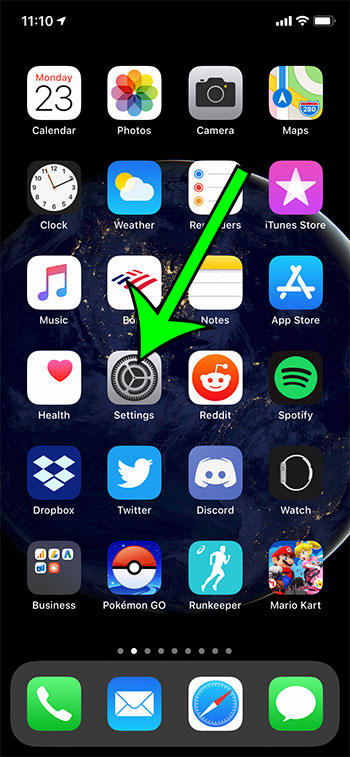
Step 2: Choose the Safari option from the menu.

Step 3: Scroll down and tap the button to the right of Block All Cookies.

Step 4: Touch the Block All button to confirm that you want to block all future cookies and delete any currently saved in the browser.

Find out how to enable Javascript in Safari if you had previously disabled it or that you suspect it may currently be disabled.

Matt Jacobs has been working as an IT consultant for small businesses since receiving his Master’s degree in 2003. While he still does some consulting work, his primary focus now is on creating technology support content for SupportYourTech.com.
His work can be found on many websites and focuses on topics such as Microsoft Office, Apple devices, Android devices, Photoshop, and more.