Do you want to know how to get rid of the ‘Frequently Visited’ section in Safari on your iPhone? For a clutter-free browsing experience, follow these simple steps:
- First, open the Safari app on your iPhone.
- Navigate to the Start Page by opening a new tab.
- Scroll down until you see the ‘Edit’ icon and tap it.
- Locate and deactivate the ‘Frequently Visited’ toggle switch.
You can quickly hide the ‘Frequently Visited’ sites from your Safari Start Page by following these steps, making your surfing experience more personalized to your tastes.
Our explanation continues below with further information on how to eliminate commonly visited websites on iPhone, including screenshots of the procedures.
For more information on this topic, see this video on how to remove frequently visited on iPhone 13.
How to Turn Off Favorite Websites in Safari on iPhone
The procedures in this section were carried out using an iPhone 13 running the iOS 16 operating system.
Step 1: Launch the iPhone’s Safari Web browser.
Step 2: Add a new tab to your browser.
Step 3: At the bottom of the screen, tap the Edit button.
Step 4: Toggle off Frequently Visited by tapping the button to the right of it.
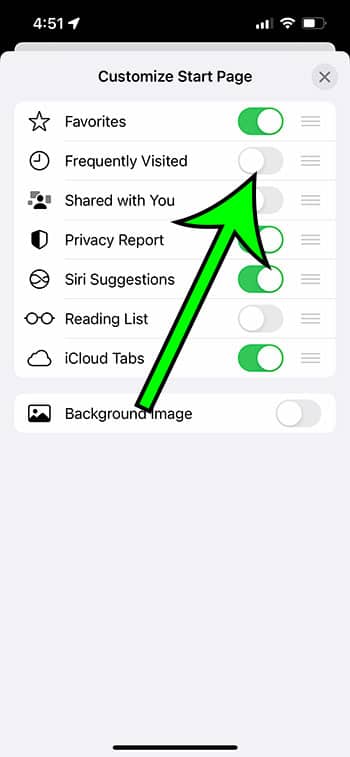
Now that you’ve finished our methods for removing commonly visited websites on iPhone, those sites should no longer appear on the browser’s new tab page.
If you don’t see the above option, you may be running an older version of iOS. The following section will go over another method for making this change utilizing previous versions of the operating system.
Another feature you may wish to tweak is the automatic uninstallation of certain apps. This is covered in greater detail in our post on how to stop removing apps on iPhone.
Legacy Method – How to Prevent Frequently Visited Websites from Appearing on New iPhone Safari Tabs
The steps below were taken on an iPhone 6 Plus running iOS 9.3. If you are running a newer version of iOS, such as iOS 15, you can remove the Frequently Visited section from your Safari new tab page by following the instructions outlined above.
Please keep in mind that these instructions were written specifically for the default Safari Web browser and may differ if you are using a different version of iOS or an other browser, such as Chrome or Dolphin.
Do you also not want to view your favorites on your MacBook? Our tutorial on how to erase favorites on Mac will show you how.
Step 1: Select the Settings option.
Step 2: Scroll down and click on Safari.
Step 3: Toggle the switch to the right of Frequently Visited Sites.
When there is no green shade surrounding the button, you have disabled the feature.
Now that you know how to remove commonly visited sites on iPhone, you may modify the appearance of your new tab screen by hiding certain sites.
If you want to keep the Frequently Visited Sites feature but remove one specific site that keeps appearing there, open a new tab in Safari to display the screen with the frequently visited sites, then tap and hold on the site you want to delete, then select the Delete option.
More specific instructions for deleting individual commonly visited sites can be found by clicking here.
Questions and Answers
How do I remove commonly visited apps from my iPhone 2022?
If you have a newer iPhone model, such as the iPhone 13 or iPhone 14, or if your iPhone is running the iOS 16 operating system, and you wish to delete the Frequently Visited area, you can do so by following these steps:
- Launch Safari.
- Launch a new tab.
- Scroll down to the bottom and select Edit.
- Disable the Frequently Visited option.
You should now be able to return to the Safari Start page without seeing your frequently viewed Web pages.
How can I prevent Safari from displaying frequently visited websites?
The portion of the Safari new tab window that displays your frequently visited web pages can be eliminated.
Simply navigate to Safari > Open a new tab > Scroll down and select Edit > Disable Frequently Visited.
If you subsequently realize you were using this option more than you realized and want it back, you can restore the iPhone Frequently Visited area by returning to the same menu and re-enabling the Frequently Visited part.
Why can’t I remove frequently visited websites from my iPhone?
If you scroll down on the new tab or start page in Safari and are unable to open the Edit menu or disable this setting, it could be due to Screen Time.
Try going to Settings > Screen Time and disabling the passcode, then returning to the edit menu and disabling the Frequently Visited section.
If it doesn’t work, try resetting your iPhone by holding down the Volume Up and Power keys at the same time and sliding the slider to the right.
What else can I delete from the Safari Start page?
While this method has concentrated on removing commonly visited websites on iPhone, the menu that we go to in the final part of the process allows you to adjust a few other items as well. Among these alternatives are the following:
- Favorites
- Popular
- Shared with You
- Privacy Report
- Siri Suggestions
- Reading List
- iCloud Tabs
You can also change the background image displayed on the start page.
The Safari browser on your device has a lot of functionality, and many of the features and choices available in the desktop version are also available in the mobile version.
Related: How to Close All iPhone 14 Tabs
Video: Removing Safari Frequently Visited
Summary – How to Remove the Frequently Visited Section in Safari on iPhone
- Launch the Safari application.
- Launch a new tab.
- Scroll down and select the Edit option.
- Deactivate the Frequently Visited option.
Conclusion
Having quick access to your favorite or most frequently viewed Web pages can make browser navigating easier.
However, if you don’t want other people who use your phone to see your regularly visited sites, or if the ones that are displayed aren’t useful to you, you may be wondering how to remove them.
Fortunately, there is an iPhone setting that you can use to eliminate the Frequently Visited section from the Safari browser on your iPhone.
When you open a new tab in the Safari Web browser on your iPhone, a screen with icons for several websites appears.
The symbols at the top of the screen represent your iPhone’s Favorite bookmarks, while the icons at the bottom represent your regularly visited sites.
Both of the icon sets featured in these areas are completely customizable, and you can even eliminate the commonly visited sites entirely if you choose.
Our article on how to remove frequently visited sites on iPhone should have told you where to go for the setting that controls whether or not such often visited sites are displayed.

Matt Jacobs has been working as an IT consultant for small businesses since receiving his Master’s degree in 2003. While he still does some consulting work, his primary focus now is on creating technology support content for SupportYourTech.com.
His work can be found on many websites and focuses on topics such as Microsoft Office, Apple devices, Android devices, Photoshop, and more.