The steps in this article are going to show you how to get rid of any signature that is currently being added to emails that you send from your iPhone 11.
- Open the Settings app.
- Scroll down and select the Mail option.
- Scroll down and touch the Signature button.
- Delete the existing signature.
Have you noticed that your iPhone 11 is including a signature that says “Sent from My iPhone” when you create an email message on the device?
While some people don’t mind this, or may even like it, others may not want to include it. Luckily this signature is not required, and you are able to delete it if you would like. Our tutorial below will show you how to remove your iPhone 11 Mail signature.
Learning how to turn off auto rotate on iPhone 11 is a great thing to know if you run into problems with the phone switching orientation when you don’t want it to.
Video About Removing an iPhone Email Signature
How to Delete an Email Signature on an iPhone 11
The steps in this article were performed on an iPhone 11 in iOS 13.1.3. This guide will also work for other iPhones using this version of iOS, as well as most other recent versions of the operating system.
Step 1: Open the Settings app.
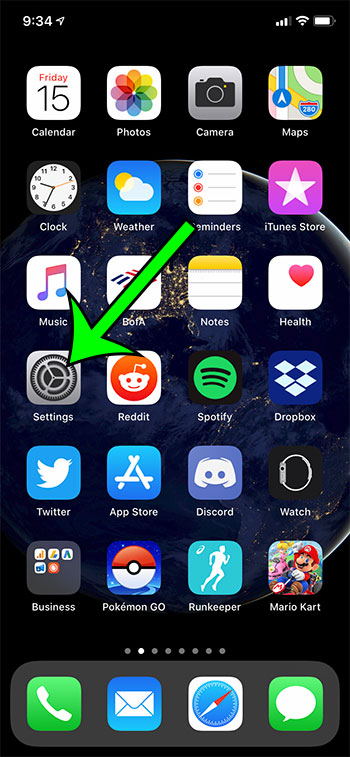
Step 2: Scroll down and choose the Mail option.
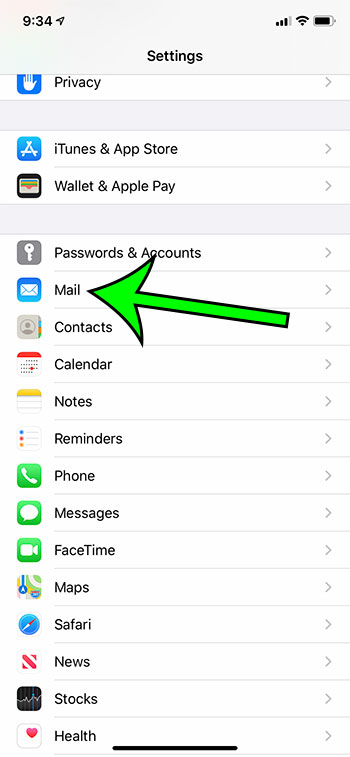
Step 3: Scroll to the bottom of the menu and select the Signature option.
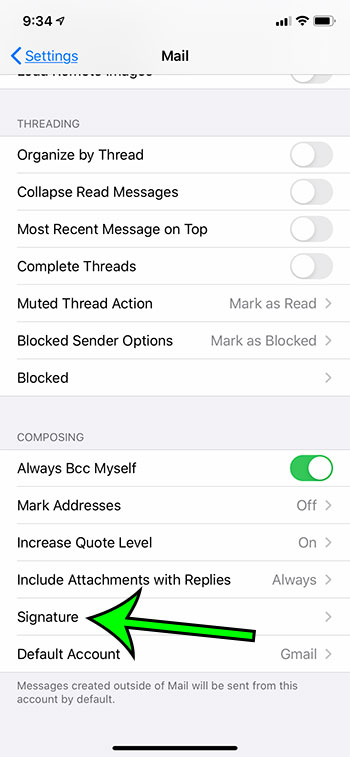
Step 4: Delete the existing text from the box to remove the signature, or edit it to include the desired signature.
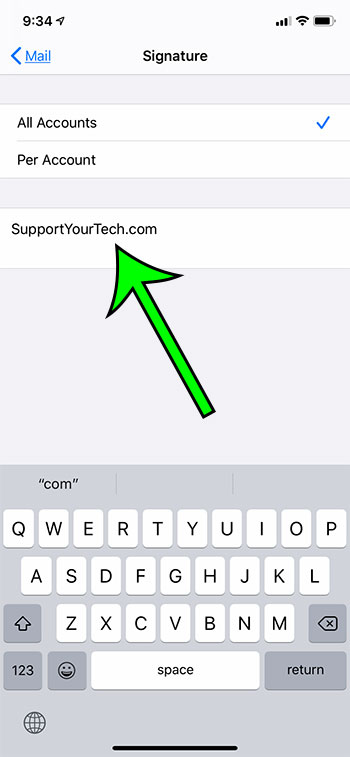
Note that you can elect to enter a new signature if you prefer. Additionally, if you have more than one email account on your iPhone 11, you can choose the Per Account option and customize the signature that is included for each of the email accounts on your device.
This will not affect any existing signatures that you may have created through your email provider’s Web interface, or for any other applications that you use to send mail, such as Outlook.
Find out how to turn off email notifications on your iPhone 11 if you don’t need an alert or other type of notification every time you receive a new email message.

Matt Jacobs has been working as an IT consultant for small businesses since receiving his Master’s degree in 2003. While he still does some consulting work, his primary focus now is on creating technology support content for SupportYourTech.com.
His work can be found on many websites and focuses on topics such as Microsoft Office, Apple devices, Android devices, Photoshop, and more.