The iPhone previously had something called Restrictions that you could use to manage a child’s phone usage. That has been replaced with Screen Time. If you use Screen Time then you might need to know how to change Screen Time passcode on iPhone 11 if your child figured it out, or if you simply want to update it.
- You will need to know the old screen time passcode to change the current one.
- This is only to change screen time settings. This won’t affect the passcode for signing into the iPhone.
- If you wish to change any of the screen time settings in the future you will need to know the new passcode that you’ve set.
How to Update the iPhone Screen Time Passcode
- Open the Settings app.
- Choose the Screen Time option.
- Touch the Change Screen Time Passcode button.
- Tap Change Screen Time Passcode at the bottom of the screen.
- Enter the old passcode.
- Enter the new passcode.
- Re-enter the new passcode to confirm it.
Our guide continues below with additional information on how to change screen time passcode on iPhone 11, including pictures of these steps.
Related Guide: You can read our how to adjust brightness on iPhone 13 article and find out how to change your device’s screen brightness.
The Screen Time feature on your iPhone 11 allows you to control much of what happens on the device.
Whether you want to restrict the amount of time that the device can be used, block certain apps, or block certain types of content, then Screen Time is the way to accomplish that.
But if you are setting up Screen Time on a child’s device, you may not want them to be able to change the settings you’ve created. In situations like this, setting a Screen Time passcode is beneficial.
But if they find out the passcode, or if you simply want to update it, then our tutorial below will show you how to change the Screen Time passcode on an iPhone 11.
If your child’s phone doesn’t have a data plan then you might be letting them use your personal hotspot. Check out our how to change hotspot name on iPhone guide if the name of the current hotspot isn’t correct.
How to Use a Different Screen Time Passcode on Your iPhone 11 (Guide with Pictures)
The steps in this article were performed on an iPhone 11 in iOS 13.3.1. Note that you need to have the old Screen Time passcode to change to a new one.
Step 1: Touch the Settings icon.
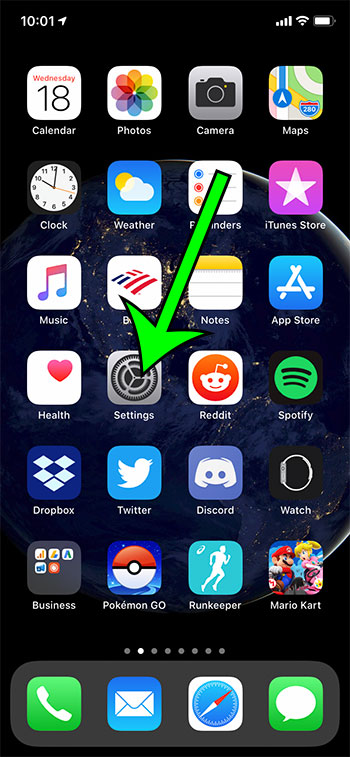
Step 2: Choose the Screen Time option.
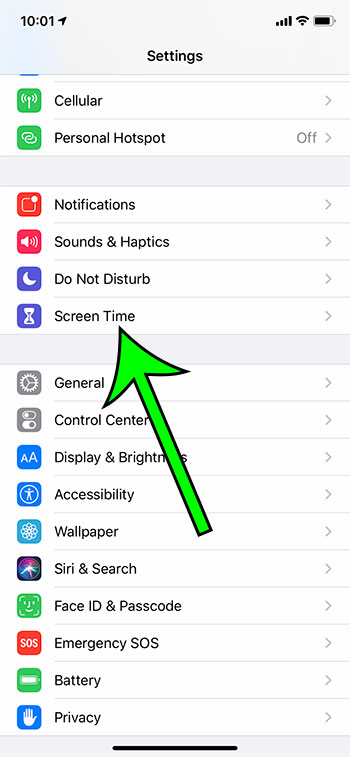
Step 3: Select the Change Screen Time Passcode button.
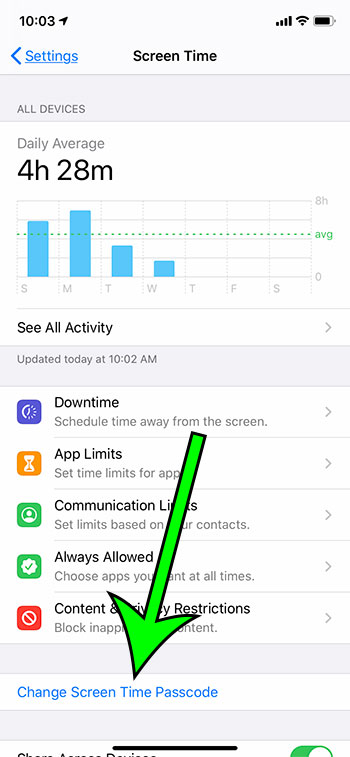
Step 4: Tap Change Screen Time Passcode at the bottom of the screen.
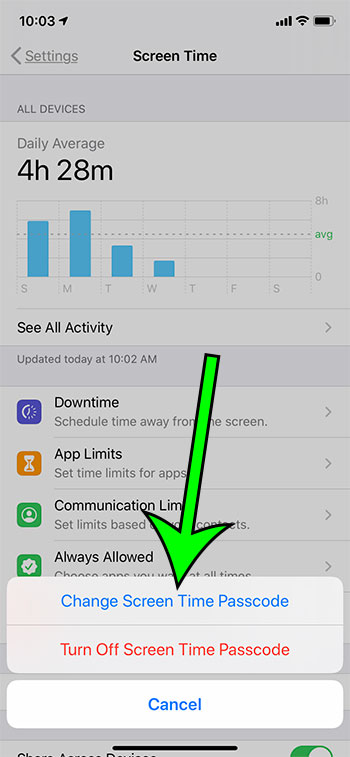
Step 5: Enter the old passcode.
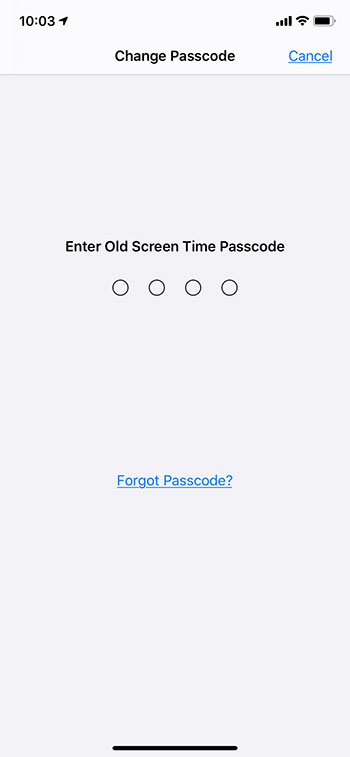
Step 6: Enter the new passcode.
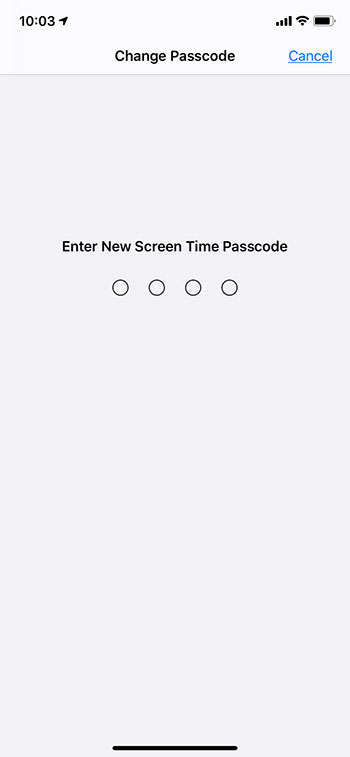
Step 7: Confirm the new passcode.
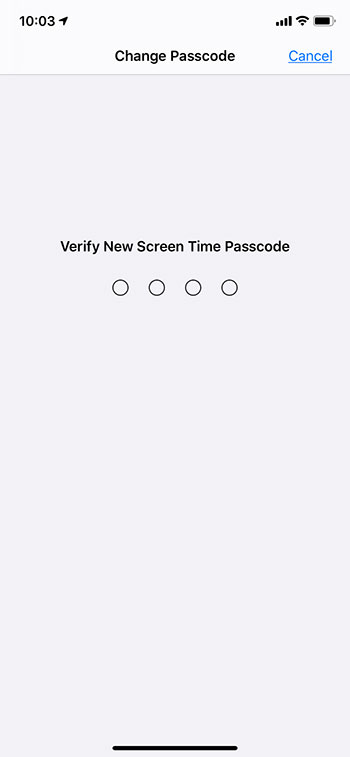
Note that changing most of the settings on the Screen Time menu will require you to re-enter the passcode that you just created.
Now that you know how to change screen time passcode on iPhone 11 you can start navigating through the Screen Time menu and make changes to the apps that are allowed on the device, or the amount of time that individual apps can be used over the course of a day.
The Screen Time feature is really useful, especially if you are trying to limit the usage of a smartphone for a child.
Find out why your iPhone screen isn’t turning off automatically when you haven’t interacted with the screen in a while.

Matt Jacobs has been working as an IT consultant for small businesses since receiving his Master’s degree in 2003. While he still does some consulting work, his primary focus now is on creating technology support content for SupportYourTech.com.
His work can be found on many websites and focuses on topics such as Microsoft Office, Apple devices, Android devices, Photoshop, and more.