If you sometimes fall asleep when you are listening to your podcasts, then you may find that you are missing a lot of the content.
One way to reduce the amount that you miss is by setting a sleep timer if you think that you may fall asleep.
Our tutorial below will show you how to set an Apple Podcast sleep timer in the default app on your iPhone.
How to Set a Podcast Sleep Timer on an Apple iPhone Podcasts App
- Open Podcasts.
- Tap Now Playing.
- Swipe up and tap Sleep Timer.
- Choose the amount of time.
Our guide continues below with more information on setting an Apple Podcast sleep timer, including pictures of these steps.
The Apple Podcast app is included on the iPhone by default and provides access to many of the most popular podcast programs that you will find online.
It also features a simple interface with a lot of features, but you might be having trouble figuring out how to set a sleep timer in the Apple iPhone Podcast app.
It’s a fairly common practice to listen to music or watch TV when you fall asleep.
But if your preferred method of nighttime entertainment is podcasts, then you might be looking for a way to listen to them while falling asleep that doesn’t keep your iPhone on all night or cause you to miss multiple episodes of your favorite podcast.
Luckily there is a sleep timer built into the default Podcasts app on your iPhone that will cause the podcast to stop playing after a period of time that you select.
This won’t rely on any weird settings or additional apps, as it’s something that is included in the app on every iPhone.
How to Set a Sleep Timer on Apple Podcast App (Guide with Pictures)
Use these steps to set a sleep timer in the Podcasts app on your iPhone.
Step 1: Open the “Podcasts” app.
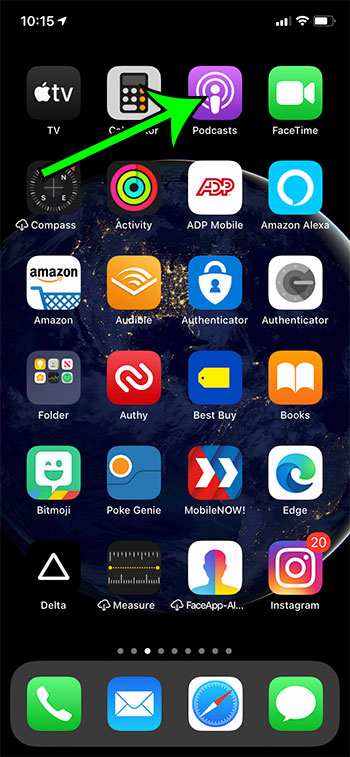
Tap the Podcasts icon.
Step 2: Select the “Now Playing” bar at the bottom of the screen.
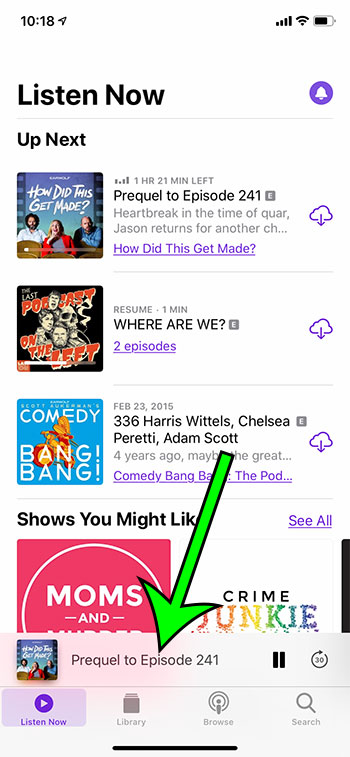
Touch the bar that shows the podcast that is currently playing.
Step 3: Swipe up and tap the “Sleep Timer” button.
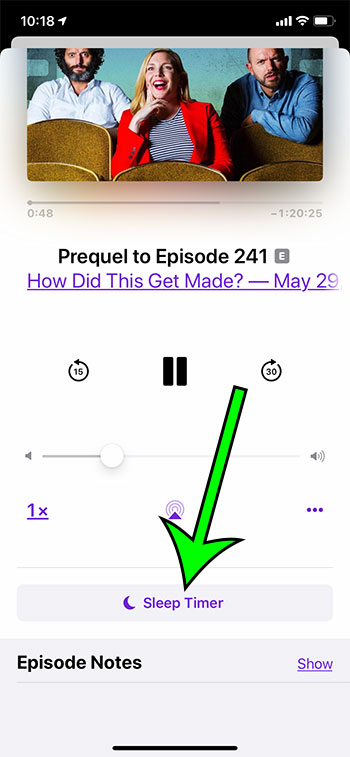
Drag your finger up and choose Sleep Timer.
Step 4: Choose the amount of time for the sleep timer.
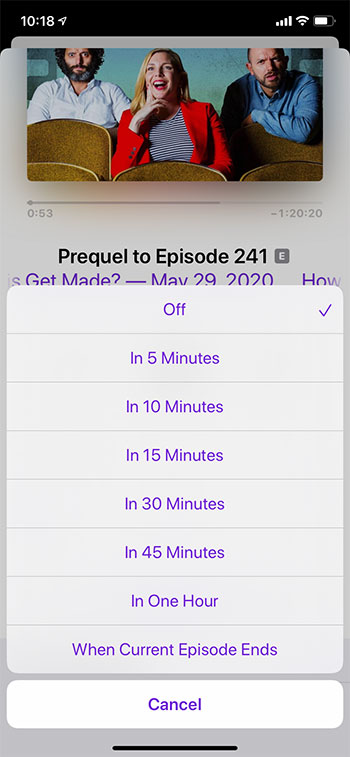
Select the duration for the sleep timer.
Now that you know how to set an Apple Podcast sleep timer you will be able to use this handy tool so that your podcasts stop playing after an amount of time that you specify.
The steps above were performed on an iPhone 11 in iOS 13.4.1. This method still works on newer iPhone models like the iPhone 13, and in newer versions of iOS such as iOS 15.
You can also configure this option on other Apple devices like the iPad or the iPod Touch if they have the Podcasts app.
You can even switch between different devices and continue the same podcast episode on each device if they use the same Apple ID.
If you don’t like to fall asleep in silence, then using a sleep timer can be really helpful. You may be familiar with how to use a sleep timer on your TV, but your iPhone has some sleep timer features that can also be helpful.
There’s a sleep timer in several of the apps that you probably use on a regular basis, including the default Apple Podcasts app. By turning on the sleep timer you are telling the iPhone to stop playing your podcast after a set amount of time.
The steps in the guide above show you where to find and use the Podcast sleep timer feature if it’s something that you would like to try out.
More Information on How to Set an Apple Podcast Sleep Timer
The times that are available for the Apple Podcast sleep timer are:
- When Current Episode Ends
- In One Hour
- In 45 minutes
- In 30 minutes
- In 15 minutes
- In 10 minutes
- In 5 minutes
- Off
Unfortunately, you aren’t able to set a custom amount of time for the podcast sleep timer, so you wouldn’t be able to set a 90 minute sleep timer or a two hour timer, for example.
You will know that the sleep timer is set because it counts down from the amount of time that you chose. If you tap on a sleep timer that is currently counting down you can choose a different amount of time and it will restart with that selection. If you need to change the sleep timer in the Apple Podcasts app you would simply need to tap that button to make the change. Additionally, if you need to turn off the podcast sleep timer then you would tap on this countdown and choose the Off option.
The podcast sleep timer will pause if you pause the podcast, but will resume when you begin playing it again by pressing the Play button.
Many other popular apps have sleep timers, too, such as Google Podcasts, Spotify, and more. Choosing to set sleep timer options in these apps isn’t typically a hidden feature, but it can be difficult to find them. For example, in Spotify, you would tap the three dots at the top-right of the playlist that is currently playing, then scroll down to the bottom of the menu and choose the Sleep Timer option.
The default Clock app has an alternate option that you could use instead. Open the Clock app, choose the Timer tab at the bottom-right of the screen, then set a time. You will then tap the When Timer Ends button, then scroll to the bottom of the menu and select the Stop Playing option instead of choosing an alarm sound. You can then touch the Set button at the top-right of the screen to apply the setting. One nice thing about this option is that it can stop music or video, allowing it to serve as a sleep timer for pretty much anything on your device.
How to Delete Podcasts on an iPhone Video
If you have been downloading episodes of your favorite podcasts, then they might be taking up too much room on your device.
The video below will show you how to remove those downloaded episodes form your phone.
Frequently Asked Questions About the Sleep Timer Apple Podcast Utility
Can I set sleep timers in Apple Music, too?
Once you start to make your podcasts automatically pause after a certain period of time, you may be curious if there’s a way to do this when you play music, too.
You are able to stop your music playing in the Apple Music app with the help of the default Clock app.
Simply start playing your music, then open the Clock app. You can then choose the Timer tab at the bottom of the screen, then touch the When Timer Ends button.
You can then scroll down and choose the Stop Playing option, then tap Set at the top right corner of the screen.
This will bring you back to the main Timer screen, where you can choose the specified time duration.
Can I use Siri to set a sleep timer?
No, you aren’t able to use the “hey Siri” function to make the Podcasts app stop playing after a certain amount of time.
Siri can set a timer, but you can’t specify that it should stop playing content when the timer expires.
Can I set a timer from the Control Center?
Yes, there is a clock icon on the Control center which you can tap to open the Clock app and start a timer.
You can also do this from the lock screen, which makes it pretty convenient.
You can open the Control Center by swiping down from the upper-right corner of the screen. Or, if your iPhone has a Home button, you can swipe up from the bottom of the screen.

Matt Jacobs has been working as an IT consultant for small businesses since receiving his Master’s degree in 2003. While he still does some consulting work, his primary focus now is on creating technology support content for SupportYourTech.com.
His work can be found on many websites and focuses on topics such as Microsoft Office, Apple devices, Android devices, Photoshop, and more.