While the iPhone runs pretty reliably, especially for a device that many people will use for hours each day, it does occasionally run into problems.
If your iPhone is running slow, or something isn’t working, then you might have gone through some troubleshooting steps to try and figure out what was wrong.
One option you have is to do a hard reset on your phone if the device is stuck and you aren’t able to perform a regular reset.
You can also check out this video about how to hard reset iPhone 13 for more on this topic.
Summary – iPhone 13 Hard Reset Steps
- Press the Volume Up button.
- Press the Volume Down button.
- Press and hold the Power button.
- Wait for the phone to shut off.
- Press and hold the Power button to reboot.
Our guide continues below with additional information on how to hard reset an iPhone 13, including pictures of these steps.
There are a couple of different ways that you can reset your iPhone.
Perhaps the simplest option is pressing the Volume Down button and the Power button at the same time.
This brings up a screen where you can move a slider to the right in order to power off the phone.
You may not be able to do this, though, if your iPhone screen is stuck, so you may be looking for another option.
Our tutorial below will show you the iPhone 13 hard reset steps so that you can reset your iPhone when the other, soft reset option isn’t working.
For more information about troubleshooting an iPhone, you can read this iPhone factory reset guide.
How to Perform an iPhone 13 Hard Reset (Guide with Pictures)
The steps in this article were performed on an iPhone 13 in the iOS 15.6.1 operating system.
These steps will show you how to hard reset an iPhone 13.
Step 1: Press the Volume Up button on the left side of the iPhone.
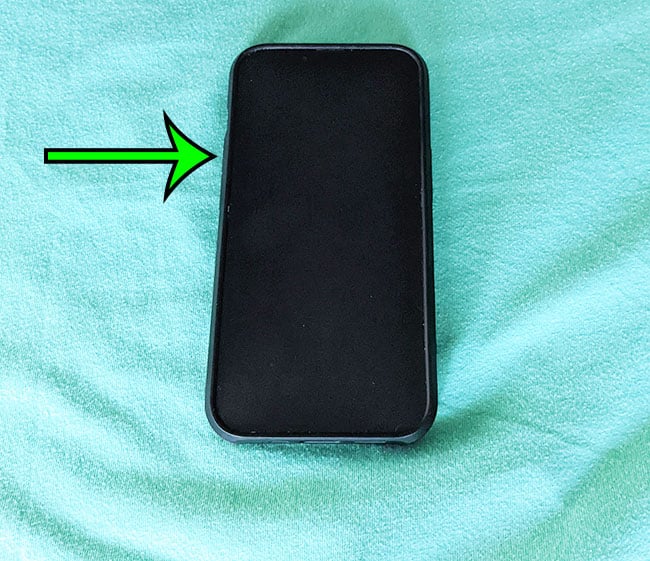
Press Volume Up.
Step 2: Press the Volume Down button on the left side of the iPhone.
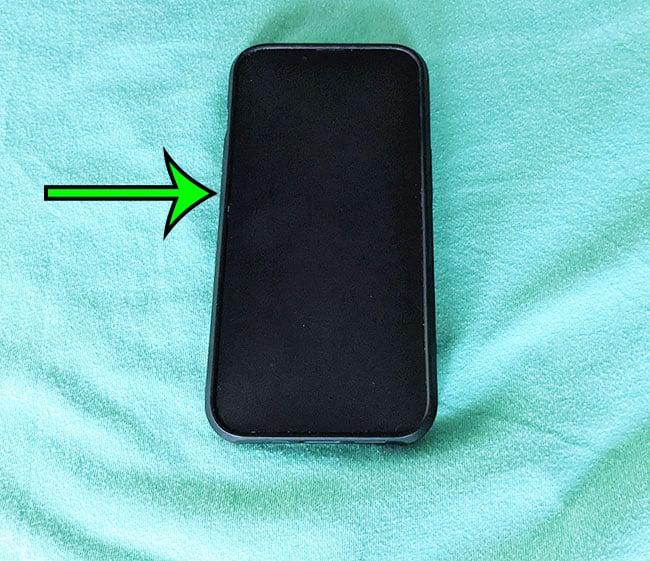
Press Volume Down.
Step 3: Press and hold the Power button on the right side of the iPhone.
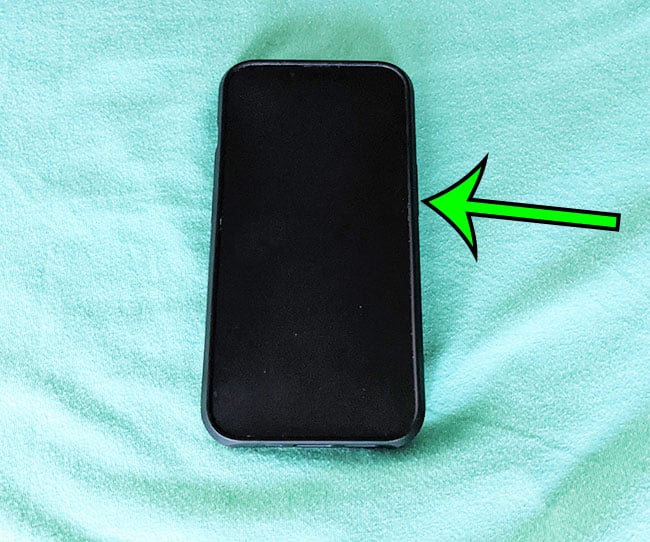
Hold down the Power button.
Step 4: Wait a few seconds until the iPhone has completely turned off.
Wait for the iPhone to shut off.
Step 5: Press and hold the Power button until you see the white Apple logo on the screen.
Restart the iPhone.
Once the device has restarted you will need to enter your passcode to begin using the phone again.
Now that you know how to hard reset your iPhone 13 you will be able ot do this in the future whenever your phone gets stuck or isn’t responding to any touches on the screen.
Video About iPhone 13 Hard Resets
Frequently Asked Questions
How do you factory reset an iPhone 13?
If you are planning to trade in your iPhone or sell it ot someone else, then it’s a good idea to completely erase the device and return it to the factory default settings.
You can do this by going to Settings > General > Transfer or Reset iPhone > Erase All Content and Settings.
You will then see a pop-up screen that indicates everything that will happen when you perform this factor reset. If you want to proceed with the reset then you can tap the Continue button and follow the prompts on the screen until the device is restored to factory settings.
What is the difference between a hard reset and a soft reset for an iPhone?
A hard reset forces the phone to turn off immediately, without attempting to end any processes or close running apps.
A soft reset will close running processes and close running apps so that the phone can shut off properly.
A hard reset is not great for an electronic device, so it’s best to do it only when absolutely necessary.
If you have the option of soft resetting your iPhone you should almost always do that instead of hard resetting.
How do you do a soft reset of an iPhone 13?
You can soft reset an iPhone 13 by pressing and holding the Volume Up button and the Power button at the same time.
You can then drag the Slide to Power Off slider to the right side of the screen to soft reset the device.
Once the iPhone has completely shut off you will need to press and hold the Power button until you see the white Apple logo on the screen.
Where can I check the iCloud backup settings on my iPhone 13?
When you are resetting or erasing an iPhone, many troubleshooting guides will recommend that you check for a recent backup in case something goes wrong.
If your iPhone is using the iCloud service to back up the device then you can open the Settings app, choose your Apple ID card at the top of the screen, tap the iCloud option, choose iCloud Backup, then look for the line of text at the bottom of the screen that indicates when the last successful backup was performed.
If it’s not recent then you can touch the Back Up Now button to manually create a backup now.

Matt Jacobs has been working as an IT consultant for small businesses since receiving his Master’s degree in 2003. While he still does some consulting work, his primary focus now is on creating technology support content for SupportYourTech.com.
His work can be found on many websites and focuses on topics such as Microsoft Office, Apple devices, Android devices, Photoshop, and more.