On your iPhone 14, you can disable all vibration by navigating to Settings > Accessibility > Touch > then turning off the Vibration option.
Our article continues below with further information about turning off all iPhone 14 vibration, as well as screenshots of this process.
For more information, see this video on how to turn off vibration on iPhone 14.
How to Stop All Vibrations on iPhone 14 (With Pictures)
The instructions in this post were carried out using an iPhone 14 Plus running iOS 16.5. These methods are applicable to more recent versions of iOS as well as the majority of iPhone models, including:
- Apple iPhone 14
- Apple iPhone 14 Pro
- Apple iPhone 14 Pro Max
Step 1: To open the app, tap the Settings icon on your Home screen.
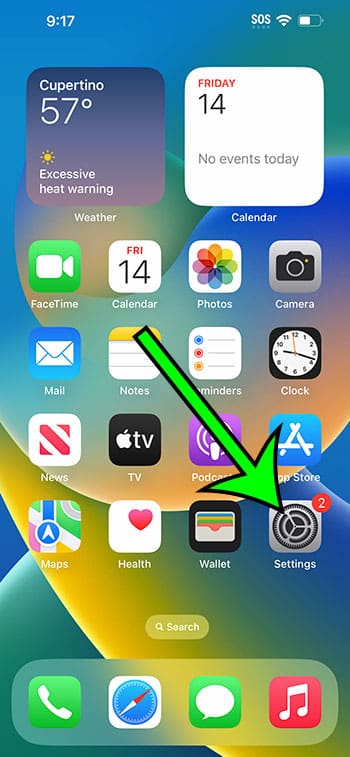
Step 2: Scroll down and select Accessibility.
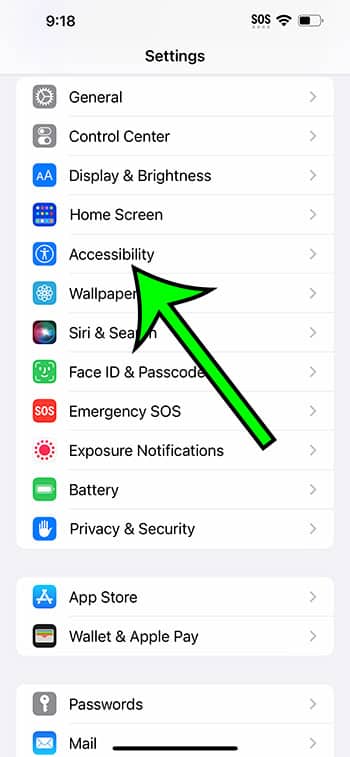
Step 3: From this menu, select the Touch option.
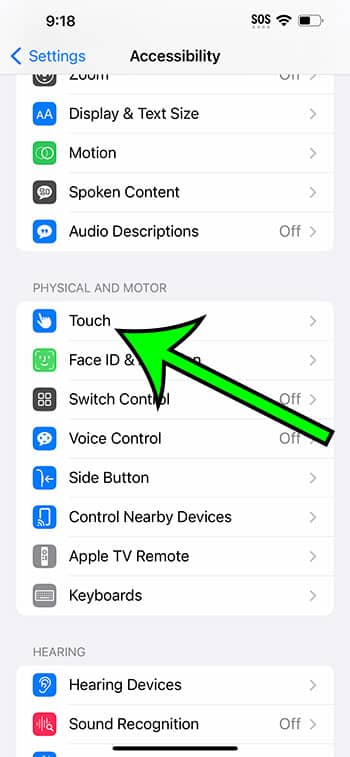
Step 4: Scroll down and touch the off button to the right of Vibration.
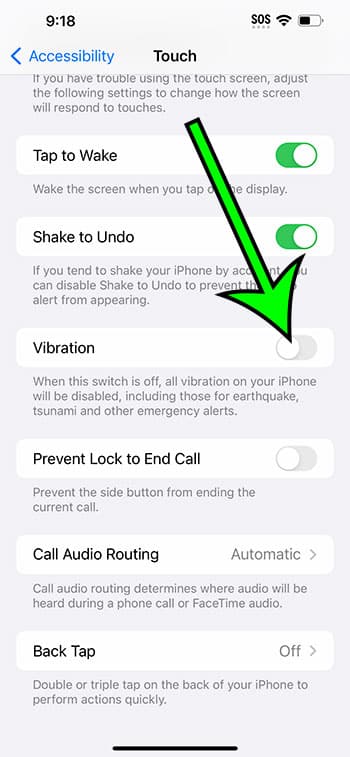
You won’t have to worry about the smartphone buzzing for any reason now that you know how to turn off vibration on iPhone 14.
Video About Vibration on iPhone 14
Additional Information
The above methods cover how to prevent your iPhone from vibrating at all.
This includes notifications and comments, as well as any emergency or alerts sent by government bodies.
If you prefer the vibration from particular apps or for things like text messages or phone calls, you can always switch this setting back on and individually personalize vibration settings.
For example, if you wanted to disable phone call vibration, go to Settings > Notifications > Phone > Sounds > Vibration > and select None.
Summary – Turning Off/On iPhone 14 Vibration
- Go to Settings.
- Choose Accessibility.
- Select Touch.
- Select the Vibration option.
Related: How to Disable the iPhone 14 Pop Up Blocker
Conclusion
While the iPhone’s vibration feature can be handy if you constantly have your phone on quiet or are in a circumstance where you can’t hear any notification sounds, it can also be annoying.
Rather than searching for all of the numerous vibration settings on the iPhone, this one option under the Accessibility menu might be really useful for simply turning them all off.
If you were relying on vibration notifications to alert you to new text messages or social media updates, it may take some getting used to after you have disabled this setting.

Matt Jacobs has been working as an IT consultant for small businesses since receiving his Master’s degree in 2003. While he still does some consulting work, his primary focus now is on creating technology support content for SupportYourTech.com.
His work can be found on many websites and focuses on topics such as Microsoft Office, Apple devices, Android devices, Photoshop, and more.