If you often watch Amazon Prime content on multiple devices like a game console, phone, or another Amazon Fire TV Stick, then you may be curious about how to sync multiple fire sticks across your account.
The steps in this article are going to show you how to change the Content Sync setting on your Amazon Fire TV Stick so that you can easily find Amazon Prime content that you were watching on other devices.
- Choose the Settings option at the top of the screen.
- Scroll to the right and choose the Preferences option.
- Select the Sync Recent Content option to turn it on.
There are a lot of different ways that you can watch Amazon Prime Video content. There’s an app for your mobile phone, you can watch it on your computer, and you can even get streaming devices like a Roku or the Amazon Fire TV Stick and watch it there, too.
Our how to reset Fire Stick guide can show you how to quickly reset the device if you are troubleshooting an issue.
One of the most convenient aspects of this multi-device capability is that you can syn content viewing across your account and start watching a movie or TV show on one device, then pick it up later at the same spot on another device.
But if you are having trouble finding something on your Fire TV Stick that you were previously watching, then you may need to change a setting on the device. Our guide below will show you where to find this option so that you can sync recent content from Amazon Prime on your Amazon Fire TV Stick.
How to Enable the Sync Recent Content Option on the Amazon Fire TV Stick
The steps in this article were performed on an Amazon Fire TV Stick 4K, but will also work on most other models of the Fire Stick.
Step 1: Navigate to the Home screen on your Amazon Fire TV Stick, then choose the Settings option at the top of the screen.
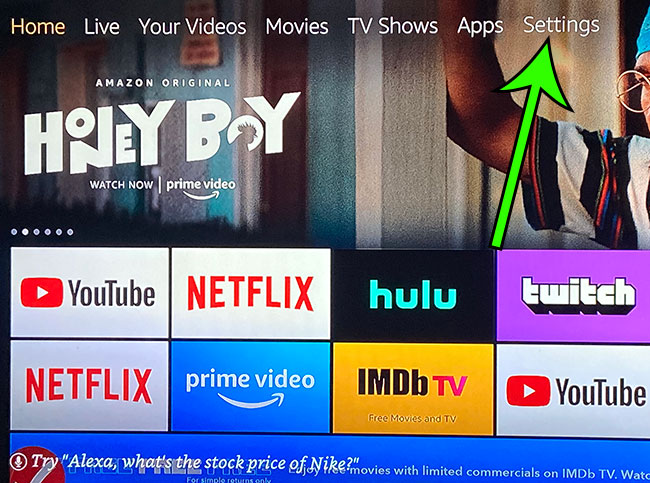
Step 2: Scroll to the right and choose the Preferences option.
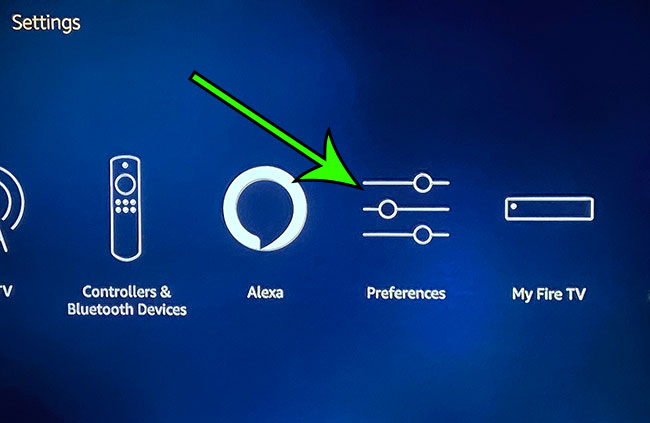
Step 3: Choose the Sync Recent Content option on this menu to switch it to “On.”
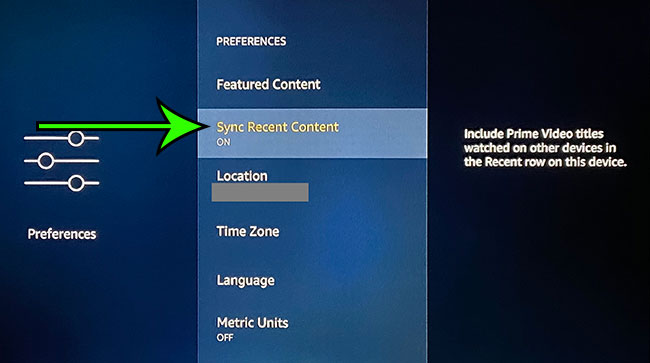
Find out if the Amazon Fire Stick needs Internet if you are going to be traveling somewhere and are curious if you will be able to use the device when you can’t connect it to the Internet.
Our tutorial continues below with additional discussion about how to sync Amazon content.
Find out about the screen rotation iPhone 11 setting if you would like to be able to lock your phone to the portrait orientation.
More Information on What Does Sync Amazon Content Mean
Streaming movies and TV shows have become so popular, and smart TVs have gotten so affordable, that you very likely watch Amazon Prime content on multiple devices within your household.
if you don’t always have the time to finish complete seasons of TV shows, or even complete episodes, then being able to pick up where you left off on another device in another room is incredibly useful.
Since this setting applies to anything where you are signed into one Amazon account, it means that it can be used when you need to know how to sync multiple fire sticks.

Matt Jacobs has been working as an IT consultant for small businesses since receiving his Master’s degree in 2003. While he still does some consulting work, his primary focus now is on creating technology support content for SupportYourTech.com.
His work can be found on many websites and focuses on topics such as Microsoft Office, Apple devices, Android devices, Photoshop, and more.