In a perfect world we wouldn’t need to make changes to the layout of a document, add a new page in the middle of a nearly-completed work, or edit something that we have already finished.
But everyone makes mistakes, and it’s possible that you put a link in your Google document only to find that it’s not the right link.
The steps in this guide are going to show you how to change a link in your Google Docs document if it is linking the the wrong page or location.
- Open your Google Docs document.
- Locate the link that you want to edit.
- Click on the link, then choose the Edit link option.
- Edit the value in the Link field, then click the Apply button.
If you’ve previously added a hyperlink to a document in Google Docs, or had to learn how to put a link in Google Slides, then you know how helpful it can be to your readers if there’s a Web page that will provide additional information on a topic.
But it’s pretty easy to add the wrong link to your anchor text, which can lead anyone who click that link to the wrong place, or even to a place that doesn’t exist. Fortunately editing a hyperlink in Google Docs is almost as easy as creating one, so continue below to see how to change it.
How to Change a Link in Google Docs
The steps in this article were performed in the desktop version of the Google Chrome Web browser, but will also work in other desktop Web browsers like Mozilla’s Firefox or Microsoft Edge.
Step 1: Sign into your Google Drive at https://drive.google.com and open the Google Docs file with the hyperlink to edit.
Step 2: Find the link that you want to edit.
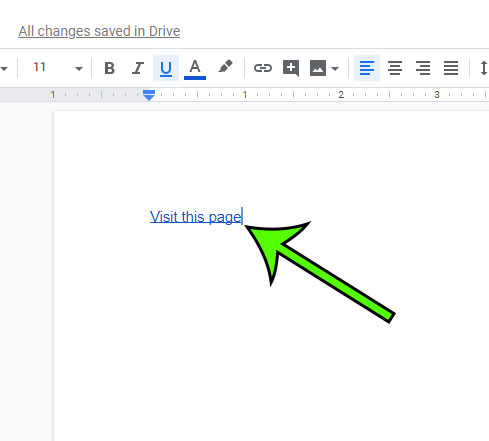
Step 3: Click on the link, then click the Edit link button in the pop-up window.
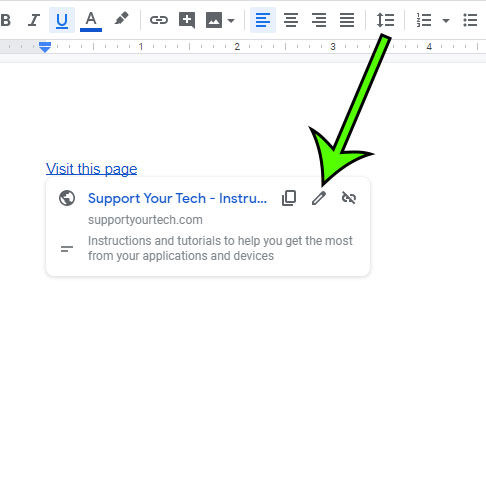
Step 4: Change the link in the Link field, then click the Apply button.
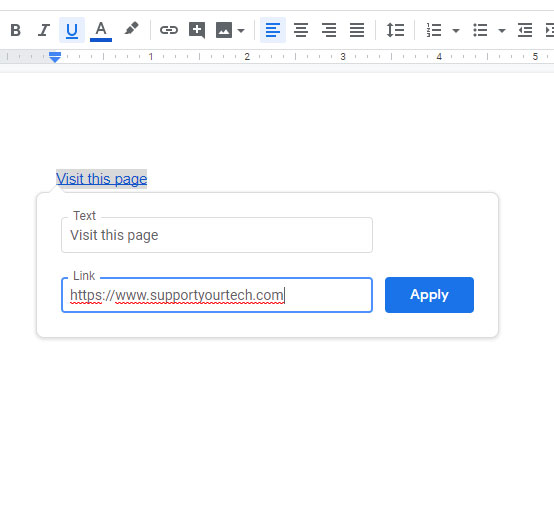
Note that you also have the option to change the anchor text for the link in this window as well.
Now that you know how to edit a link in Google Docs, you can fix links that are either incorrect, or need to be updated to something different.

Matt Jacobs has been working as an IT consultant for small businesses since receiving his Master’s degree in 2003. While he still does some consulting work, his primary focus now is on creating technology support content for SupportYourTech.com.
His work can be found on many websites and focuses on topics such as Microsoft Office, Apple devices, Android devices, Photoshop, and more.