Links are an important part of the websites you visit. It makes it easy for you to find related information by simply clicking the link. But you might be wondering how to add a link to a picture in Google Docs so your readers can do something similar.
Documents that you create in word processing applications like Microsoft Word and Google Docs are often improved with the addition of other objects. You can add images, and even learn how to invert a picture on Google Docs if it needs an adjustment.
Whether it’s a picture or a chart, sometimes things other than text are beneficial to a document.
But you might have a picture in your document or slideshow that you would like others to click in order to visit a Web page and read additional relevant information.
Fortunately, you can hyperlink an image in Google Docs to achieve this result.
How to Add a Link to an Image in Google Docs
- Open the document.
- Select the picture.
- Click Insert.
- Choose Link.
- Type the Web page address, then click Apply.
Continue reading below for additional information on adding links to pictures in Google Docs, including pictures for these steps.
Our Google Docs vertical text guide can show you what to do when you need to display some text vertically inside of your document.
How to Hyperlink an Image in Google Docs (Guide with Pictures)
The steps in this article were performed in the desktop version of the Google Chrome Web browser, but will work in other desktop browsers like Firefox or Safari as well.
Step 1: Sign into your Google Drive and open the document to edit.
You will see a Google document logo next to Google Docs files in Google Drive.
Step 2: Find the picture to link, then click on it to select it.
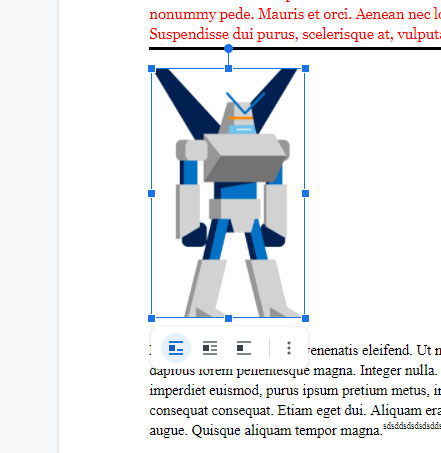
Step 3: Click the Insert tab at the top of the window.
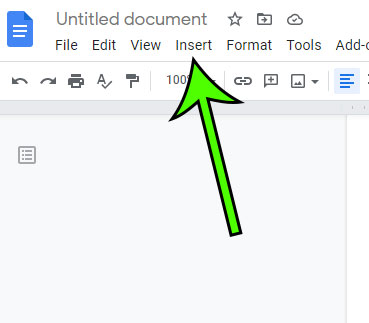
Step 4: Choose the Link option from the bottom of the drop down menu.
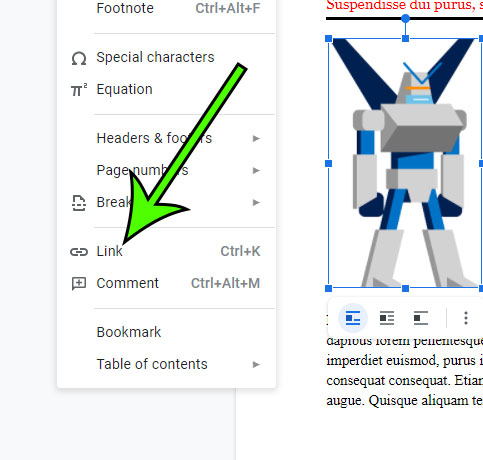
Step 5: Type the Web page address (or paste it from an open tab with the Web page), then click the Apply button.
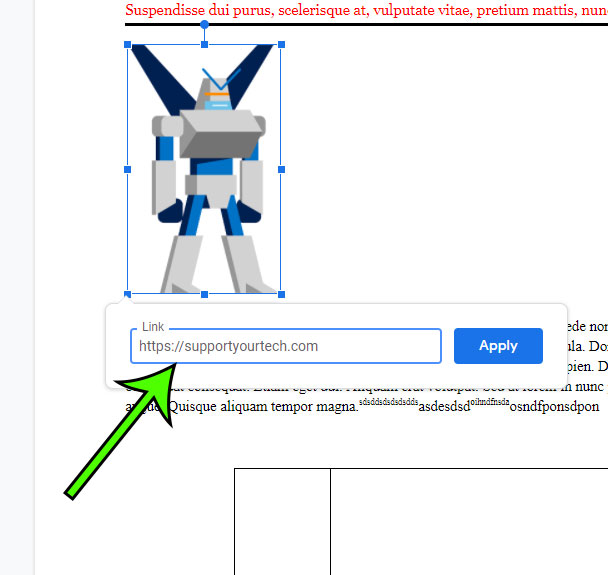
You can copy a Web page address by selecting the address at the top of a browser tab, then pressing Ctrl + C (Windows) or Command + C (Mac.)
If you click on the picture you will then see a little pop-up box that you can click to visit the linked Web page.
There is also a keyboard shortcut that you can use to link a Google Docs image when it’s selected. Simply select the picture, then press Ctrl + K (Windows) or Command + K (Mac) to bring up the hyperlink window.
Alternatively, you could right-click on the picture, then choose the Link option from the shortcut menu that appears.
Can You Hyperlink an Image in Google Docs?
As we have discussed in the sections above, it is a short process to add a hyperlink to an image that you have added inline as part of your Google Docs document.
Once the image has been added to the document from the Insert menu you can click on the image to select it, then go to Insert > Link and add the hyperlink.
When you click on the picture in the document a pop up will appear below the picture with the link, which you can then click to visit the URL that you added as a hyperlink.
Adding Links in Other Google Products
While there are a lot of useful utilities in Google Docs that can provide you with ways to add new pages or check word counts or spelling, not all of those tools will get used in the same way that they do in some of Google’s other apps.
The different Google Apps all have their own way of adding links to pictures. For example, you can add a hyperlink to an image in Google Sheets, but you need to do it with a formula rather than selecting an image and adding a link to it. That formula is:
=HYPERLINK("https://www.supportyourtech.com"; IMAGE("your-image-url-here"))
If you have trouble with the code above then it’s probably the quotation marks. If you copied and pasted the code above then you might need to delete the quotation marks around both of those URLs and type them manually.
Then you would just need to replace our site URL with the one that you want to link to. So the Google Sheets “add link to image” process is a bit more complicated, but it is possible.
If you want to add a link to a photo in Google Slides then you simply need to select the picture in the slide to which you wish to add a link. Then you click Insert at the top of the window, choose the Link option, enter the link into the field, then click Apply.
So, luckily, learning how to add a link to a picture in Google Slides is a bit simpler than Google Sheets.
If you want to add a link in Google Forms, it works a bit differently than when you want to know how to make a picture into a link.
ou need to open the Google Forms app, then either open an existing form or create a new one. You can then select the field where you want to add a link, then imply type the link into the field.
Google Forms automatically recognizes it as a link, so it will be clickable when you preview the form or when people start filling it out.
Once the Google Form is done you can click the Send button at the top-right, choose the Link tab, then copy it. You can then add a link to Google Forms in a document, send it in an email or text, or do whatever you need.
More Information on How to Add a Link to a Picture in Google Docs
Since you add a link to an image in Google Docs and it can effectively be a link to any file or page on the Internet, then you can use the same method if you want to add a link to an image in Google Docs, too.
For example, if you have text that is talking about the Mona Lisa, then you may wish to locate an image of the painting on the Louvre’s website and add that link to your text. Then when people click the link they will see the image.
Some text and images that you add to your document might include unwanted formats. Check out our tutorial on how to clear formatting in Google Docs for a quick way to remove that.
In Google Chrome you can find a link for an image by right-clicking the picture, then choosing the Copy image address option.
If you have a website that you have created in a content management system like WordPress or Google Sites and you want to link to a Web address on that site, then it’s best to open the site in a private or incognito tab so that you ensure you are getting the correct URL for the Web page.
If you are adding a link to a file in your Google Drive and that link will be accessible by other people then you will need to ensure that it can be accessed by others.
A quick way to do this is to find the file in Google Drive, right click it, then choose the Get link option. There you will be able to change the access settings to anyone with the link.
One other way that you can add a link to text or images in Google Docs is to select the text or image, then right-click it and select Link.
Changing the text wrapping settings for an image in your document could affect your ability to add a hyperlink to your image in Google Docs.
For example, you may not be able to add a link if you are using the “wrap text” or “break text” setting for the image. If you are intending to hyperlink an image in a Google doc then you will need to use the “In line” option for the image.
When you need to make additional edits to an image and you don’t see an obvious solution, then you often need to start using other tools in the application.
For example, if you wanted to know how to write in an image on Google Docs, then you would need to use the Drawing tool, where you would be able to insert a picture in the canvas, then draw a text box over the picture. you can then adjust the text box until you have the “text on picture” look you wanted.
Frequently Asked Questions
How can you link a JPEG in Google Docs a different way?
The process of creating a link in a Google document above is popular because many people use the top menu bar for many of their actions in the application.
But there’s another way to link a Google Docs picture that is slightly faster.
Open your Google document, then find the picture and click it. You can then right-click the image and choose the Insert link option.
This opens a pop-up window where you can enter the hyperlink and click Apply.
How do you remove a link from a Google Docs picture?
If one of the pictures in your document has a link that you don’t want, then you might need to change it.
You can delete an image hyperlink in Google Docs by right-clicking on the image and choosing the Remove link option.

Matt Jacobs has been working as an IT consultant for small businesses since receiving his Master’s degree in 2003. While he still does some consulting work, his primary focus now is on creating technology support content for SupportYourTech.com.
His work can be found on many websites and focuses on topics such as Microsoft Office, Apple devices, Android devices, Photoshop, and more.