While many of the documents we produce will print on the standard paper size for our geographic location, you might eventually need to know how to change paper size in Google Docs if your document requirements shift for one reason or another.
For many Google Docs users, the size of the document they create is something that won’t get much consideration. Our focus is often on adding content and making formatting changes, such as figuring out how to flip an image on Google Docs.
Google Docs creates new documents with a default page size and, if it’s the one that a user wants, they may never have a reason to change it.
But if you don’t need to create a letter sized (or A4 sized) document, then you may wonder how to change the size of the paper in Google Docs.
You can change the size of a Google Doc page by clicking the File tab, choosing Page setup, clicking Paper size, then select the desired one.
Now, assuming that you have the correct size paper in your printer, you should be able ot create a physical copy of your document that fits on to the page size you specified.
Fortunately, this is a setting that you can adjust to any of several different options. Our guide below will show you how to change the page size in Google Docs.
How Big is a Google Doc Page? – Switching Google Doc Page Size
- Open the document.
- Click File.
- Choose Page setup.
- Select Paper size.
- Click the desired size.
Our guide continues below with more information on how to change the Google Doc size of a page, including pictures of these steps.
Read our tutorial on how to clear formatting in Google Docs if your doc has a ton of weird formatting that is proving to be difficult to fix.
How to Use a Different Paper Size in Google Docs (Guide with Pictures)
The steps in this article were performed in the desktop version of the Google Chrome Web browser, but will work in other desktop browsers like Firefox or Edge as well.
Step 1: Sign into Google Drive and open your document.
Step 2: Click File at the top-left of the window.
![How to Change Paper Size in Google Docs Quickly [5 Steps + Infographic] 1 click the File tab](https://www.supportyourtech.com/wp-content/uploads/2020/07/how-to-change-paper-size-google-docs-1.jpg)
Step 3: Choose the Page setup option at the bottom of the screen.
![How to Change Paper Size in Google Docs Quickly [5 Steps + Infographic] 2 click Page setup](https://www.supportyourtech.com/wp-content/uploads/2020/07/how-to-change-paper-size-google-docs-2.jpg)
Step 4: Click the Paper size dropdown menu.
![How to Change Paper Size in Google Docs Quickly [5 Steps + Infographic] 3 click the Paper size dropdown menu](https://www.supportyourtech.com/wp-content/uploads/2020/07/how-to-change-paper-size-google-docs-3.jpg)
Step 5: Select the desired paper size.
![How to Change Paper Size in Google Docs Quickly [5 Steps + Infographic] 4 how to change paper size in Google Docs](https://www.supportyourtech.com/wp-content/uploads/2020/07/how-to-change-paper-size-google-docs-4.jpg)
Step 6: Click the OK button.
![How to Change Paper Size in Google Docs Quickly [5 Steps + Infographic] 5 click OK](https://www.supportyourtech.com/wp-content/uploads/2020/07/how-to-change-paper-size-google-docs-5.jpg)
The next section of this tutorial discusses whether or not you can use a Google Doc custom page size.
Do you need your text to go up and down instead of left to right? Our article on how to type vertically in Google Docs will show you how.
Can I Use a Google Docs Custom Page Size?
While the Paper size drop down menu includes things like executive size paper measurements, a legal page size, and A4, you could be struggling if you are trying to figure out how to customize page size in Google Docs.
Unfortunately, you are limited to using the paper sizes that are listed on that dropdown menu, so you can’t create a custom page size in Google Docs.
If this is something that you really need, then you can try using Microsoft Word instead, as that provides options for custom page sizes.
One other option, especially if you are creating something with a limited amount of text, is to use Google Slides. You can use custom slide sizes in Google Slides which would allow you to create the file in the dimensions that you require.
Our tutorial continues below with more information on how to change some page settings for Google Docs.
Printing a document can be tricky, especially when you have information printing that you don’t need. Our how to print Word document without comments tutorial will show you how to print a document without the comment markup.
More Information – What Size is a Google Doc?
Now that you know where to go to change your paper size, you can also use this to see the current size of a document. To find this information, simply open the Page setup menu, then take note of the current setting listed under “Paper size.”
Note that other Google apps like Slides have less comprehensive options, so you may have difficulty printing in Google Slides if you need anything complicated.
If you would like to make the current selection the default paper size for future documents, then be sure to click the Set as default button on this menu.
Note that the page size will apply to the entire document, including any new pages that you may add.
The available paper sizes in Google Docs are:
- Letter (8.5″ x 11″)
- Tabloid (11″ x 17″)
- Legal (8.5″ x 14″)
- Statement (5.5″ x 8.5″)
- Executive (7.25″ x 10.5″)
- Folio (8.5″ x 13″)
- A3 (11.69″ x 16.54″)
- A4 (8.27″ x 11.69″)
- A5 (5.83″ x 8.27″)
- B4 (9.84″ x 13.90″)
- B5 (6.93″ x 9.84″)
Frequently Asked Questions About Using a Different Paper Size in Google Docs
What are the Google Docs page size pixels dimensions?
Google Docs uses 96 ppi (pixels per inch) for the documents that you create.
The pixel size of a document will vary depending on the paper size that you have selected.
Additionally, the amount of usable space on the document is going to vary based on the size of your margins.
For example, in the list below we determine that an 8.5″ letter sheet of paper is 816 pixels wide (8.5 inches x 96 pixels per inch = 816 pixels.)
However, if you have 1 inch margins on each side of your document, then you actually only have 6.5 inches of usable space in that document. This means the calculation would need to be adjusted to 6.5 inches = 96 pixels per inch = 624 pixels.
Some common sizes are listed below:
– Letter size (portrait) – 8.5″ x 11 ” – 816 pixels x 1056 pixels
– Letter size (landscape) – 11″ x 8.5″ – 1056 pixels x 816 pixels
– Legal size (portrait) – 8.5″ x 14″ – 1056 pixels x 1344 pixels
– Legal size (landscape) – 14″ x 8.5″ – 1344 pixels x 1056 pixels
– A4 size (portrait) – 8.27″ x 11.69″ – 793.92 pixels x 1122.24 pixels
– A4 size (landscape) – 11.69″ x 8.27″ – 1122.24 pixels x 793.92 pixels
What is a reason why I can’t print Google Docs files?
If you have followed the steps in this article and made changes to the document size, then it’s likely that you have chosen one of the ISO paper sizes like legal size or letter size.
If you make an adjustment like this, then you need to check your laserjet or inkjet printers and confirm that you have the corresponding paper size in the paper tray.
Can I create a custom page size in Google Docs that is one square meter?
No, unfortunately, Google Docs doesn’t allow you to create documents that have custom page sizes.
This means you won’t be able to make a document with a page size other than the ones that are listed on the Paper size dropdown menu on the Page setup menu.
So you can choose legal size bond paper if you select Legal size from the dropdown, but you couldn’t create a document that was only a half sheet of legal paper.
How do I switch page orientation in Google Docs?
If your Google Docs document is currently in the portrait orientation and you want it in landscape, then you just need to go to the Page setup menu where you found the page sizer before and select the appropriate orientation at the top of the dialog box.
So to change Google Docs page orientation you would go to File > Page setup > click Portrait or Landscape > click OK.
How to Change Google Docs Page Size Infographic
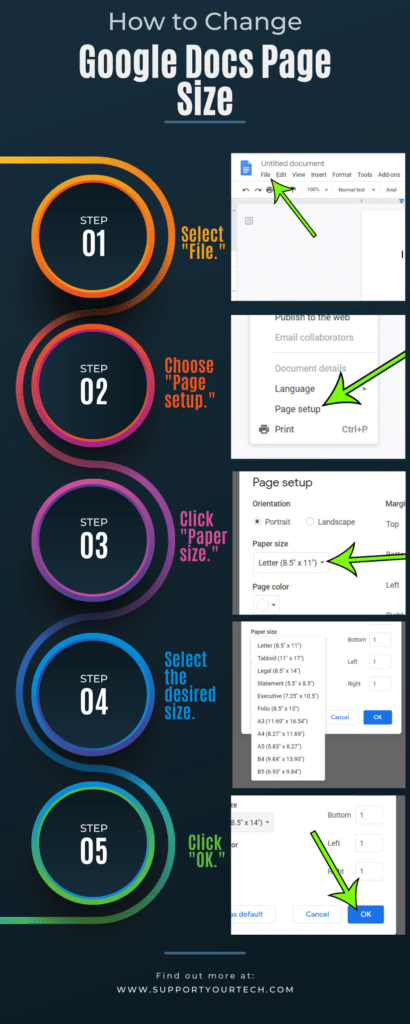
Conclusion on Google Docs Paper Size
Knowing how to change paper size in Google Docs means that when you need to create a document that prints on legal paper or A4 paper you won’t wind up making a mistake that affects the layout of your entire document.
It’s also useful in case you run into a situation where you don’t have any of the paper that the current document size requires, but you desperately need to print the document.

Matt Jacobs has been working as an IT consultant for small businesses since receiving his Master’s degree in 2003. While he still does some consulting work, his primary focus now is on creating technology support content for SupportYourTech.com.
His work can be found on many websites and focuses on topics such as Microsoft Office, Apple devices, Android devices, Photoshop, and more.