While you might be able to share and collaborate with other people in the Google Slides application, the question of can you download Google Slides files is bound to come up when you need to share a slideshow with someone that isn’t able to use the app in the browser or on their phone.
The steps in this article are going to show you how to download a copy of a Google Slides file in one of several file types of which the application is able to convert.
We cover these steps briefly at the start of the article, then continue with more information and pictures of the steps.
Google Slides is great when you need to create a presentation, and either don’t have access to Microsoft Powerpoint or prefer not to use it.
It also has many of the same options as Powerpoint, such as the ability to change orientation, as you can with this guide from masteryourtech.com.
Google Slides also has the benefit of being easily accessible from any Internet-connected computer or phone, making editing as convenient as possible.
But you may eventually need a copy of your slideshow in a format that is compatible with another program, like Microsoft Powerpoint. Or maybe you need a PDF that you can share with someone that doesn’t have Powerpoint or Google Slides.
Luckily there’s a way for you to easily download a Google Slides file in one of several different types of files.
How to Download a Google Slides File
- Sign into Google Drive and open the file you wish to download.
- Select the File tab at the top-left of the window.
- Choose the Download option, then the type of file you wish to download.
Our tutorial continues below with more information on the Google Slides download feature.
Do you need portrait slides? Find out how to make Google Slides vertical if your presentation would look better in the landscape orientation.
How to Download a Copy of a Google Slides File as a Different Type of File (Guide with Pictures)
The steps in this article were performed in the desktop version of Google Chrome, but will also work in other desktop browsers like Mozilla Firefox or Microsoft Edge. The download version of the file will be a copy of the original, so any edits made to either file will not be reflected in the other one. Additionally, downloading a copy of a Google Slides file does not delete or change the original file in your Google Drive.
Step 1: Sign into your Google Drive at https://drive.google.com and open the Google Slides presentation file that you want to download.
Step 2: Click the File tab at the top-left of the window.
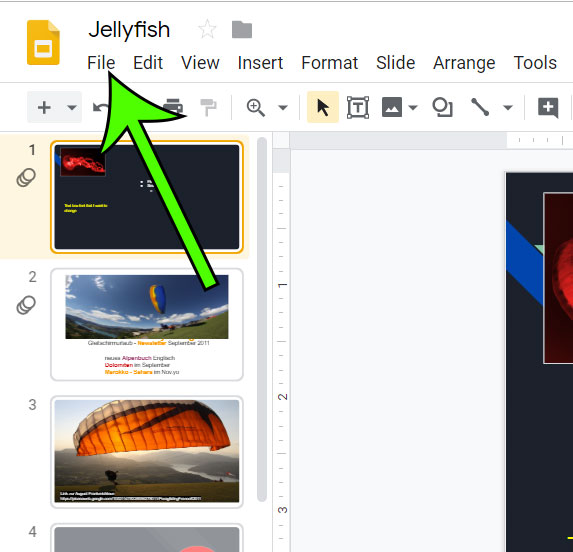
Step 3: Select the Download option from the drop-down menu, then choose the type of file that you wish to download.
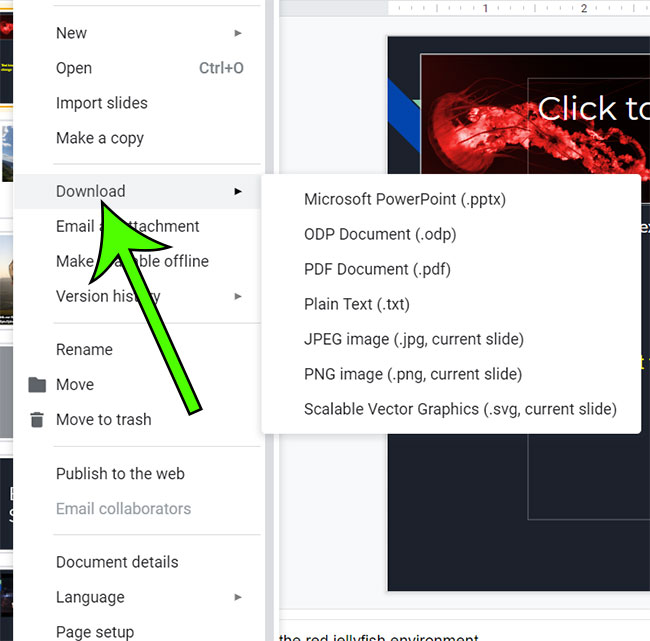
Our tutorial continues below with additional discussion about ways to download files from Google Slides.
More Information on Downloading Google Slides Presentations
Hopefully this guide has helped to answer the question of can you download Google Slides. The application provides a handful of different file options that you can use when you need to convert it to something else or put it in a format that is usable in other documents.
We have mentioned earlier that you can download Powerpoint files (in the pptx file format) of your Google Slides presentation, as well as a PDF, but there are some other file type options, too. All of these options are:
- Microsoft Powerpoint
- ODP Document
- PDF document
- Plain text
- JPEG image
- PNG image
- Scalable vector graphics
Note that if you want to work on the Google Slides file in the Google Slides app when you don’t have an Internet connection, there is a way to do so. You are going to need to have the Google Chrome browser and be signed into your account. You are also going to need to install Chrome and sign into the Google Account containing the documents to edit.
You are also going to need to install the Google Docs Offline add-on. You can get that here.
Finally, you can go to your Google Drive settings here, then check the box next to Sync Google Docs, Sheets, Slides & Drawings files to this computer so that you can edit offline.
You will now have the option to right-click one of your files in Google Drive and select the Available offline option to allow for the document to be edited offline.
The other Google Drive apps, including Google Docs and Google Sheets, give you the ability to download Microsoft Office (such as Microsoft Word and Microsoft Excel) versions of your files as well. The steps are the same in those applications, although the available download options are going to differ.
Note that these steps are the same regardless of whether you are using a free Google account or a paid Google Workspace account.
The mobile versions of Google Apps also include the ability to create a Powerpoint file copy of your Slides presentation, as well as additional Google Slides features that can make the mobile iOS or Android version of the app a good solution if you aren’t able to do the work on a desktop or laptop computer.
If you open the Slides app on your mobile device you can just select the file that you wish to convert, tap the three dots at the top-right corner of the screen, then choose the Share 7 export option.
You will then see save a Powerpoint version to the Downloads folder on your device, or you can click the send a copy option and select to send someone a PDF file version of the same presentation as well.
Does your Google presentation contain slide numbers that you don’t need? Find out how to remove slide numbers in Google Slides if your slide presentation doesn’t require them. Note that downloaded versions of the slideshow will carry over the page number settings from the original.

Matt Jacobs has been working as an IT consultant for small businesses since receiving his Master’s degree in 2003. While he still does some consulting work, his primary focus now is on creating technology support content for SupportYourTech.com.
His work can be found on many websites and focuses on topics such as Microsoft Office, Apple devices, Android devices, Photoshop, and more.