Uninstall an iPhone 14 app by tapping and holding on the app icon, then selecting the Remove App button, followed by Delete App, and then Delete.
Our explanation continues below with more information on how to delete iPhone 14 apps, including screenshots of the process.
For more information on this issue, watch this video on how to delete an app on iPhone 14.
How to Delete an iPhone 14 App (Photo Guide)
The instructions in this post were carried out using an iPhone 14 Plus running iOS 16.5.
These procedures are applicable to many different versions of iOS as well as most other iPhone models, including the following:
- iPhone 14 Pro
- iPhone 14
- Apple iPhone 14 Pro Max
Step 1: Locate the program you want to uninstall, then tap and hold on the icon.
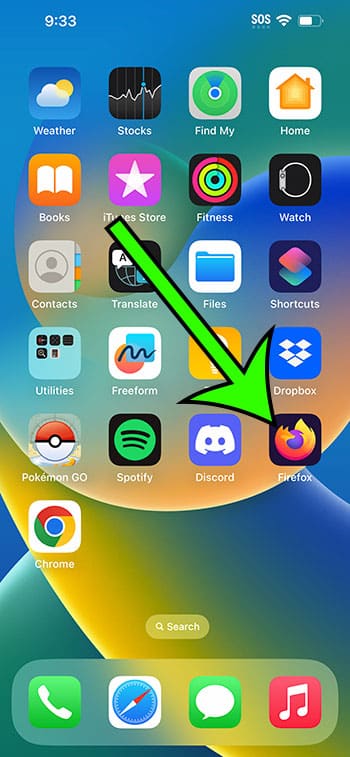
Step 2: Click on the Remove App button.
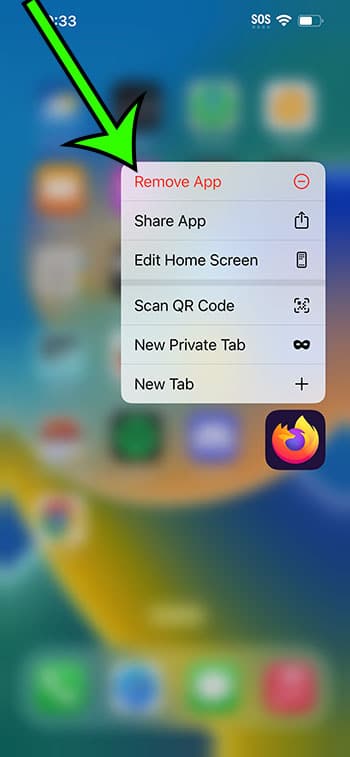
Step 3: Select the Delete App option.
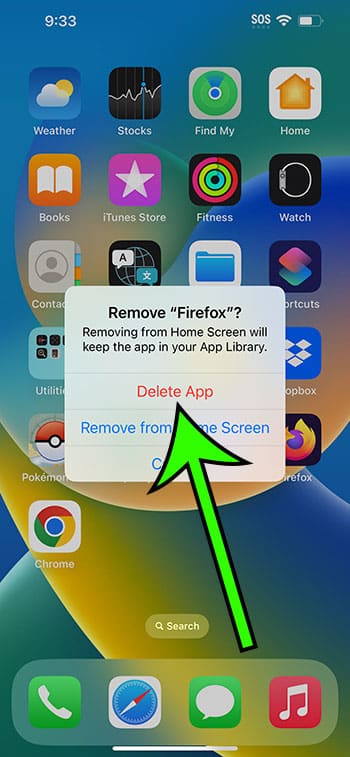
Step 4: To confirm, tap the Delete button.
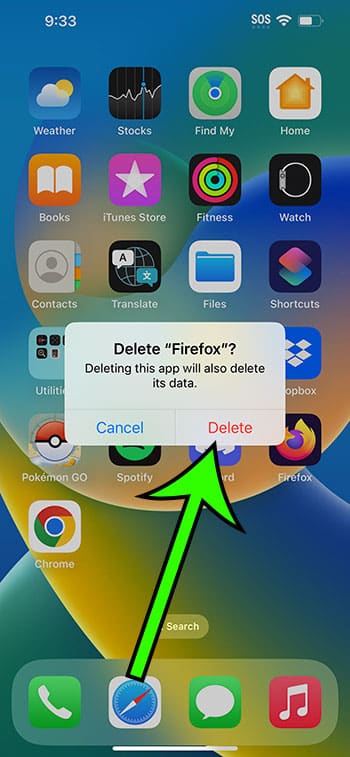
You will be able to get rid of apps that you no longer need and clear up some storage space on the device now that you know how to delete an app on an iPhone 14.
You may also delete an app by navigating to Settings > General > iPhone Storage and scrolling down to find and choose the app. You can then uninstall it from the smartphone by tapping the Delete App button twice.
If you accidentally remove an app and then decide you want it back, you can always search for it in the App Store and tap the cloud icon next to the program to reinstall it.
Video About Uninstalling iPhone Apps
Summary – How to Uninstall an App on an iPhone 14
- Locate the app to be deleted.
- Tap and hold it, then select Remove App.
- Choose Delete App.
- Press the Delete button.
Related: How to Clear History on iPhone 14
Conclusion
Installing apps on your iPhone may be enjoyable and frequently improves your overall experience with the device.
However, you will undoubtedly discover that there are certain apps that you don’t use very often, making it harder to find the ones that you use.
Furthermore, installed programs might consume a lot of storage space, which could become an issue if you run out of space.
Fortunately, removing an app is almost as simple as downloading one, so you’ll be able to resolve your storage issues in no time.
Hopefully, our article on how to delete iPhone 14 apps above has given you the knowledge you require in order to remove the apps from your iPhone 14 that you no longer require.

Matt Jacobs has been working as an IT consultant for small businesses since receiving his Master’s degree in 2003. While he still does some consulting work, his primary focus now is on creating technology support content for SupportYourTech.com.
His work can be found on many websites and focuses on topics such as Microsoft Office, Apple devices, Android devices, Photoshop, and more.