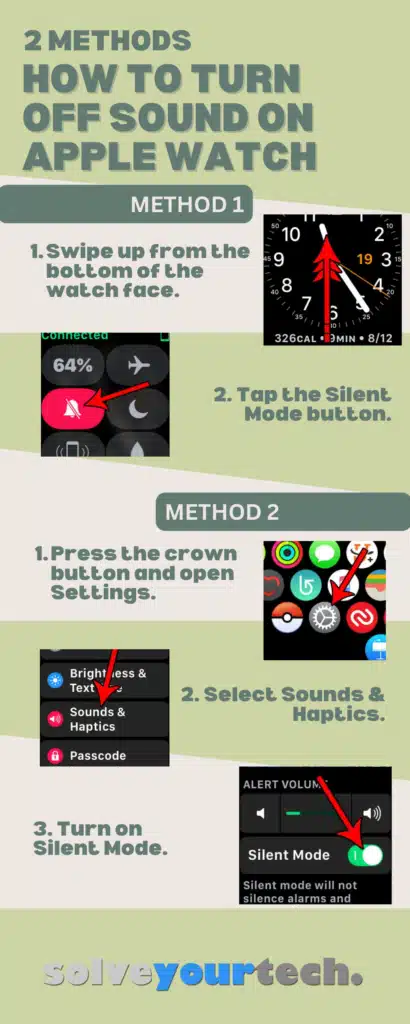Closing one of the rings on your Apple Watch can be a good motivator, but you may need to know how to change calorie goal on Apple Watch Series 1 if you are completing that goal too easily, or if it’s too difficult.
One of the main reasons that many people will purchase an Apple Watch is because it is such an effective tool to monitor and assist with exercise. One of the ways that it accomplishes this task is through the use of three different goals, one of which shows how many calories you have burned. But you might be wondering how to change this calorie goal on your watch if the number is too easy or tough to reach.
Everyone has different fitness goals and needs, so there isn’t a “right” calorie goal that will suit everyone. Someone that doesn’t exercise for hours every day might struggle to burn 500 or 600 calories a day, while a marathon runner could easily reach 1500 to 2000 calories burned.
Regardless of your current fitness level, there is a significant benefit to reaching a health goal for a day, and achieving that goal can provide motivation to continue each day. And while simply closing some arbitrary rings on your watch might seem trivial, it can be oddly satisfying.
So if you are finding that the current move goal on your watch is either impractically high or too low to provide a challenge, then our guide below will show you how to change it from your watch.
How to Change the Apple Watch Calorie Goal
- Open the Activity app.
- Swipe up on the screen, then tap and hold on the Move row.
- Select Change Move Goal.
- Set the desired new goal then tap Update.
Our article continues below with additional information on changing your calorie goal on the Apple Watch, including pictures of these steps.
One other thing you might have trouble with on your iPhone is your voicemail. Find out how to turn off voicemail on an iPhone 13 if you don’t use it, or need to disable it.
How to Change the Move Goal on Your Apple Watch (Guide with Pictures)
The steps in this article were performed on an Apple Watch 2 using WatchOS version 6.3. These steps will also work on other Apple Watch models using most versions of the Watch OS operating system.
Step 1: Press the crown button on the side of the watch to open the Apps menu, then select the Activity app.
The crown button is the digital crown on the side of the watch. You can turn it or press it.
You may need to scroll around a bit on this screen until you locate the app. The Activity app is the one with the three rings, as indicated in the image below.

Step 2: Swipe up anywhere on the screen, then tap and hold on the Move option.
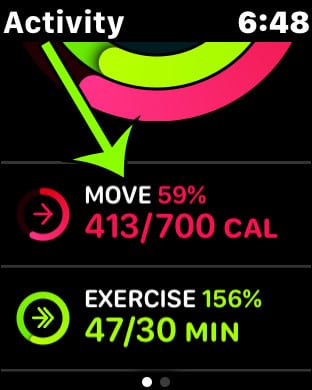
You may need to press a little harder if nothing is happening.
Step 3: Touch the Change Move Goal button.
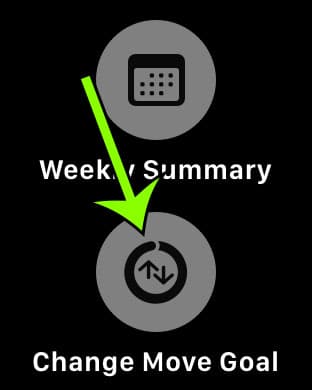
Step 4: Use the + and – buttons to raise or lower the current move goal, then tap the Update button to apply the change.
If you ever need to know how to change calorie goal on Apple Watch Series 1 then you can just come back here and raise or lower it as needed.
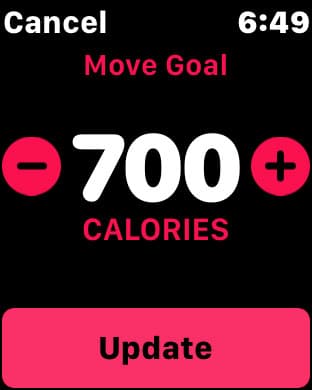
Our guide continues below with additional information on the Apple Watch goals.
What are the Three Apple Watch Goals?
The three goals on the Apple Watch are Move, Exercise, and Stand.
To complete the Move goal you will need to burn the number of calories that you set using the steps in the previous section.
To complete the Exercise goal you will need to perform at least 30 minutes of exercise. You can do this by actively launching an app and selecting an exercise (such as the Fitness app, or a third party exercise app like RunKeeper) or by moving with an elevated heart rate for at least 30 minutes. Note that you can often achieve this at just a brisk walking pace, or by mowing the lawn.
To complete the Stand goal you will need to stand for at least a minute during 12 separate hours throughout the day.
Only the Move goal can be changed in WatchOS 6 or lower. You can change all three goals in WatchOS 7.
More Information on How to Change Calorie Goal on Apple Watch Series 1
If you are using an Apple Watch with a WatchOS version lower than 7 then you will only be able to change your Move Goal. If you have a newer Apple Watch model and are using WatchOS 7.0 or higher then you will also be able to change your Exercise and Stand goals.
You can view a lot of details about your daily activity by opening the Activity app on your Apple iPhone.
If you are wondering how to set the right calorie goal, I have always found that I should perform an exercise during the day, whether it’s running, biking, walking, for an amount of time that is difficult, but not too difficult. Then I can see how many calories I have burned at the end of that day and set my goal to be slightly lower than that.
In my personal experience, I feel better about my daily activity if my goal requires a little effort, but doesn’t require me to do anything too crazy. Your personal fitness levels and motivation can vary, but that is what keeps me trying to close all of my rings every day.
Once you have your Watch goals set up you can keep track of them by either looking at the information on your watch, or by opening the Activity app on your iPhone. This is another way that you can see things like your active calories, or how close you are to closing your Apple Watch’s activity rings, such as the move ring, exercise ring, or stand ring.
There is also an Activity Watch app where you can see the calories you burn. Press the crown button on the side of the Apple watch, Open the Activity app, then view your rings progress and see workout information.

Matt Jacobs has been working as an IT consultant for small businesses since receiving his Master’s degree in 2003. While he still does some consulting work, his primary focus now is on creating technology support content for SupportYourTech.com.
His work can be found on many websites and focuses on topics such as Microsoft Office, Apple devices, Android devices, Photoshop, and more.