The Apple Watch has a handful of different options that you can enable from its Control Center.
The Control Center is the menu that appears when you swipe up from the bottom of the watch face.
One of these options looks like a couple of masks that are next to one another, and turning that on will put the watch into theater mode.
Our tutorial continues below with more information about how to turn off theater mode on Apple Watch.
How to Disable Apple Watch Theater Mode
- Drag your finger up from the bottom edge of the watch face.
- Locate the orange icon with two masks on it.
- Tap the Theater Mode button to shut it off.
Our guide continues below with additional info on this topic, including pictures of these steps.
Dimming your iPhone screen is something you will do in a dark place since it is either too bright for you or you are concerned that it will bother others.
The Apple Watch screen may also be quite bright, and it features an option called Theater Mode that modifies several settings to make it less distracting in a dark environment, such as a movie theater.
The Apple Watch is a very useful iPhone accessory. It allows you to view notifications without having to take your phone out of your pocket or purse.
However, because the Apple Watch face can be extremely bright, Apple developed a Theater Mode setting that prevents the watch face from lighting up unless you tap the screen or push one of the side buttons. Theater Mode also switches the watch to silent mode.
If you want to use Theater Mode to prevent your screen from lighting up or producing any noises, our article below will show you how.
Furthermore, it is possible that Theater Mode was accidentally enabled on your watch (for example, if a toddler was looking at your arm and was attracted by your watch), therefore you can use these methods to disengage Theater Mode if your watch face isn’t lighting up.
Related: This Apple Watch guide will show you how to turn off zoom on the watch if you had enabled it previously.
How to Shut Off the Apple Watch’s Theater Mode Setting
The steps in this section were performed on an Apple Watch Series 7, in the 8.5.1 version of WatchOS. However, these same steps will work for most Apple Watch devices and versions.
Step 1: Open the Apple Watch Control Center by swiping your finger up from the bottom edge of the screen.
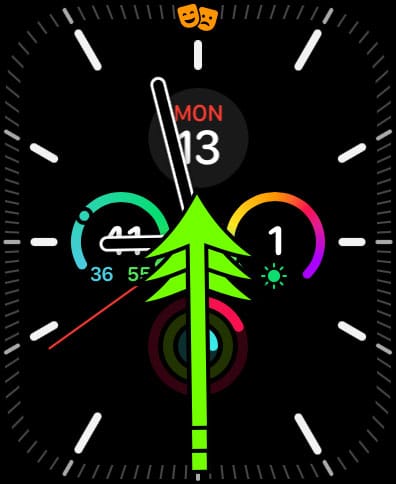
Step 2: Drag your finger upward until you see the icon that looks like two overlapping masks.
If Theater Mode is enabled, then the button will be orange, as it is in the picture below.
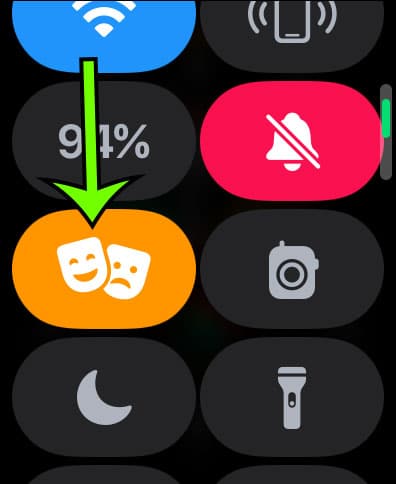
Step 3: Tap the Theater Mode button to disable it.
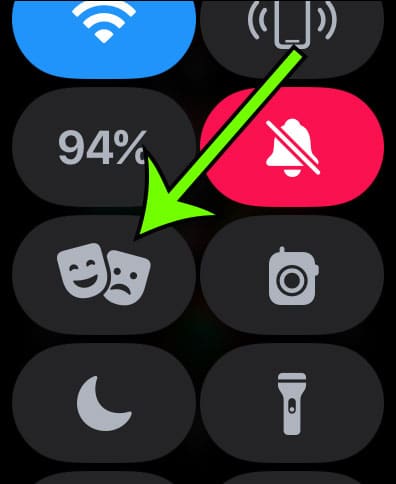
Now that you know how to turn off theater mode on Apple Watch, you will be able to toggle this setting whenever you want to use it or shut it off.
More Information About Theater Mode
What do the orange masks on my Apple Watch represent?
If you notice a symbol with two orange masks at the top of your Apple Watch face, it signifies Theater Mode is on.
This silences the watch and keeps the screen dark until you touch the crown button or tap it.
To turn off the watch Control Center, swipe up from the bottom of the screen, then hit the orange mask button.
What is the procedure for launching the Apple Watch Control Center?
Your Apple Watch features a control center comparable to that of an iPhone or iPad.
Swiping up from the bottom of the screen of the watch will bring up the Control Center.
This menu includes not only the Theater Mode button, but also choices to silence the watch, ping your associated iPhone, turn on the flashlight, enable water lock, and more.
What does the Apple Watch’s Theater Mode do?
When you choose to activate Theater Mode on your watch, the following events will occur:
- The watch will be switched to silent mode.
- Unless you tap the screen or press the digital crown button on the side of the watch, the screen will remain dark.
Why does my Apple Watch display not light up when I receive a notification or raise my wrist?
If you’re used to your watch face lighting up all the time, you might suspect something is amiss if the screen doesn’t light up when you receive a text message or a notification.
This is mainly due to the watch being set in theater mode.
To enable or disable theater mode, swipe up from the bottom of the watch face to open Control Center and tap the theater mode icon.
Do you want to make sure you spend adequate time washing your hands? Our Apple Watch wash hands article can assist you in locating the setting on your watch that will automatically time that activity.

Matt Jacobs has been working as an IT consultant for small businesses since receiving his Master’s degree in 2003. While he still does some consulting work, his primary focus now is on creating technology support content for SupportYourTech.com.
His work can be found on many websites and focuses on topics such as Microsoft Office, Apple devices, Android devices, Photoshop, and more.