A printed spreadsheet is a difficult thing to customize properly. Whether you need lines between cells, you need it centered on the page, or you need to repeat a row on every page, there are a lot of options to consider.
But perhaps one of the biggest challenges when printing in Excel is ensuring that multi-page spreadsheets are easy to identify should the pages become separated.
A lot of spreadsheets look very similar to one another, and a rogue page of one of those spreadsheets could be difficult to identify. Our guide below will show you how to include your Excel file name at the top of every page to help solve this problem.
Printing the file name is useful for identifying documents, but learning how to fit all columns on one page in Excel can save you some paper and ink.
How to Include the Filename in the Header or Footer in Excel
The steps in this article were performed in Microsoft Excel for Office 365, but will work in most recent versions of Excel as well. I am going to be adding the filename to the header in the steps below, but the process is nearly identical if you want to add the filename to the footer.
Step 1: Open your file in Excel.
Step 2: Choose the Page Layout tab.
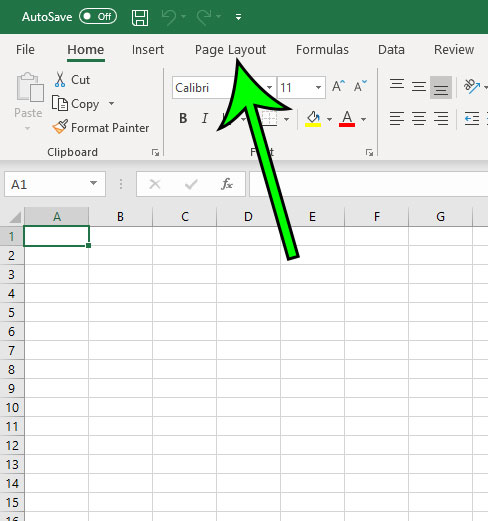
Step 3: Click the small Page Setup button at the bottom–right corner of the Page Setup section of the ribbon.
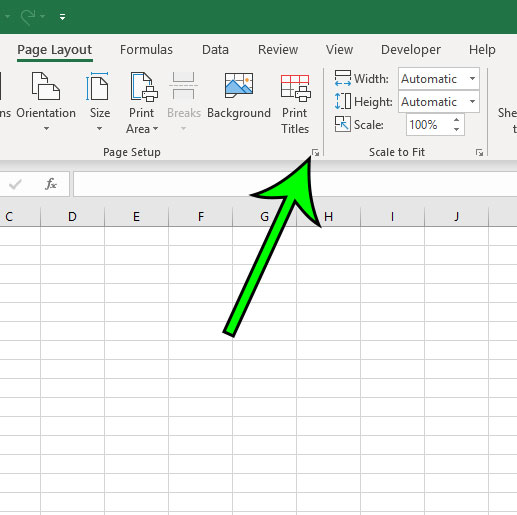
Step 4: Choose the Header/Footer tab at the top of the window.
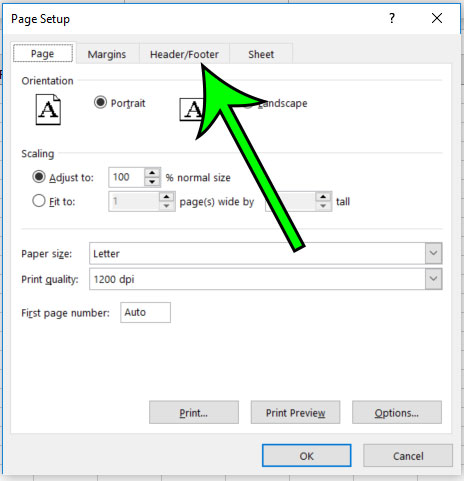
Step 5: Click the Custom Header or Custom Footer button, depending on where you want to place the filename.
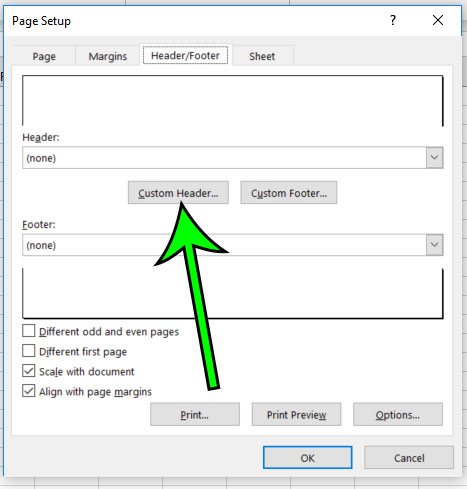
Step 6: Click inside the part of the header or footer where you want the filename, then click the Insert File Name button.
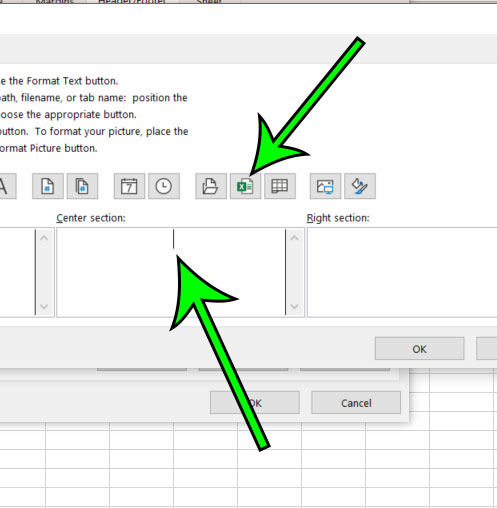
Step 7: Click the OK button on each of the open windows to close them and return to the spreadsheet.
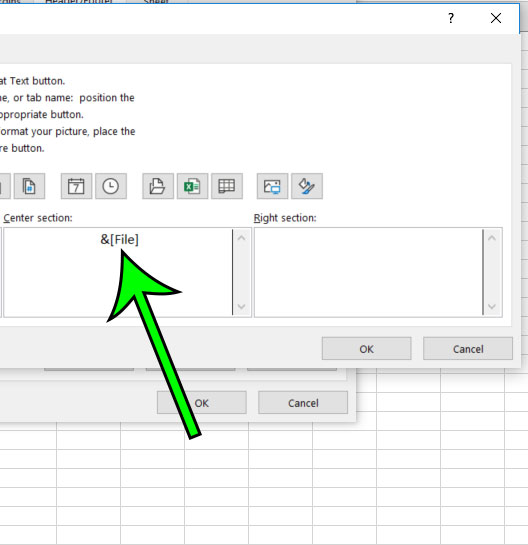
Now that you know how to repeat the file name on each printed page in Excel for Office 265 you can ensure that the document can be put back together more easily if the pages become separated in the future.
Find out how to repeat the top row of your spreadsheet on every page if you have a row of headers that make it easier to identify the data in your cells.

Matt Jacobs has been working as an IT consultant for small businesses since receiving his Master’s degree in 2003. While he still does some consulting work, his primary focus now is on creating technology support content for SupportYourTech.com.
His work can be found on many websites and focuses on topics such as Microsoft Office, Apple devices, Android devices, Photoshop, and more.