Spreadsheet applications like Microsoft Excel or Google Sheets can sometimes contain data that people don’t need to see. Whether it’s something like notes or data that are being used in formulas, your readers might not need it.
You can hide a row or column in Google Sheets by selecting the row number or column letter, then right-clicking on it and choosing Hide row or Hide column.
By hiding columns or rows in a Google spreadsheet, you can make it more difficult for people to access that information, meaning that it’s unlikely that they will make accidental changes or deletions. It also allows you to hide data that is unimportant or irrelevant to your audience, thereby ensuring that their attention is focused on the more important data.
Our guide below will walk you through the unhiding process for worksheets in Google Sheets so that you can hide individual rows or columns, multip[le rows or columns, and even protect and hide ranges from other people with editing permissions.
How to Hide Rows and Columns in a Google Spreadsheet
- Open your Sheets file.
- Select the column or row to hide.
- Right-click on the selection.
- Choose Hide row or Hide column.
Our article continues below with additional information on hiding columns in Google Sheets, including pictures of these steps.
How to Hide Columns or Rows in Google Sheets (Guide with Pictures)
The steps in this article were performed in the desktop version of the Google Chrome Web browser but will also work in other desktop Web browsers like Mozilla Firefox or Apple Safari.
Step 1: Sign in to Google Sheets at https://sheets.google.com and open the file that contains the rows or columns you want to hide.
Step 2: Click on the row number or column letter that you wish to hide.
Row numbers appear on the left side of the spreadsheet, while column letters appear at the top of the spreadsheet. Clicking a row number or column letter will select the entire range.
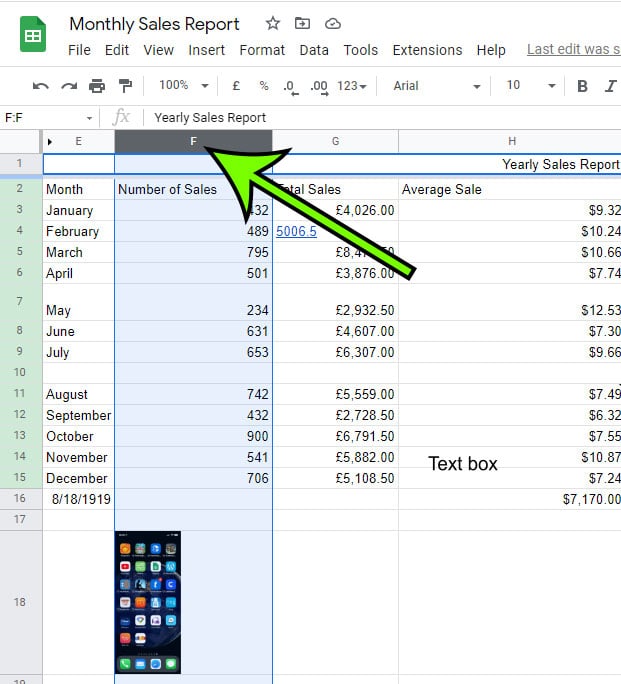
Step 3: Right-click on the selected row or column and choose the Hide row or Hide column option.
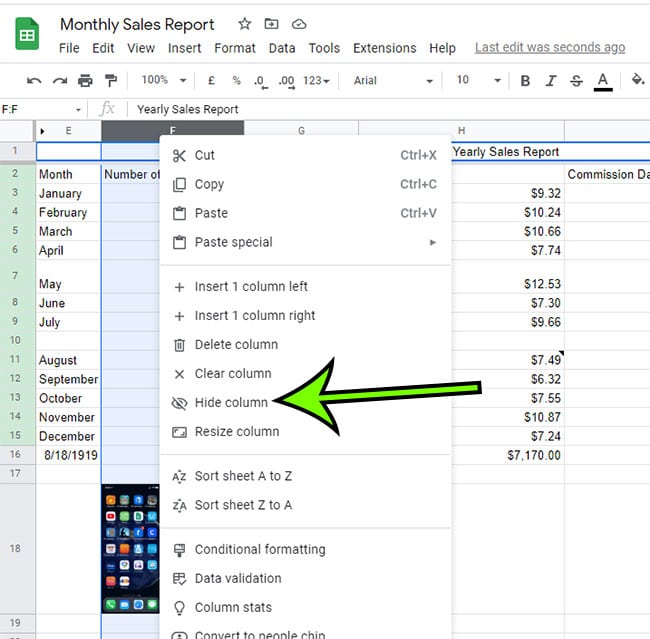
Our tutorial continues below with information on using the hide function in Google Sheets to accomplish other similar actions.
How to Hide Columns from Certain Users in Google Sheets
If you are hiding columns or rows in your spreadsheet because there are other people that have access to your Google Sheets file and you don’t want them to edit or delete anything, then you need to approach this in a different manner.
While hidden rows and columns can’t be seen easily, you can tell that they are hidden because the row numbering or column lettering skips the range of the hidden rows or columns. Anyone can simply unhide those hidden ranges if they want to delete or change something.
Instead, you are going to need to protect the row or column first, then hide them.
You can protect a range in Google Sheets with the following steps.
- Open the Sheets file.
- Select the columns or rows.
- Click Data at the top of the window.
- Choose Protect sheets and ranges.
- Click the Set Permissions button.
- Choose Restrict who can edit this range.
- Uncheck the people that you don’t want editing your rows or columns.
- Click Done.
- Hide the rows or columns you just protected.
Our article continues below with additional discussion on hiding columns in a Google Sheets file.
More Information on How to Hide Cells in Google Sheets
If you have a lot of rows or columns that you want to hide in your spreadsheet then you can use the same method for doing that as well. You can click on the first row or column that you want to hide, hold down the Shift key, then click the last row or column. This is going to select everything between that first and last row or column and the last row or column. You can then right-click on the selection and choose the Hide option.
Alternatively, you can hold down the Ctrl key on your keyboard and click non-adjacent rows or columns as well. This is preferable if you don’t need to hide a large range of connected rows or columns.
If you want to unhide rows or columns that you have hidden then you need to click on the arrows on the row numbers or letter columns where those hidden ranges are. This will display them again. You can also select the rows or columns that surround the hidden ones, then right-click on them and choose the Unhide option.

Matt Jacobs has been working as an IT consultant for small businesses since receiving his Master’s degree in 2003. While he still does some consulting work, his primary focus now is on creating technology support content for SupportYourTech.com.
His work can be found on many websites and focuses on topics such as Microsoft Office, Apple devices, Android devices, Photoshop, and more.