Does it seem like your phone is waiting too long before it locks itself?
While the current lock duration on your Samsung Galaxy On5 may be set to its factory default, it’s not always an ideal option if you discover that buttons are being pressed in your pocket or bag.
Our tutorial below will show you how to change the amount of time a Samsung Galaxy On5 waits before locking so that you can hopefully fix any problems that this setting may be causing.
How to Adjust the Galaxy On5 Lock Duration
- Select Apps.
- Choose Settings.
- Tap Lock screen and security.
- Select Secure lock settings.
- Choose Lock automatically.
- Select a time.
Our guide continues below with additional information on how to change the amount of time a Samsung Galaxy On5 waits before locking, including pictures of these steps.
Your Android Marshmallow phone has a setting that determines the amount of time without a screen touch that the device will wait before automatically locking itself.
This is a security precaution in the event that you forget to lock your device and leave it unattended.
There are several options available to you when determining how long your Galaxy On5 will wait before automatically locking. It is up to you to determine which option provides the best mix of convenience and security.
How to Increase or Decrease the Lock Time on a Samsung Galaxy On5 (Guide with Pictures)
The steps in this article were performed on a Samsung Galaxy On5, but will also work on many other Android devices.
Step 1: Open the Apps folder.
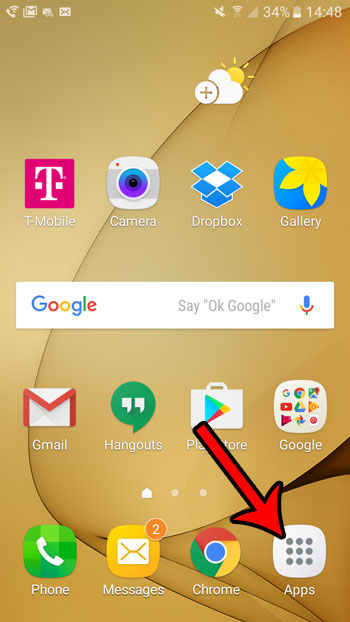
Step 2: Select the Settings option.
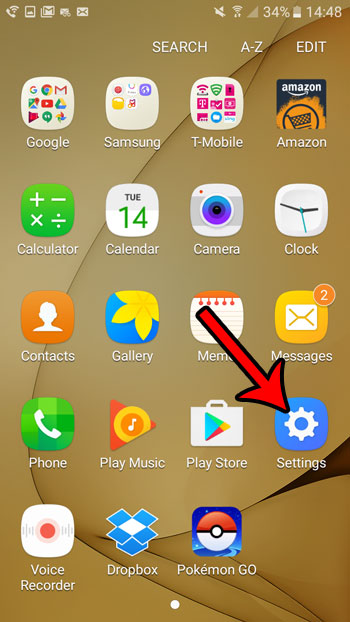
Step 3: Tap the Lock screen and security button.
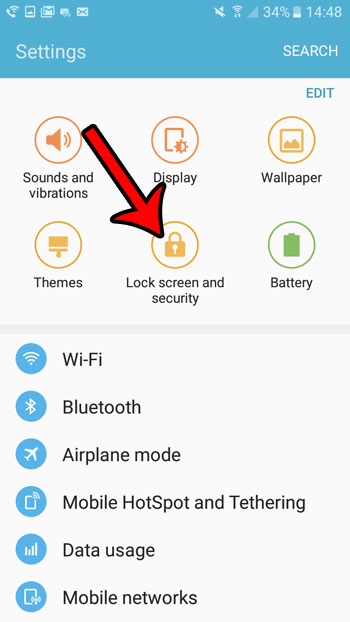
Step 4: Touch the Secure lock settings option.
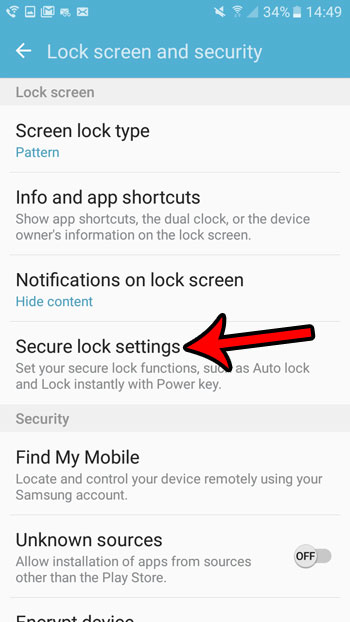
Step 5: Select the Lock automatically option.
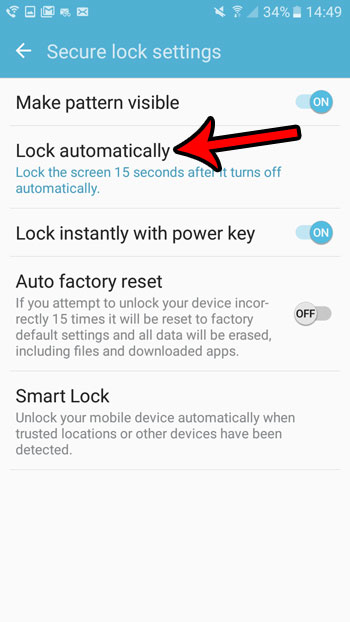
Step 6: Tap the amount of time that you would like your Android Marshmallow device to wait before it locks itself.

Now that you know how to change the amount of time a Samsung Galaxy On5 waits before locking, you will be able to adjust this setting if you ever find that it’s becoming a problem for how you use the device.
Learn how to turn off the passcode on your Galaxy On5 if you would like to make it easier to get into your phone.

Matt Jacobs has been working as an IT consultant for small businesses since receiving his Master’s degree in 2003. While he still does some consulting work, his primary focus now is on creating technology support content for SupportYourTech.com.
His work can be found on many websites and focuses on topics such as Microsoft Office, Apple devices, Android devices, Photoshop, and more.