Some of the sounds you hear on your phone are easy to find or customize.
But others might be tough to describe or locate on the appropriate menu.
If one of the sounds that you want to stop is the clicking when you type, then you can follow our tutorial below and learn how to turn off keyboard clicks on an iPhone 7.
How to Stop Keyboard Sounds on the iPhone
- Open Settings.
- Choose Sounds & Haptics.
- Turn off Keyboard Clicks.
Our guide continues below with additional information on how to turn off keyboard clicks on an iPhone 7, including pictures of these steps.
If you would like to be able to get your phone to rotate to landscape mode, then our rotation lock article can help you fix that issue.
While some of the sounds that you hear on your iPhone are things that you want, like music, audio from videos, or your ringtone, there are some other sounds that are less wanted.
One of these is the clickety-clack sound that you hear when you type a text message or email. Some people like this feedback, but it’s usually one of the first things I change when I set up a new phone or iPad.
Find out how to turn off the clicking sound that you hear when you type a letter on your iPhone keyboard by following the steps in our tutorial below.
This is a global setting that will apply to any app that uses the default keyboard, so turning off the keyboard clicks using the steps below will affect apps like Messages, Mail, Notes, and more.
One of the notification settings on the iPhone will cause the camera flash to go off when you receive an alert. Our how to turn off flash notification on iPhone guide will show you where to locate that setting so that you can change it.
How to Stop the iPhone Keyboard from Making Typing Sounds (Guide with Pictures)
The steps in this article were performed on an iPhone 7, but will also work on newer iPhone models in most versions of the iOS operating system.
Step 1: Tap the Settings icon.
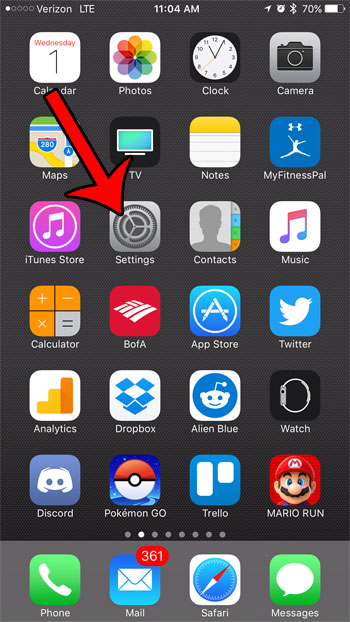
Step 2: Select the Sounds & Haptics option.
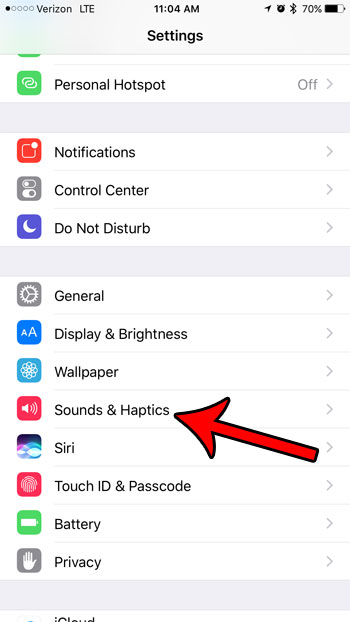
Step 3: Scroll to the bottom of the screen and tap the button to the right of Keyboard Clicks.
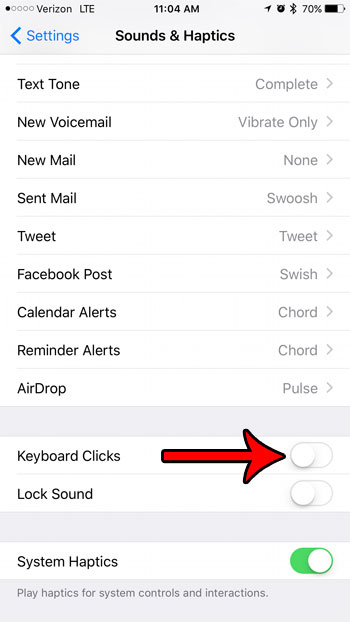
Now that you know how to turn off keyboard clicks on an iPhone 7, you will be able to type more quietly on your phone without other people being able to hear you.
You will also notice that there is another button underneath this one that says “Lock Sound.”
That controls the sound that you hear when you press the Power or Side button on the right side of the device to lock it.

Matt Jacobs has been working as an IT consultant for small businesses since receiving his Master’s degree in 2003. While he still does some consulting work, his primary focus now is on creating technology support content for SupportYourTech.com.
His work can be found on many websites and focuses on topics such as Microsoft Office, Apple devices, Android devices, Photoshop, and more.