Renaming group texts on iPhone or Android is a breeze. For iPhone, open Messages, select the chat, tap “info,” and edit the name. For Android, go to Messages, tap on the chat, select the three vertical dots, and edit under “Group Details” or “Group Info.” Renaming keeps chats organized and avoids mix-ups.
Our article continues below with more information on this topic, including pros and cons of renaming texts, as well as answers to some commonly asked questions.
You can also check out this video about how to rename a group text on iPhone for more on this topic.
Ever found yourself in a whirlwind of messages only to realize you’re drowning in a sea of group chats with names like “MMS”, “Group”, or “New Group”? Yep, it can be puzzling to figure out which chat is for your family’s weekend plans and which one is for your friend’s surprise birthday party. Well, there’s a solution for that: renaming your group texts. And guess what? It’s easier than you think!
Why Bother Renaming Group Texts?
Let’s face it; we’ve all been there. We open our messaging app, see a bunch of group chats, and have no clue which one is which. Renaming group texts not only saves you time but also ensures you’re always in the loop.
- Organization is Key: Just like you wouldn’t want a messy desk, you don’t want a messy chat inbox. By renaming group texts, you keep everything organized and at your fingertips.
- Avoiding Awkward Situations: Ever sent a message to the wrong group? Ouch! Giving your chats descriptive names can save you from some embarrassing mix-ups.
Related: How to Delete a Group Chat on an iPhone
Getting Down to Business: The Renaming Process
For iPhone Users
Ah, the trusty iPhone. If this is your gadget of choice, here’s your game plan.
Step 1: Dive into the Conversation – Open the Messages app and select the group chat you want to rename.
Step 2: Touch the current name – Tap on the current name of the conversation that appears at the top of the screen.
Step 3: Tap on “Change Name and Photo” – There’s a button under the current name that you can touch to open the editing window.
Step 4: Edit Name – Delete the old name by tapping the x. Type in your desired name and hit done.
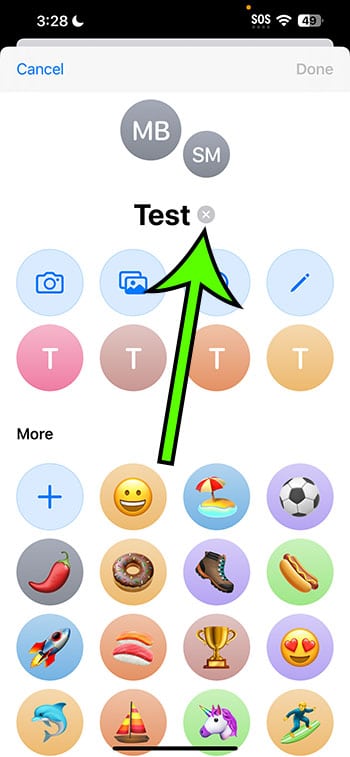
For Android Users
Team Android, we haven’t forgotten about you! Here’s your how-to.
Step 1: Open up the Chat – Go to your Messages app and click on the group chat in question.
Step 2: More Options – Look for those three vertical dots on the top right. Yep, tap on those.
Step 3: Rename and Rejoice! – Choose “Group Details” or “Group Info” (depends on the version). You’ll see an option to change the name. Type away and save!
Pros and Cons of Renaming Group Texts
Pros:
- No More Guesswork: Know exactly which chat you’re diving into.
- Personal Touch: Add a bit of personality or humor to your chat names.
Cons:
- Too Many Cooks: If everyone in the group can rename the chat, it can lead to a bit of chaos.
- Overthinking: Sometimes, finding the perfect name can become a task in itself!
Video About Renaming an iPhone Group Text
Wrapping It Up
Life’s complicated, but renaming your group texts doesn’t have to be. Whether you’re Team iPhone or Team Android, with just a few taps, you can bring order to the chaos. So why wait? Dive in, declutter, and make sure you never miss out on the important chats again!
FAQs
- Can everyone in the group rename the chat?
- Typically, anyone in the chat can suggest a name change. But the group’s consensus is usually required.
- What if I don’t see the option to rename?
- Ensure your software is updated. Older versions might not have this feature.
- Can I rename group chats in other messaging apps?
- Most messaging apps, like WhatsApp and Telegram, offer this feature. Dive into the app’s settings or group info.
- What if someone in the group doesn’t see the new name?
- They might need to update their software or refresh their app.
- Can I change the group chat picture too?
- Absolutely! Both iPhone and Android offer options to customize group chat images.

Matt Jacobs has been working as an IT consultant for small businesses since receiving his Master’s degree in 2003. While he still does some consulting work, his primary focus now is on creating technology support content for SupportYourTech.com.
His work can be found on many websites and focuses on topics such as Microsoft Office, Apple devices, Android devices, Photoshop, and more.