You are able to make changes to a photo that you have uploaded to your document or project using the image editing tools that are included in Google Docs.
Even though you may have previously used the crop tool or rotated the image, there are still more ways to change the composition of the photo, such as adjusting the levels of transparency in it.
If you want to layer some of the objects in your document, or if the image isn’t as visually appealing in the document because it’s too opaque, then you can check out the guide that we have provided below, which will help to answer the question of can I make a picture transparent in Google Docs.
How to Make a Transparent Image in Google Docs
- Open the Google document.
- Click on the image.
- Select Image options.
- Choose the Adjustments tab.
- Move the Transparency slider.
Our guide continues below with additional information on how to make a picture transparent in Google Docs, including pictures of these steps.
The majority of applications that allow you to import photographs also provide you the option to edit such pictures by giving you various editing tools.
One example of this kind of program is Google Docs, which provides its users with a variety of tools to edit the images they have inserted into their documents, including several different editing options for pictures.
You can make a picture more or less transparent in Google Docs by first selecting the image, then clicking the Image options button located above the document, selecting the Adjustments tab, and then dragging the Transparency slider.
There are several places to find images that are suitable for inclusion in a document that you have created using Google Docs.
Unfortunately, the versions of those pictures that we can use aren’t always exactly what we require for our documents, so we have to make some tweaks to help them provide the desired impact to the people who are reading our articles.
The degree of transparency in your image is one of those aspects that you might want to play with in your image.
You can modify your image in Google Docs, or you can use one of the many other applications available to you to do it. Either way, you can minimize the amount of transparency in the image.
In the following lesson, we will teach you where to find the Image Options menu as well as how to utilize it so that you may create the appropriate effects of transparency on the photos that are contained inside your documents.
Related: Our guide on adding links to pictures in Google Docs will show you how to apply clickable hyperlinks to your images.
How to Adjust Google Docs Image Transparency (Guide with Pictures)
The steps in this article were performed in the desktop version of the Google Chrome Web browser but will work in most other laptop or desktop Web browsers as well.
Step 1: Open the document with the picture in it from Google Docs.
Step 2: Click on the picture to select it.
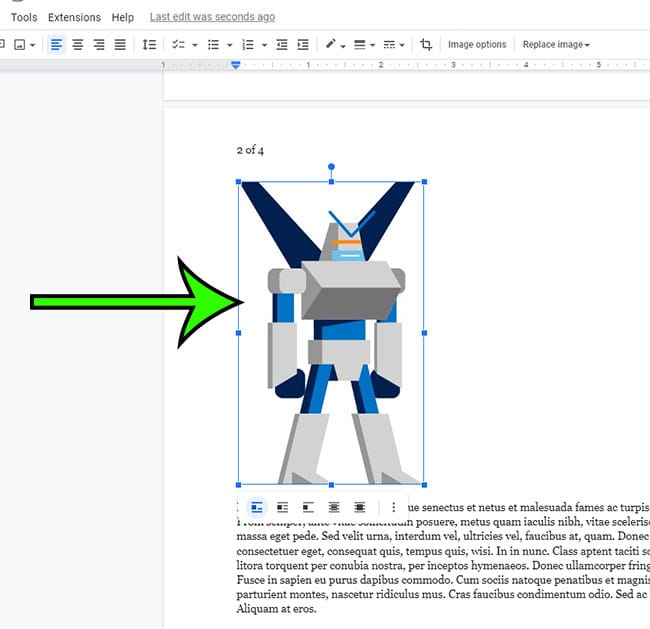
Step 3: Click the Image options button in the menu above the document.
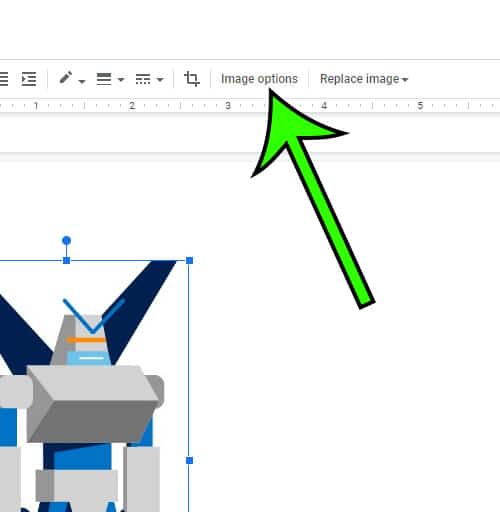
Step 4: Expand the Adjustments section in the column on the right side of the window.
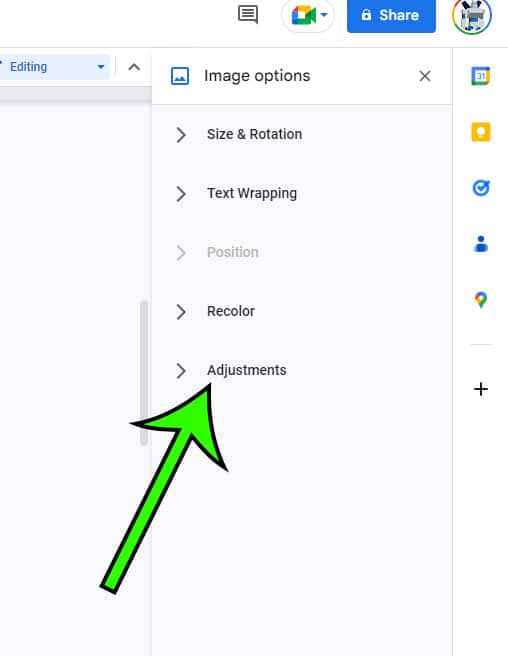
Step 5: Select and drag the Transparency slider left to make the image less transparent or right to make the image more transparent.
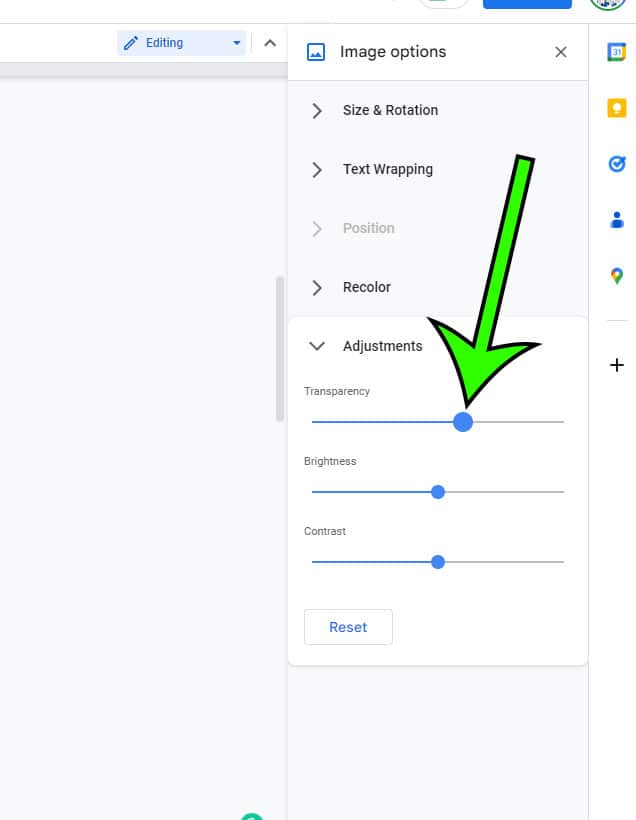
Now that you have answered the question of can I make a picture transparent in Google Docs, you will be able to use these steps whenever you want to reduce the opaqueness of an image in your document.
More Information About Making Pictures Transparent in Google Docs
After completing the instructions in the previous section, you should now be in the Image Options menu in Google Docs. We demonstrated how to alter the image’s transparency, but there are a variety of other adjustments you can apply to that section. Those options are listed below:
- Recolor
- Text wrapping
- Size & rotation
- Transparency
- Brightness
- Contrast
It is important to keep in mind that the procedures outlined in this guide for altering photo transparency only work for the full picture.
If you are attempting to only make the Google Docs background transparent, then you will need to make use of a different tool.
One option would be using a service such as https://remove.bg, which is a website that allows you to submit a picture, and then the site removes the backdrop automatically for you.
Image editing software such as Adobe Photoshop is another option for removing image backgrounds, and you might use that instead if you already have access to the application.
While Google Docs does offer transparency modifications, if you need a transparent background on one of the picture files that you wish to utilize in your project, you will need to go outside of the application.
Other Google applications, such as Google Slides and Google Draw, also provide you the option to create photographs with a translucent background. When you create a file in Google Draw, one of the advantages is that you may reuse the same image file in multiple files.
To do this while you are inserting an image into your Google Doc, select the option to insert a photo from your Google Drive rather than uploading the image from your computer or obtaining it from a website.
Matthew Burleigh is the head writer at solveyourtech.com, where he has been writing tutorials about technology for over 15 years. His main areas of interest are iPhones and Microsoft Office, but he covers a variety of other software and devices.
You can read his full bio here.