Your iPhone 11 has an option called Memojis that allow you to send some interesting little images to your contacts through the Messages app. But if you aren’t using them and find that you sometimes add them by accident, then you may want to know how to remove memojis from your iPhone 11.
When you send an iMessage from your iPhone you can include a number of objects besides text. You can send emojis, images, links, and more.
Newer versions of iOS are also able to send something called “Memojis” which are similar to emojis, but are larger and more customizable.
But not everyone uses these Memojis, and you may find that you are tapping that button unintentionally when trying to send a message.
Fortunately the Memoji option can be turned off so that you no longer need to worry about opening the interface. Our guide below will show you where to find the option to turn off Memojis on your iPhone.
How to Disable Memojis on an iPhone 11
- Open Settings.
- Choose General.
- Select Keyboard.
- Turn off the Memoji Stickers button.
Our article continues below with additional information on turning off the Memojis option on your iPhone 11, including pictures of these steps.
If you had previously set up your iPhone so that the camera flash goes off when you get a text message, then our how to turn off flash notification on iPhone tutorial will show you how to change it if you don’t want to use it anymore.
How to Remove the Memoji Option on Your iPhone 11
The steps in this article were performed on an iPhone 11 in iOS 14.3.
Step 1: Open the Settings app.
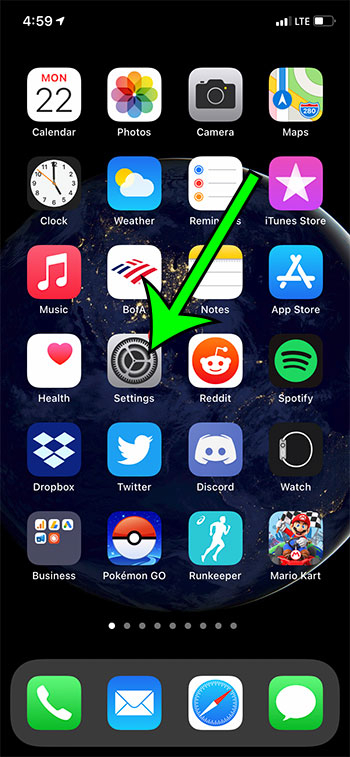
Step 2: Choose the General option.
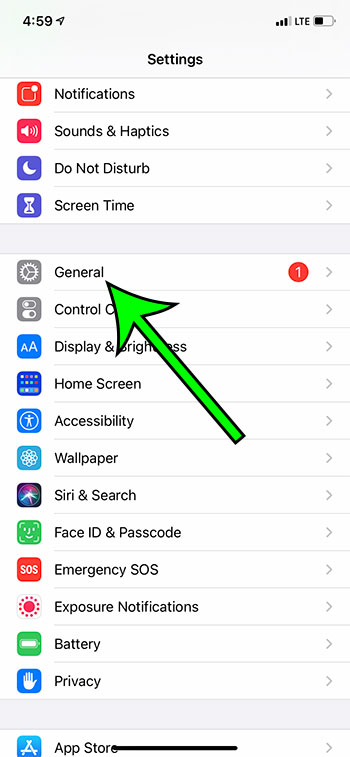
Step 3: Select Keyboard from the menu.
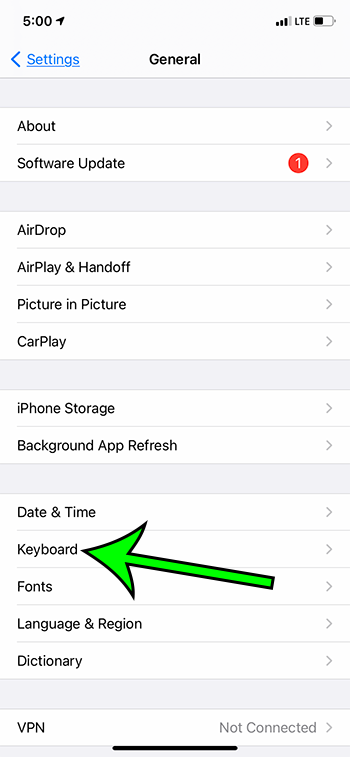
Step 4: Scroll to the bottom of the menu and tap the button to the right of Memoji Stickers to turn it off.
You will know that your Memojis are disabled when there is no green shading around the button. I have this setting turned off in the image below.
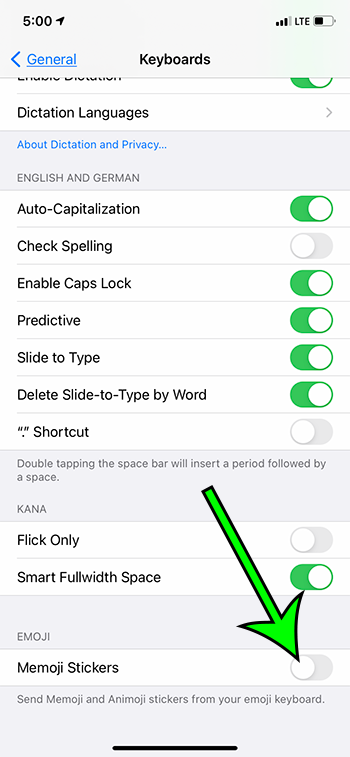
Now that you know how to change the setting for your iPhone’s Memoji stickers, you can read our iMessage delivered tutorial and find out what the status updates under your messages mean.

Matt Jacobs has been working as an IT consultant for small businesses since receiving his Master’s degree in 2003. While he still does some consulting work, his primary focus now is on creating technology support content for SupportYourTech.com.
His work can be found on many websites and focuses on topics such as Microsoft Office, Apple devices, Android devices, Photoshop, and more.