The steps in this article are going to show you how to rotate the screen on an iPhone 7 if its currently stuck in the portrait orientation.
- These steps are specifically for the iPhone 7 and other iPhone models that have a Home button. If you are using an iPhone model without a Home button, such as an iPhone 11, then you open the Control Center by swiping down from the top-right corner of the screen.
- Even if portrait orientation lock is turned off there are still some apps that will only display in one orientation.
- You can add additional shortcut buttons to the Control Center by going to Settings > Control Center > Customize Controls.
Our guide on how to turn off auto rotate on iPhone 11 will show you how to do this on newer iPhone models that don’t have a Control Center.
Your iPhone 7 is able to adjust the screen orientation based on how you are holding it. There is a sensor inside the device that can tell whether it should show the screen in the portrait or the landscape orientation.
But there is a setting on the iPhone that is in a location you may not visit frequently which can lock the screen in the portrait orientation.
Fortunately this is a setting that can be turned on or turned off as needed. Our guide below will show you how to rotate the screen on an iPhone 7 if it’s currently locked in portrait mode.
Video About the iPhone Screen Rotation Feature
How to Rotate the Screen on an iPhone 7
The steps in this article will work for any iPhone model with a Home button. I am using an iPhone with the iOS 11.3.1 operating system.
Step 1: Swipe up from the bottom of the screen.
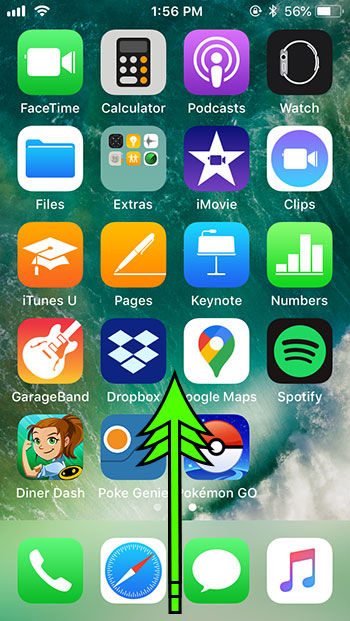
Step 2: Tap the Portrait Orientation Lock button to turn it off.
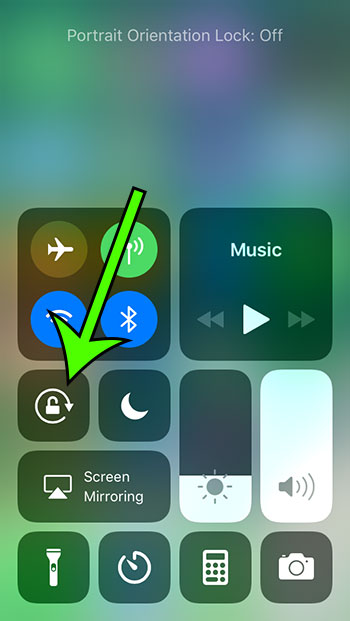
As mentioned earlier, not every app can display in both the portrait and landscape orientation. To make sure that it’s working properly, open a Web page in Safari and rotate the device. It should switch between portrait and landscape based on how the iPhone is held.
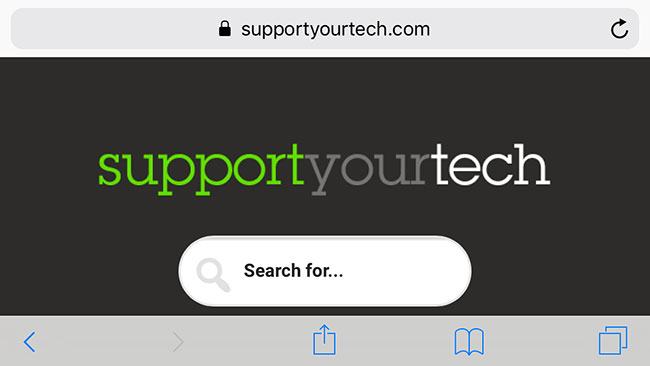
Find out why your iPhone screen isn’t turning off even when you haven’t touched the screen in a few minutes.

Matt Jacobs has been working as an IT consultant for small businesses since receiving his Master’s degree in 2003. While he still does some consulting work, his primary focus now is on creating technology support content for SupportYourTech.com.
His work can be found on many websites and focuses on topics such as Microsoft Office, Apple devices, Android devices, Photoshop, and more.