The Spotify app on your iPhone has a lot of features that let you listen to music, as well as discover new artists and curate playlists of your favorite ones.
Spotify also has a couple of different tiers of membership, and the Premium option gives you additional features like the ability to download music and listen without ads.
If you have more than one account, or if a friend or family member has their own account, it’s possible that you would like to sign out of the current account on your device and sign in with a different one.
Our guide below will show you how to log out of the Spotify app on your iPhone.
How to Sign Out of Spotify on an iPhone
- Open Spotify.
- Touch Home.
- Tap the gear icon.
- Scroll down and select Log Out.
- Tap Log Out to confirm.
Our guide continues below with additional information and pictures of these steps.
Do you often listen to single instrument tracks? Find out about the mono audio Spotify setting and see if it’s something you prefer.
How to Log Out of the Spotify iPhone App (Guide with Pictures)
The steps in this article were performed on an iPhone 11 in iOS 14.3. I am using the most current version of the Spotify app that was available when this article was written.
Step 1: Open the Spotify app on your iPhone.
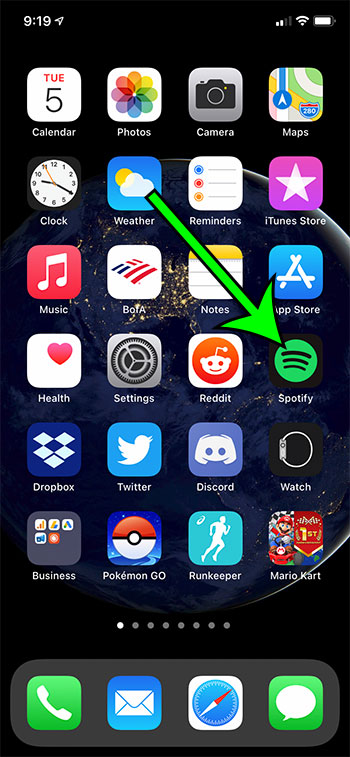
Step 2: Select the Home tab at the bottom-left of the screen.
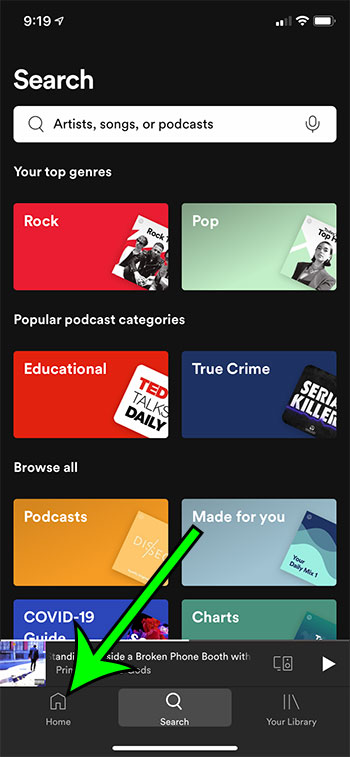
Step 3: Touch the gear icon at the top-right of the screen.
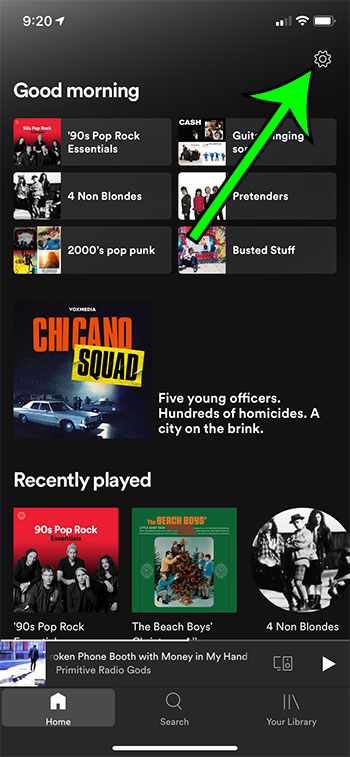
Step 4: Scroll to the bottom of the menu and tap the white Log Out button.
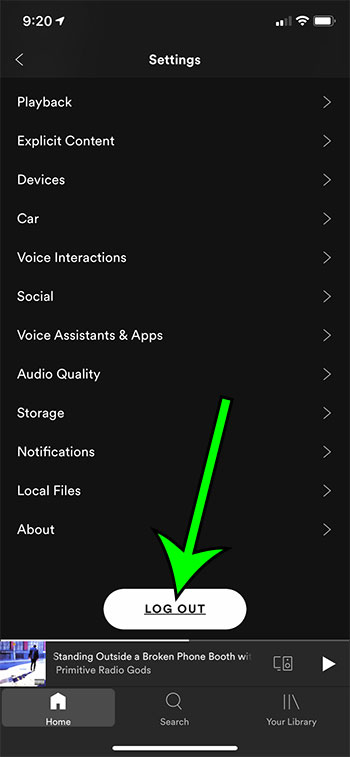
Step 5: Select Log Out again to confirm that you wish to sign out of the current Spotify account.
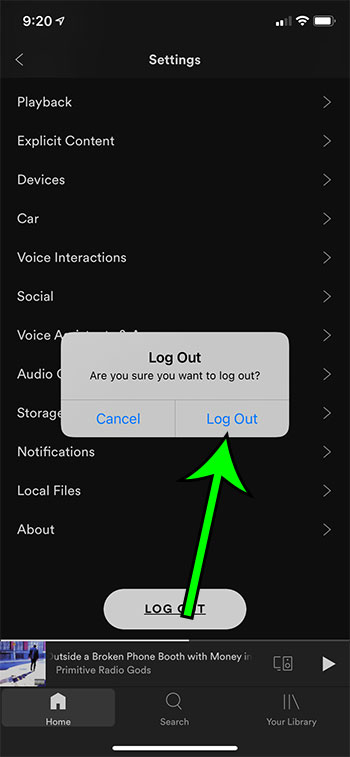
You will then be able to sign in with a different account. Note that you will need to know the username and password for any Spotify account that you wish to sign in with, including the one that you just signed out of.
Find out how to clear the cache in the Spotify iPhone app and free up some space on your device by deleting the files that the app has saved in its cache.

Matt Jacobs has been working as an IT consultant for small businesses since receiving his Master’s degree in 2003. While he still does some consulting work, his primary focus now is on creating technology support content for SupportYourTech.com.
His work can be found on many websites and focuses on topics such as Microsoft Office, Apple devices, Android devices, Photoshop, and more.