The steps in this article are going to show you how to enable the Data Saver setting in the Spotify app on your iPhone 11 to help reduce the amount of cellular data used by Spotify.
- Open the Spotify app.
- Select the Home tab at the bottom-left of the screen.
- Touch the gear icon at the top-right of the screen.
- Choose the Data Saver option.
- Tap the button to the right of Off to turn the setting on.
Have you noticed that Spotify is using a lot of your cellular data each month, causing you to get close, or even go over, your monthly data cap?
While streaming music doesn’t use as much data as streaming video, it can still add up to a significant amount of data over a month if you listen to Spotify a lot.
You can typically help this issue by trying to connect to Wi-Fi whenever possible, but you may find yourself in a predicament where that simply isn’t an option.
Luckily there is a setting in Spotify called “Data Saver” that can help you to use less data when using Spotify. By turning this option on your will reduce the quality of the music you’re streaming, while also turning off Spotify’s “Canvas” feature.
Our tutorial below will show you where to find this setting so that you can reduce your data usage in your Spotify iPhone app.
How to Make Spotify Use Less Data on an iPhone 11
The steps in this article were performed on an iPhone 11 in iOS 13.3. I am using the most current version of the Spotify app available when this article was written.
Step 1: Open the Spotify app.
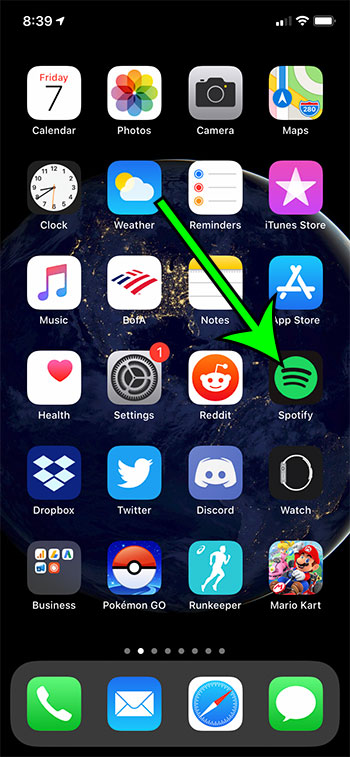
Step 2: Select the Home tab at the bottom-left of the screen.
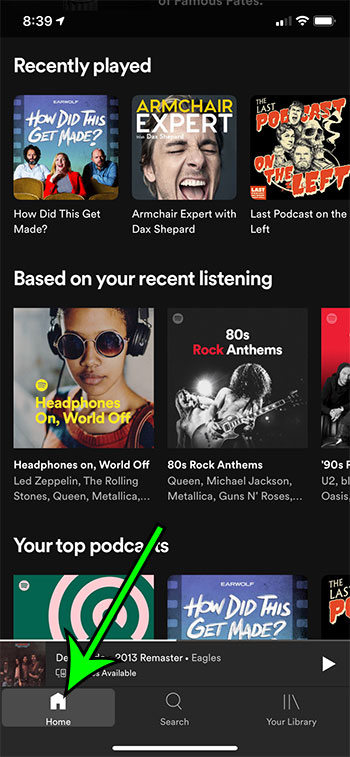
Step 3: Touch the gear icon at the top-right of the screen.
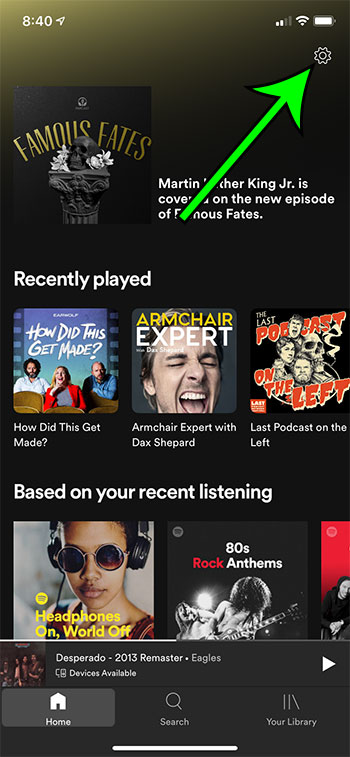
Step 4: Choose Data Saver at the top of the menu.
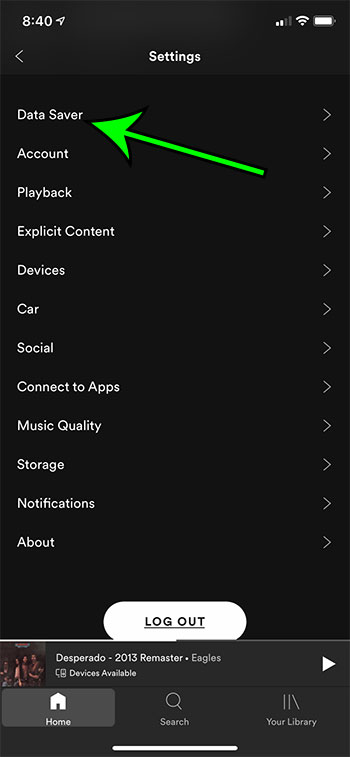
Step 5: Tap the button on this screen to switch the setting to On.
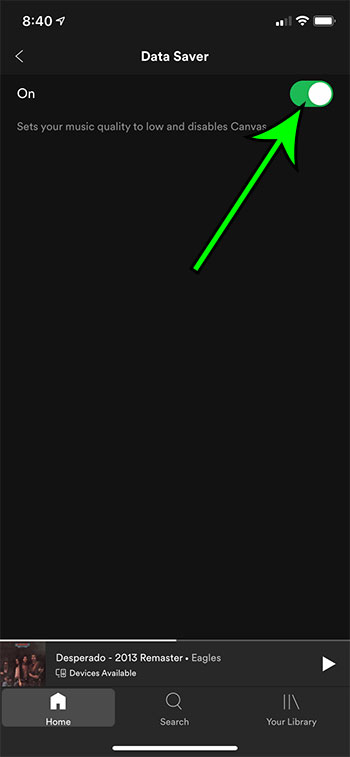
Now that you know how to reduce data usage in the Spotify app on an iPhone, you can use the app without worrying as much that it will consume all of your monthly cellular data.
Find out how to delete a playlist in Spotify on your iPhone if you have too many playlists in your library and want to get rid of some of the ones you don’t listen to anymore.

Matt Jacobs has been working as an IT consultant for small businesses since receiving his Master’s degree in 2003. While he still does some consulting work, his primary focus now is on creating technology support content for SupportYourTech.com.
His work can be found on many websites and focuses on topics such as Microsoft Office, Apple devices, Android devices, Photoshop, and more.