When you are traveling on an airplane, at some point the flight attendant will ask all of the passengers to turn off their electronic devices, or put them into airplane mode. This has become a very common practice, and most modern smartphones will have an airplane mode that you can toggle on or off.
By switching to airplane mode you are turning off all of the wireless connections on the device, such as Wi-Fi, cellular, and Bluetooth. But if you haven’t had to do this before, you might be wondering where that option is located on your iPhone 7. While you can enable Airplane Mode from the Settings menu, you can also enable it from the Control Center, which is a bit quicker. Our guide below will show you how.
How to Enable Airplane Mode from the Control Center on an iPhone 7
The steps in this article were performed on an iPhone 7 Plus in iOS 12.2. Note that by enabling airplane mode you won’t be able to connect to the internet until you have turned off airplane mode.
Step 1: Swipe up from the bottom of your screen.
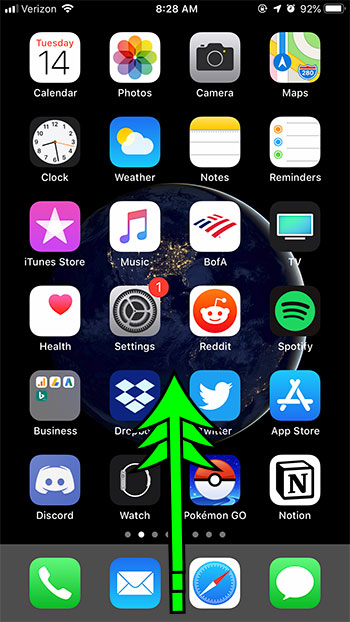
Step 2: Tap the airplane icon at the top-left of the menu.
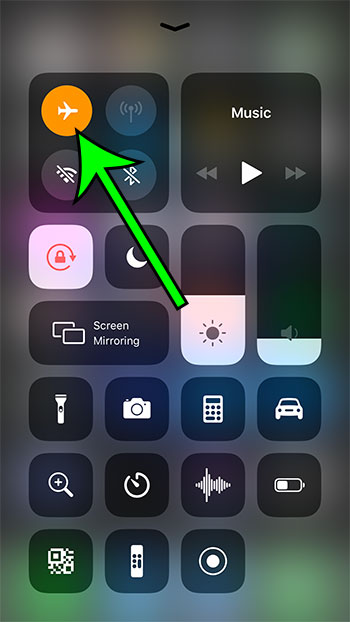
Airplane mode is enabled when that icon is orange. When you are ready to turn off airplane mode, simply return to this location and tap that icon again, at which point your iPhone will turn back on all of the things that it disabled when airplane mode was activated.
Now that you know about a fast way to enable airplane mode on an iPhone, you can use this method to quickly turn off the wireless connections on your device when you need to.
If you’re traveling to a foreign country, then you may be worried about using cellular data and incurring some large additional charges on your account. Find out how to turn off cellular data on your iPhone so that you don’t accidentally use it when you didn’t mean to.

Matt Jacobs has been working as an IT consultant for small businesses since receiving his Master’s degree in 2003. While he still does some consulting work, his primary focus now is on creating technology support content for SupportYourTech.com.
His work can be found on many websites and focuses on topics such as Microsoft Office, Apple devices, Android devices, Photoshop, and more.