if you’ve ever had to work on a file with someone else, then you know how much of a headache it can be.
Luckily many modern applications have built-in sharing and collaboration tools that can make this a little simpler.
Google Docs has such an option, and it’s easy for you to invite others to work on your document.
The steps in this article are going to show you how to share a Google Docs file with another Google Docs user via their email address.
How to Let Others View and Edit Files in Google Docs
- Sign into Google Drive and open the file you wish to share.
- Click the Share button at the top-right of the window.
- Give the file a name if prompted.
- Enter the email address of the person with whom you want to share the file.
- Click the pencil icon and choose their permissions, then click the Done button.
One of the best parts about working in Google Docs is the ease with which you can share a file with another Google user. This lets them see your current work in progress and make comments on it or, depending on the permissions you set, even make changes to it.
Our guide below is going to show you how to share a Google Docs file with another Google user via their email address. That user can then click the link that is sent to them and open the file in Google Docs.
If your document has a background color that you want to remove, then our article on how to get rid of grey background in Google Docs will show you how to make that change.
The steps in this article were performed in the desktop version of the Google Chrome Web browser, but will also work in other desktop browsers like Edge or Firefox.
Step 1: Sign into your Google Drive at https://drive.google.com and open the file you want to share.
Step 2: Click the blue Share button at the top-right of the window.
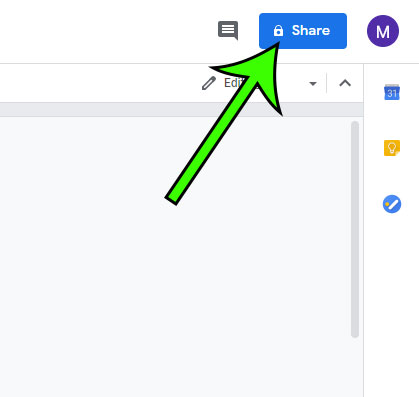
Step 3: Enter a name for the file if it doesn’t have one already.
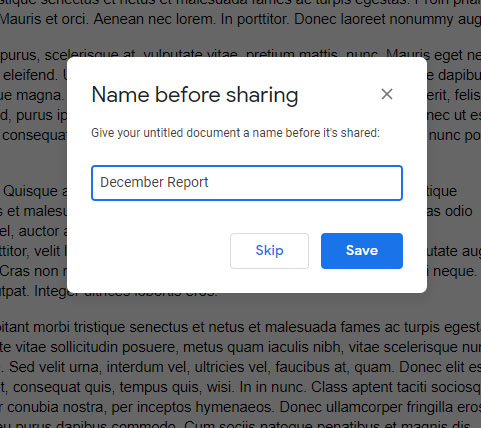
Step 4: Enter the email address of the person with whom you wish to share the file.
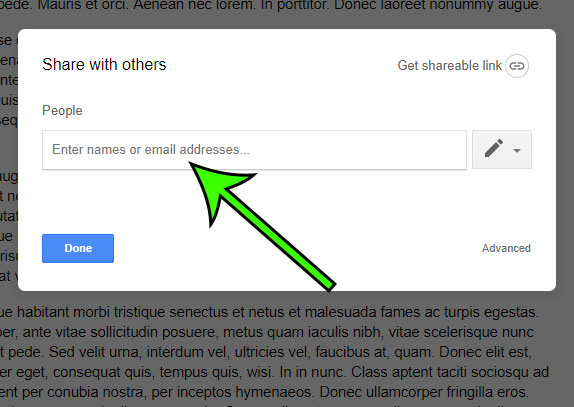
Step 5: Click the pencil icon next to their email address, and then choose whether you want them to be able to edit, comment, or view the file. Click Done when you’ve finished.
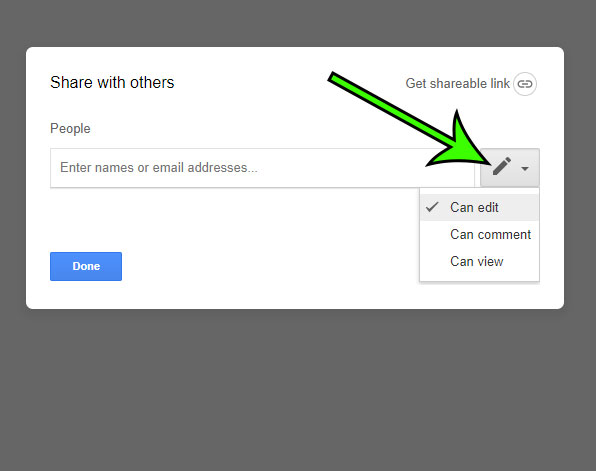
Now that you know how to share a Google Docs file you will be able to easily let others view or edit your documents by simply sending them a link from within the Google Docs word processing application.
Note that there is also a Get shareable link button on that menu. If you click that button you will generate a link that you can send to people instead.
Find out how to change your Google Docs margins if you need to adjust that setting on your document and are having trouble finding it.

Matt Jacobs has been working as an IT consultant for small businesses since receiving his Master’s degree in 2003. While he still does some consulting work, his primary focus now is on creating technology support content for SupportYourTech.com.
His work can be found on many websites and focuses on topics such as Microsoft Office, Apple devices, Android devices, Photoshop, and more.