The Chrome Web browser on your iPhone is a good alternative to the default Safari option. It is fast, and you can sign in to it with your Google account so that you can share certain information from your computer to your iPhone.
Occasionally you may find that you need to access content that a website is trying to display via a pop-up window. Chrome blocks these types of pages by default. However, it’s possible to stop blocking pop-ups in the Chrome iPhone browser if you discover that you have a need for one.
How to Turn Off the Pop Up Block in the Chrome iPhone App
The steps in this article were performed on an iPhone 7 Plus in IOS 11.4.1. By completing the steps in this article you will be turning off the pop-up blocker in the Chrome app on your iPhone. This will not affect other browsers on the device, such as Safari. You can read this article if you want to stop blocking pop-ups in Safari, too.
Step 1: Open the Chrome app.
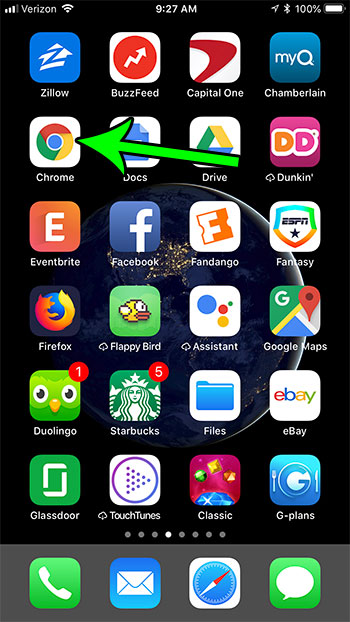
Step 2: Touch the button at the top-right of the screen with three dots on it.
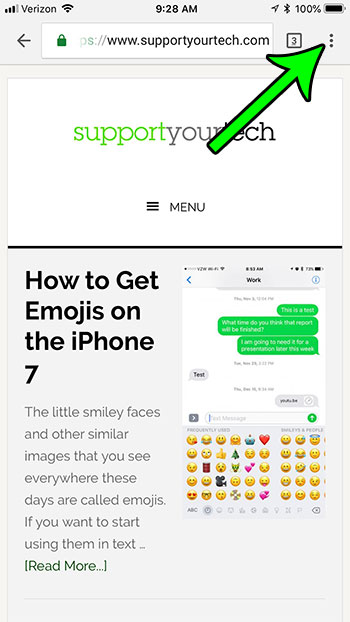
Step 3: Choose the Settings option.
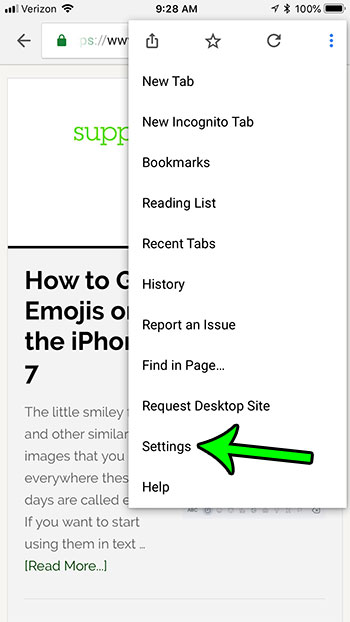
Step 4: Select the Content Settings option.
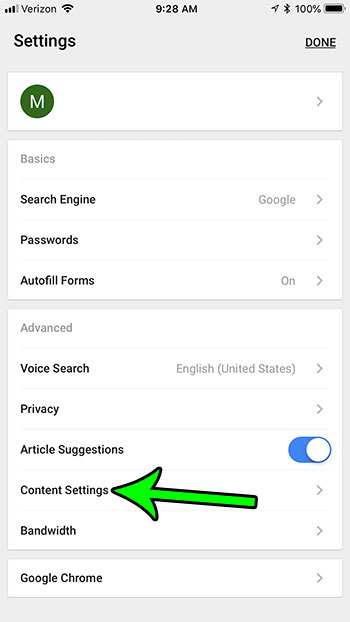
Step 5: Touch the Block Pop-ups button.
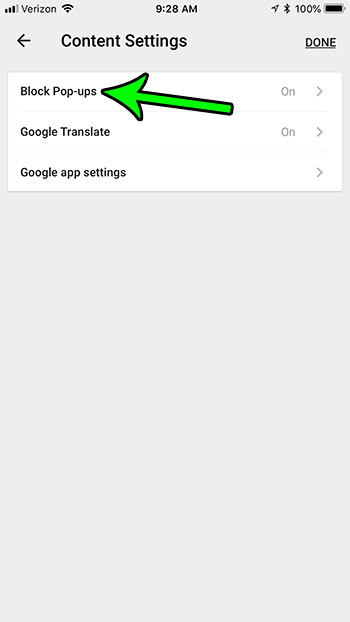
Step 6: Tap the button to the right of Block Pop-ups to turn off the Chrome pop-up blocker.
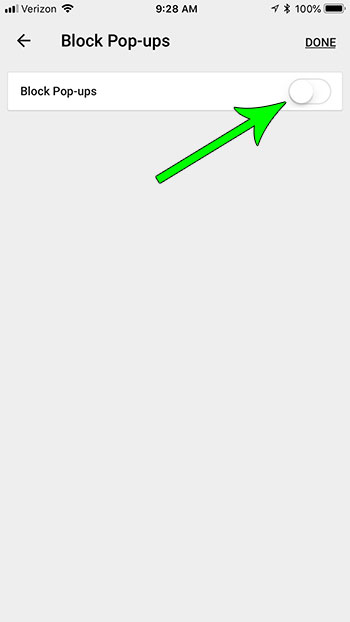
Now that you know how to stop blocking pop-ups in Chrome on an iPhone, you will be able to visit pages that are trying to display a pop-up and see that content.
Not sure which version of iOS you have on your iPhone? Find out how to check your iOS version so that you can tell if you have the right operating system version for what you are trying to do.

Matt Jacobs has been working as an IT consultant for small businesses since receiving his Master’s degree in 2003. While he still does some consulting work, his primary focus now is on creating technology support content for SupportYourTech.com.
His work can be found on many websites and focuses on topics such as Microsoft Office, Apple devices, Android devices, Photoshop, and more.