Many cell phone providers will give you options for how much data you can use each month. This data can go surprisingly fast, especially if you are downloading a lot of files or streaming video.
If you are often going over your monthly data allowance, then you may be looking for ways to reduce that usage. One option is to turn off the cellular data usage setting for your automatic downloads, for things like app updates, music, and apps from other devices.
How to Turn Off the Cellular Data Usage Setting for iPhone Automatic Downloads
The steps in this article were performed on an iPhone 7 Plus in iOS 12.1.4. By changing this setting your iPhone will only do automatic downloads when you are connected to a Wi-Fi network.
Step 1: Open the Settings app.
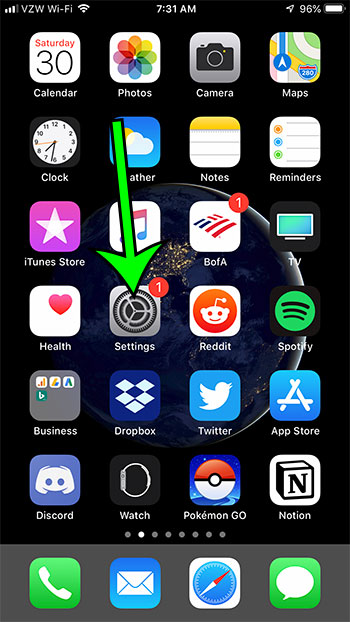
Step 2: Scroll down and choose the iTunes & App Store option.
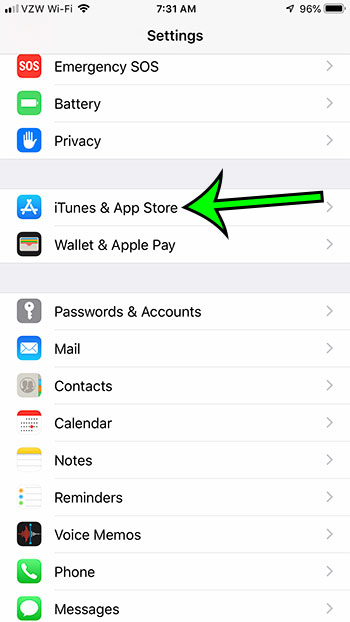
Step 3: Tap the button to the right of Use Cellular Data to turn it off.
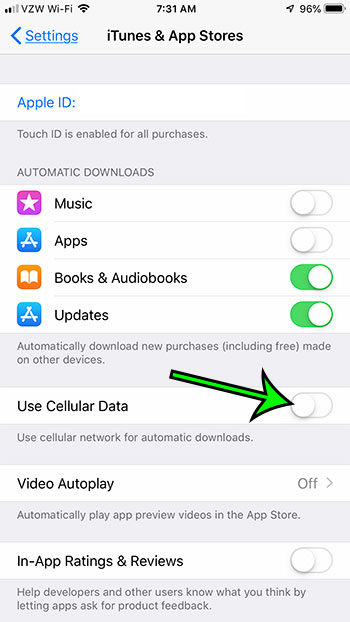
Now that you know how to stop using cellular data for app updates on your iPhone, you can significantly reduce the amount of data that you are using on your device each month.
Even if you have automatic app updates turned on for your iPhone, you may encounter a situation where apps aren’t updating fast enough. Find out how to update apps on an iPhone, either individually, or all at once.

Matt Jacobs has been working as an IT consultant for small businesses since receiving his Master’s degree in 2003. While he still does some consulting work, his primary focus now is on creating technology support content for SupportYourTech.com.
His work can be found on many websites and focuses on topics such as Microsoft Office, Apple devices, Android devices, Photoshop, and more.