As you start to find and install new apps on your iPhone 5C, you will find that some of them will need updates to fix problems or add new features.
While it’s possible to set up your iPhone so that these updates install on their own, you may not have that setting turned on, or you might prefer to handle the updates manually.
Our tutorial will show you how to update apps on iPhone 5C by going through a menu in the App Store.
How to Install iPhone App Updates
- Open the App Store.
- Touch your profile icon.
- Scroll down and update all of your apps, or update them individually.
Our guide continues below with additional information on how to update apps on iPhone 5C, including pictures of these steps.
One of the best parts about owning an iPhone is your access to the App Store. From there, you have a selection of thousands of apps, both paid and free, that can help you do a number of different things.
But the apps that you download aren’t “finished,” and most of them will eventually require an update to either fix some problems or add more features.
Some apps may even stop working if you aren’t using the most current version. Fortunately, you can update the apps on your device with a few simple steps.
Our screen rotation iPhone 11 guide can show you a simple way to control whether or not your phone switches orientations.
How to Update iPhone 5C Apps (Guide with Pictures)
The steps in this article were performed on an iPhone using the iOS 12.1.4 version of the operating system. Note that you will have the option to either update all of your apps at once or selectively update individual apps.
Step 1: Open the App Store.
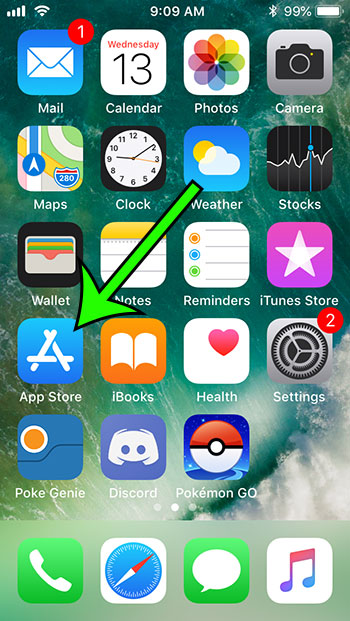
Step 2: Choose the Updates tab at the bottom-right corner of the screen.

Step 3: Tap the Update All button at the top-right of the screen to update each app with an available update, or tap the Update button to the right of an individual app that you want to update.
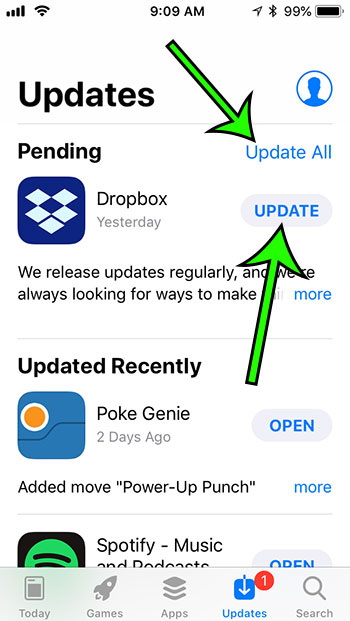
Now that you know how to update apps on iPhone 5C, you will be able to come back to this menu in the future and check for, then install the updates that are available for your installed apps.
You also have a way that you can let your iPhone install the available app updates on its own.
How to Configure Automatic iPhone App Updates
If you are looking for an easier way to keep all of your apps updated, there is also an option on the Settings menu that you can enable with the following steps.
Step 1: Open the Settings app.
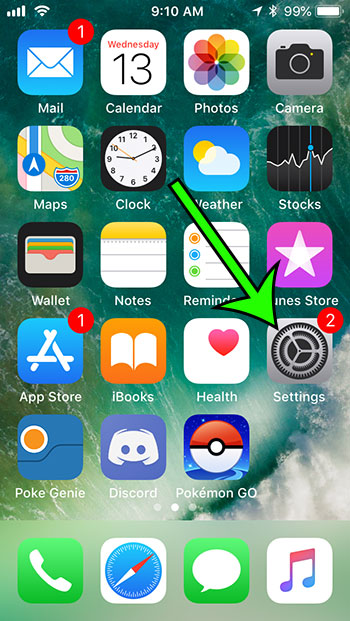
Step 2: Scroll down and choose the iTunes & App Store option.
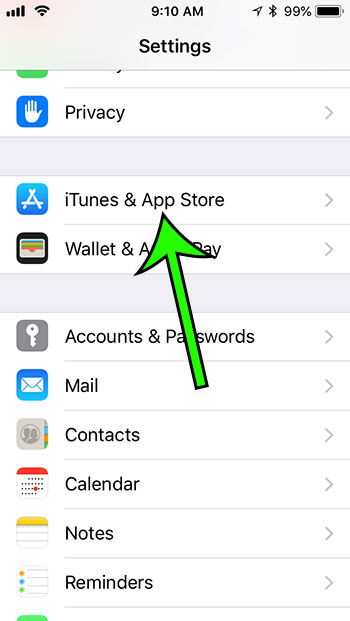
Step 3: Turn on the Updates option under the Automatic Downloads section of the menu.
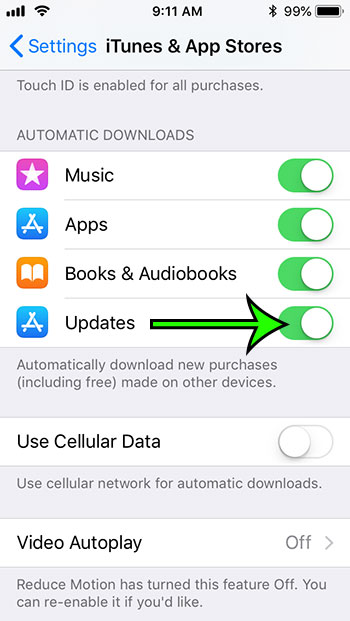
Is your iPhone’s screen not turning off when you haven’t used it in a while?
Learn how to change the auto lock setting on the device and start improving your battery life by turning off the screen when the iPhone is not in use.

Matt Jacobs has been working as an IT consultant for small businesses since receiving his Master’s degree in 2003. While he still does some consulting work, his primary focus now is on creating technology support content for SupportYourTech.com.
His work can be found on many websites and focuses on topics such as Microsoft Office, Apple devices, Android devices, Photoshop, and more.