It’s possible to make a lot of purchases on your iPhone. This can include apps, media, subscriptions, and more. Use these steps to view the purchase history on your iPhone 11.
- Open the App Store.
- Tap your profile icon at the top-right.
- Touch your Apple ID at the top of the screen.
- Scroll down and choose Purchase History.
Our article continues below with additional information and pictures of these steps.
It’s so easy to make purchases on your iPhone that it’s very likely you will make a purchase and forget about it a couple days later.
This isn’t helped by the fact that there is often a delay in seeing your Apple charges on your credit card, or receiving emails with the invoice.
Luckily you can view your iPhone purchase history through a menu accessible through the App Store.
Our guide below will show you how to view the purchase history on your iPhone 11.
Do you use your iPhone’s Podcasts app? Check out our Apple Podcast sleep timer guide and find out how to make the app stop playing after a certain amount of time.
How to View Apple Purchase History on an iPhone
The steps in this article were performed on an iPhone 11 in iOS 13.6.1.
Step 1: Open the App Store.
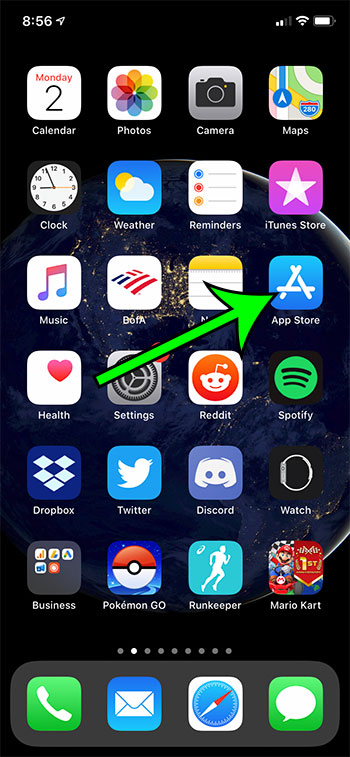
Step 2: Touch your profile icon at the top-right of the screen.
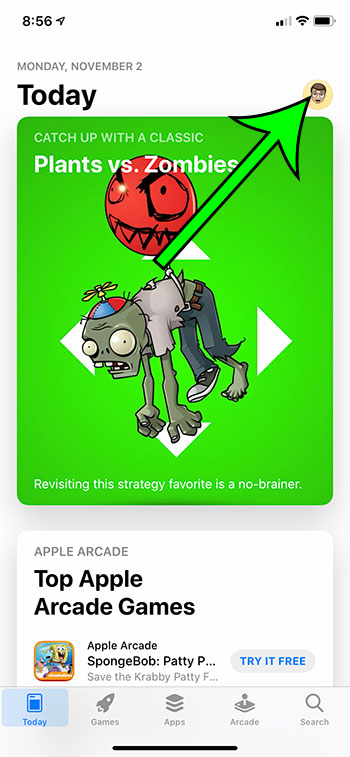
Step 3: Select your Apple ID. Note that there is a Purchased option on this screen, but it only shows App Store purchases.
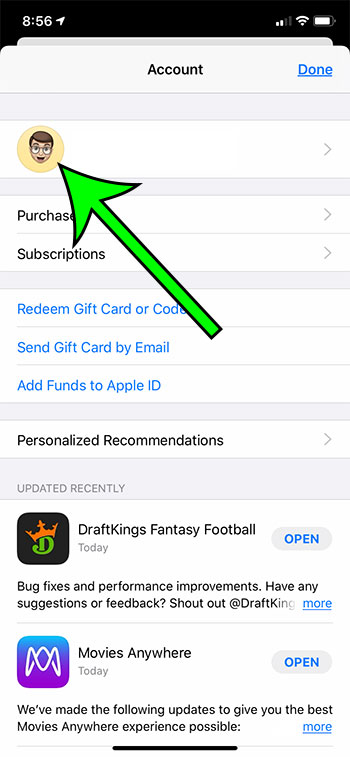
Step 4: Scroll down and choose the Purchase History option.
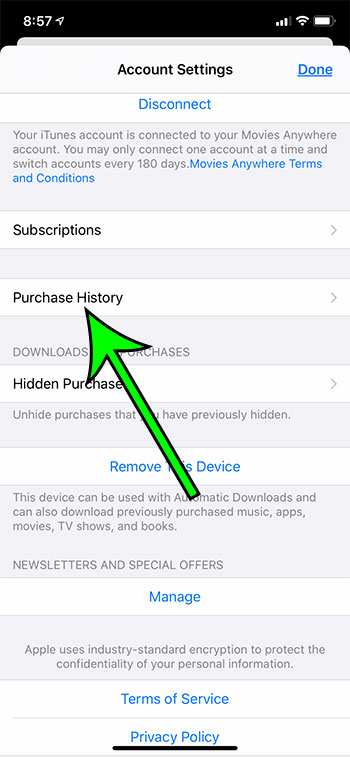
You should now see a menu that shows a chronological history of the purchases made using your Apple ID.
Note that this is specific to the Apple ID currently signed in on the device. If you use multiple Apple IDs then you will need to sign in with a different one to see purchases made with that ID.

Matt Jacobs has been working as an IT consultant for small businesses since receiving his Master’s degree in 2003. While he still does some consulting work, his primary focus now is on creating technology support content for SupportYourTech.com.
His work can be found on many websites and focuses on topics such as Microsoft Office, Apple devices, Android devices, Photoshop, and more.