Closing all Safari tabs on an iPhone is easy. Launch Safari, tap the tab icon, press and hold the ‘Done’ button, and choose “Close All Tabs.” This simple action boosts efficiency, saves battery, and reduces data usage.
You can continue reading below for more about using this feature, including pros and cons, as well as answers to some common questions about closing tabs.
You can also check out this video about how to close all tabs on iPhone for more information.
Ever found yourself with a jungle of open Safari tabs on your iPhone? We’ve all been there! It’s easy to get carried away opening new tabs, but closing them can be a mystery. Fear not! This guide will shine a light on that little-known feature to help you declutter and get your Safari back in shipshape.
What’s the Big Deal with Open Tabs?
Before we dive into the solution, let’s understand why you’d want to close those tabs.
Reduce Distractions
Having numerous tabs open can be distracting. You may find yourself aimlessly hopping between tabs without focusing on any content.
Improve Performance
The more tabs you have open, the harder your iPhone has to work. By closing unnecessary tabs, you can speed up your device and save battery.
Stay Organized
A tidy browser is a tidy mind. Keeping your tabs to a minimum helps you stay organized and efficient.
Related: How to Enable iPhone 14 Javascript in Safari
Steps to Close All Safari Tabs
Enough preamble, let’s get to the meat and potatoes of this guide!
1. Open Safari
Launch the Safari app from your iPhone’s home screen.
2. View Tabs
Tap the tab icon (it looks like two overlapping squares) at the bottom-right corner.
3. Press and Hold
Now, instead of swiping away each tab, just press and hold the ‘Done’ button.
4. Close All Tabs
A menu will pop up with an option to “Close All [number of] Tabs.” Tap it, and voila, all your tabs will disappear!
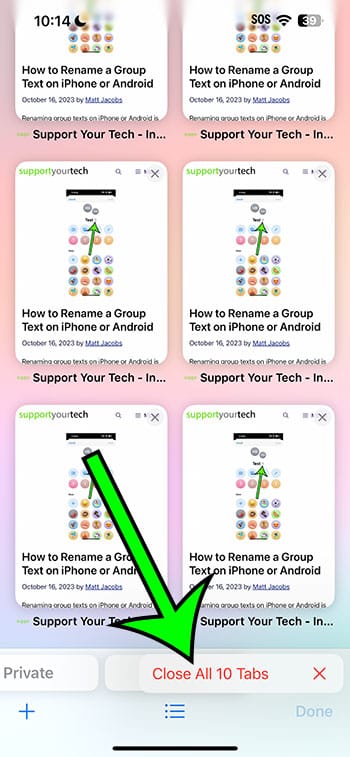
Pros of Closing All Safari Tabs
- Boosts Efficiency: With fewer tabs to sift through, you can quickly find what you need.
- Saves Battery: Reducing the tabs your phone juggles can improve battery life.
- Reduces Data Usage: Less open tabs means less background refreshing and reduced data usage.
Cons of Closing All Safari Tabs
- Lost Research: You might inadvertently close a tab you needed.
- Reopen Hassle: If you didn’t bookmark a page, you’ll have to search for it again.
- Lost Position: For those reading long articles, you’ll lose your place if you accidentally close the tab.
Video About Closing iPhone Tabs
Additional Information
While the method above is super handy, remember that Safari on iPhone also allows you to automatically close tabs after a day, week, or month. This can be found in Settings > Safari > Close Tabs. This feature is perfect for those who often forget about their opened tabs.
Conclusion
There you have it! A step-by-step guide to clearing your Safari jungle. No more endless swipes or time wasted hunting through dozens of tabs. With a few taps, your browsing experience can be clean, efficient, and distraction-free. Why not give it a try?
FAQs
- Q: Will closing all tabs delete my bookmarks? – A: No, bookmarks and tabs are separate. Your bookmarks will remain intact.
- Q: What if I accidentally close a tab I need? – A: You can reopen recently closed tabs by tapping the tab icon and then pressing and holding the ‘+’ button.
- Q: Can I undo the action of closing all tabs? – A: Unfortunately, there’s no direct undo option. However, you can view your browsing history to access previously opened pages.
- Q: Does closing tabs free up storage space? – A: Not significantly. Closing tabs mainly helps with performance and battery life.
- Q: Can I set a limit to the number of tabs I can open? – A: No, Safari doesn’t currently have a feature to limit the number of open tabs.

Matt Jacobs has been working as an IT consultant for small businesses since receiving his Master’s degree in 2003. While he still does some consulting work, his primary focus now is on creating technology support content for SupportYourTech.com.
His work can be found on many websites and focuses on topics such as Microsoft Office, Apple devices, Android devices, Photoshop, and more.