To view the battery percentage on an iPhone 14, go to Settings > Battery > and then press the button next to Battery Percentage.
Our post continues below with more information on the iPhone 14 battery percentage option and screenshots of these procedures.
For more information, watch this video on how to show battery percentage on iPhone 14.
How to Show the Battery Percentage on an iPhone 14
The procedures in this post were carried out using an iPhone 14 Plus running iOS 16.5.
These instructions apply to a variety of other current iOS versions as well as iPhone models, including the ones listed below:
- the iPhone 14
- the iPhone 14 Pro
- the iPhone 14 Pro Max
Step 1: Locate and tap the Settings app on your Home screen.
Step 2: Scroll down and select the Battery option.
Step 3: Enable Battery Percentage by tapping the button to the right of it.
A number should display inside the battery icon in the top-right area of the screen.
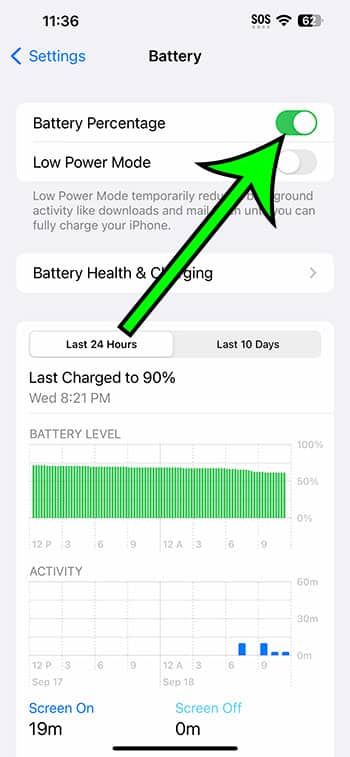
If you don’t see the battery percentage choice, your iOS version is probably out of date. By heading to Settings > General > Software Update, you can update to the most recent iOS version.
You’ll be able to see a more detailed estimate of your remaining battery life now that you know how to show battery percentage on iPhone 14.
iPhone Battery Percentage Video
Summary – Enabling iPhone 14 Battery Percentage
- Navigate to Settings.
- Select Battery.
- Enable Battery Percentage.
Related: How to Keep iPhone 13 Screen On
Conclusion
The amount of remaining battery life on your iPhone is one of the most critical pieces of information to be aware of.
You’re undoubtedly used to looking at the battery icon at the top of the screen to get an estimate, but it’s not always as accurate as you’d like.
You may have noticed the battery percentage shown in the Control Center, but that isn’t the best place to find that information.
Fortunately, you can enable a feature that adds a number to the battery symbol, offering more specific information about the remaining battery life of the phone.
Our lesson on how to show battery percentage on iPhone 14 should have taught you how to utilize that information to determine whether or not to charge the phone.

Matt Jacobs has been working as an IT consultant for small businesses since receiving his Master’s degree in 2003. While he still does some consulting work, his primary focus now is on creating technology support content for SupportYourTech.com.
His work can be found on many websites and focuses on topics such as Microsoft Office, Apple devices, Android devices, Photoshop, and more.