The steps in this article are going to show you how to find the iPhone 7 IP address. This method will also work for other iPhone models using the iOS 12 operating system.
- Tap the Settings icon.
- Choose the Wi-Fi option.
- Touch the i button to the right of your Wi-Fi network.
- View your iPhone 7’s IP address to the right of IP Address.
This article continues below with additional information on finding the iPhone 7 IP address, as well as pictures for each of the steps shown above.
When your iPhone connects to a wireless network, whether you’re at home, work, or out in the world, that network will assign a unique identifier to your iPhone 7. This identifier is known as an IP address, and it is unique for each device on the network.
Some situations may arise where you need to know this information, which can make it important to know how to find the iPhone 7 IP address. Luckily this is something that can be accomplished by following a few short steps.
How to Find the IP Address on an iPhone 7
The steps in this article were performed on an iPhone 7 Plus in iOS 12.3.1. Note that your IP address can change as you switch between Wi-Fi networks, and it can even change if you leave a Wi-Fi network then reconnect to it later.
Step 1: Open the Settings app.
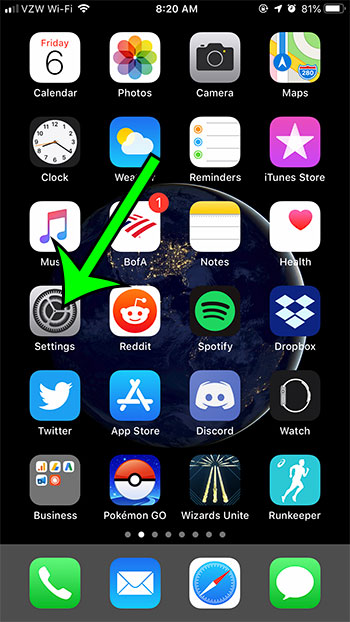
Step 2: Open the Wi-Fi menu.
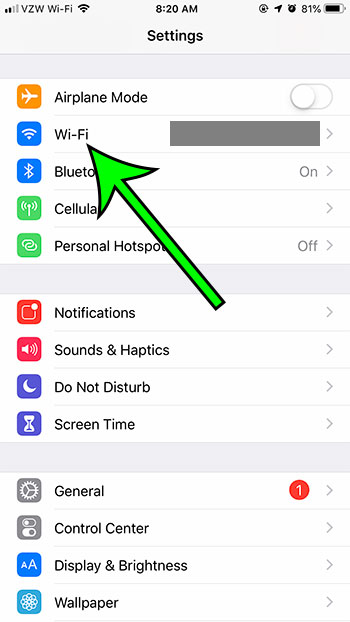
Step 3: Tap the small i button to the right of the current Wi-Fi network.
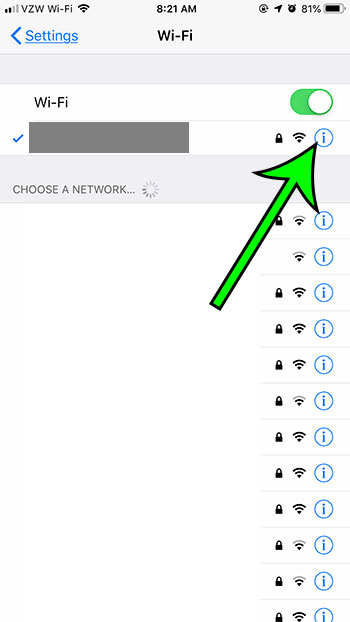
Step 4: View your iPhone 7 IP address to the right of the IP Address row in the table.
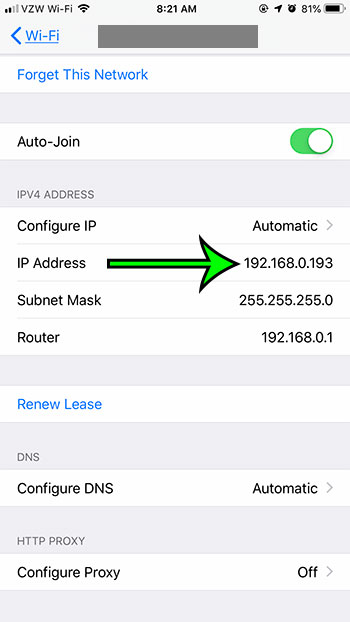
Now that you know how to find your IP address on an iPhone 7, you can follow these steps in the future whenever you need to know if you network-related activities that you are performing.
There are many reasons why you may need to find the iPhone 7 IP address for your own needs, or if someone that administers your network is asking you for the information. Knowing the IP address of your iPhone 7 can enable you to adjust the ways that this particular device can use network resources, allow for some connections over the network, or help in troubleshooting problems.
Additional Notes About the iPhone 7 IP Address
- If you need to find your public IP address, you can do so by opening Safari, then typing “what is my ip address” into the search field. This runs a search on your default search engine which can let you know the IP address that is publicly visible to sites that you visit.
- Your public IP address is different from the local IP address that we identified in the steps above. Local IP addresses are typically in the format of 192.168.x.xxx while public IP addresses can encompass a wide range of values.
- While you have have learned how to find your iPhone 7 IP address once, it is a value that can change over time. You may need to follow these steps again in the future if you have need of your iPhone 7 IP address and the one you found today is no longer working for your purposes.
- Additional device identification information can be found by going to Settings > General > About. There you can see things like your device name, MAC address, iOS version, and IMEI.
Have you changed the wireless password on your network and now your iPhone won’t connect? Find out how to change the WiFi password on an iPhone 7 so that you can start using your network resources again.

Matt Jacobs has been working as an IT consultant for small businesses since receiving his Master’s degree in 2003. While he still does some consulting work, his primary focus now is on creating technology support content for SupportYourTech.com.
His work can be found on many websites and focuses on topics such as Microsoft Office, Apple devices, Android devices, Photoshop, and more.