Your iPhone will likely connect to your Wi-Fi network when you are in a familiar place like your home or work. Use these steps to quickly enable or disable Wi-Fi on your iPhone.
- Swipe down from the top-right of the screen.
- Tap the Wi-Fi button.
Our guide continues below with additional information and pictures.
When you add a Wi-Fi network to your iPhone the device will attempt to connect to it whenever it’s in range.
This is a good way to use less cellular data, plus Wi-Fi connections are typically faster and provide a more fluid iPhone experience.
But if your iPhone isn’t connected to a Wi-Fi network and it should be, or if you want to switch to your cellular network, then there’s an easy way to accomplish that.
Our guide below will show you how to quickly enable or disable WiFi on an iPhone using an option in the Control Center.
How to Turn WiFi on or off on an iPhone
The steps in this article were performed on an iPhone 11 in iOS 13.6.1.
Step 1: Swipe down from the top-right of the screen to open the Control Center. Older iPhone models may need to swipe up from the bottom of the screen instead to get to the Control Center.
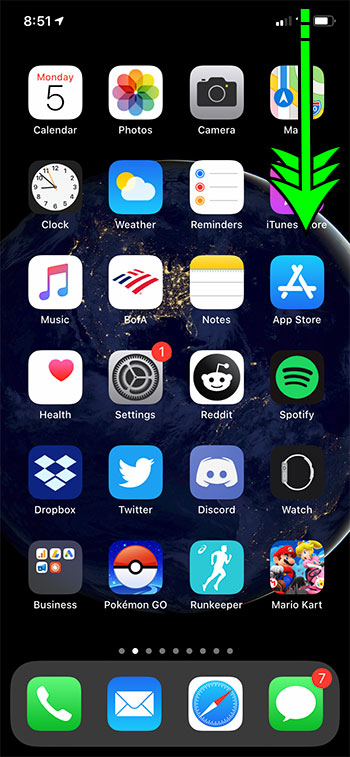
Step 2: Tap the Wi-Fi icon to toggle it on or off.
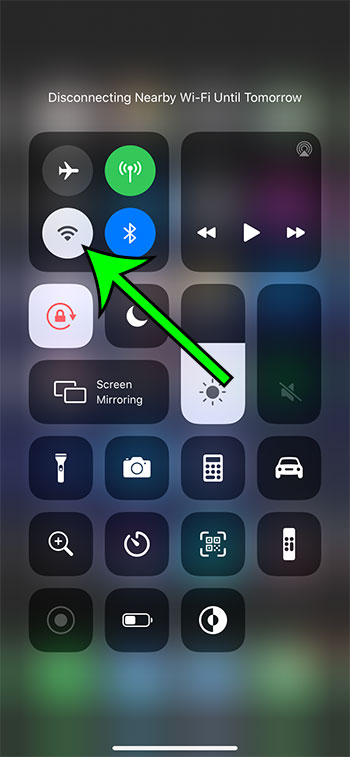
Note that if you turn off Wi-Fi for a specific network that it will remain off until the next day, or until you manually reactivate Wi-Fi.
You can also turn off Wi-Fi, as well as all of your other wireless connections, but tapping the airplane icon. This puts you in airplane mode.

Matt Jacobs has been working as an IT consultant for small businesses since receiving his Master’s degree in 2003. While he still does some consulting work, his primary focus now is on creating technology support content for SupportYourTech.com.
His work can be found on many websites and focuses on topics such as Microsoft Office, Apple devices, Android devices, Photoshop, and more.