On your iPhone 14, you can disable location services by navigating to Settings > Privacy & Security > Location Services > clicking the button next to Location Services > then selecting Turn Off.
Our article continues below with further information about turning off the iPhone 14 location, as well as screenshots of these procedures.
For more information on this issue, see this video on how to turn off location on iPhone 14.
How to Disable Location Services on an iPhone 14 (Photo Guide)
The instructions in this post were carried out using an iPhone 14 Plus running iOS 16.5.
These methods will work on most other recent versions of iOS as well as many other iPhone models, including the ones listed below:
- iPhone 14
- iPhone 14 Pro
- iPhone 14 Pro Max
Step 1: On your Home screen, locate the gray Settings icon and tap it to open the menu.
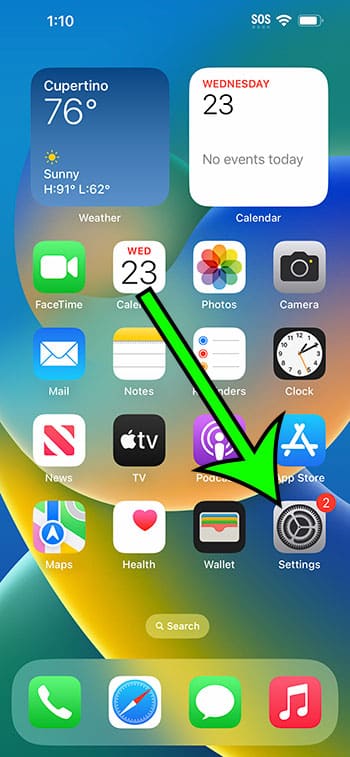
Step 2: Scroll down and select Privacy & Security.
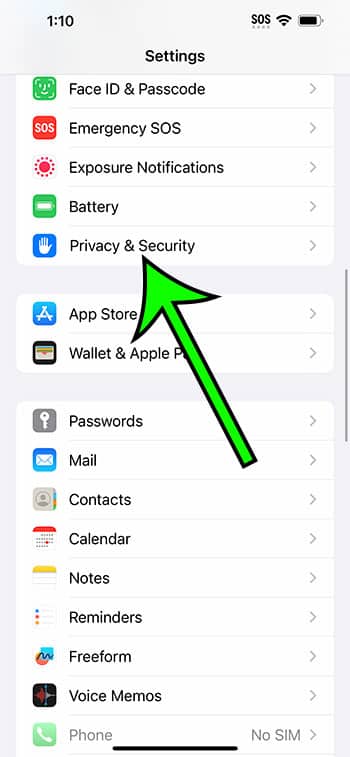
Step 3: At the top of the page, tap the Locaton Services option.
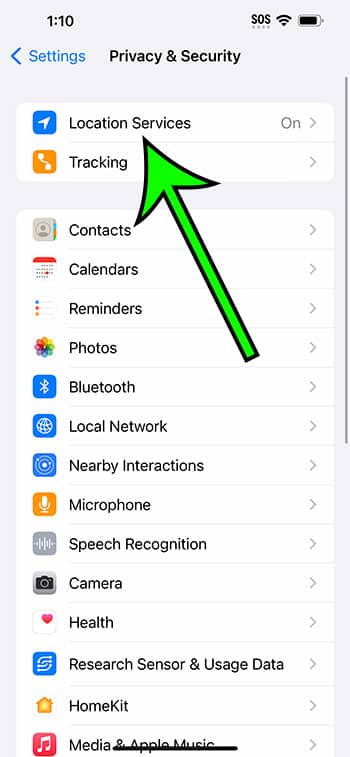
Step 4: Tap the Location Services icon to the right.
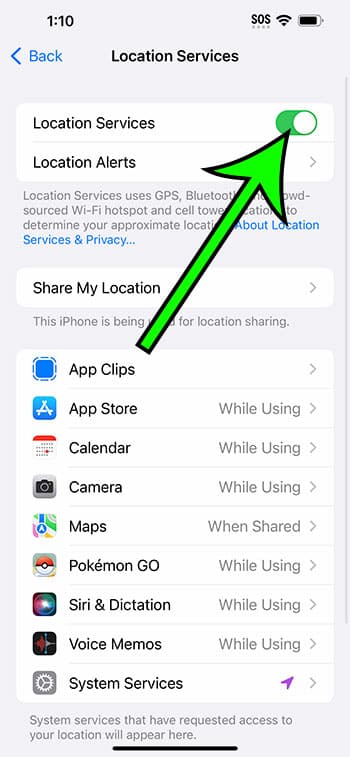
Step 5: At the bottom of the screen, tap the Turn Off button to confirm that you want to disable Location Services.

You can prohibit your apps and phone services from using your location data now that you know how to turn off location on iPhone 14.
Video – Turning Off iPhone 14 Location
Summary – How to Turn Off Location on iPhone 14
- Select Settings.
- Choose Privacy & Security.
- Select Location Services.
- Select the Location Services option.
- Click Turn Off.
Related: How to delete iPhone 14 Apps
Additional Information
When you disable Location Services on your iPhone, the following warning will appear in the pop-up window when you need to confirm this:
Location Services will be deactivated for all apps, but if you use Find My iPhone to enable Lost Mode, your personalized Location Services settings for apps will be temporarily restored.
Because the Find My iPhone feature relies on your device’s location to function, some of those parameters must be restored if you utilize the iCloud utility.
It’s worth noting that turning off your location can have a wide-ranging impact on your iPhone.
You won’t be able to utilize maps or navigation apps, for example, or ride-sharing apps like Uber or Lyft.
Furthermore, if your location is switched off, many other apps, such as those for restaurants or retail outlets, may not function properly or offer all their capabilities.
Conclusion
Many people are concerned about their privacy, and the location data generated by their iPhones may be something they are concerned about a giant corporation like Apple obtaining.
Fortunately, you don’t have to keep your device’s location enabled, and you can disable it if you don’t want or need the apps on your phone to access that data.
The brief article above on how to turn off location on iPhone 14 has supplied you with the steps to locate the device setting that can disable the connection between your apps and your phone’s location information.

Matt Jacobs has been working as an IT consultant for small businesses since receiving his Master’s degree in 2003. While he still does some consulting work, his primary focus now is on creating technology support content for SupportYourTech.com.
His work can be found on many websites and focuses on topics such as Microsoft Office, Apple devices, Android devices, Photoshop, and more.