Google Slides has a number of image utilities within it that you can use to edit pictures, change the layer order of images in your slides, and otherwise manipulate images to create your slides.
But you might find that you need to use a slide from your presentation as an image in another application, and you’re having difficulty with screenshots or other workarounds that seem to be more complicated than they should be. You might have even tried some roundabout way that involved learning how to make a hyperlink in Google Slides and pointing people elsewhere.
When you create a slideshow in Google Slides, you often share it with other people by presenting it. Google Slides also gives you the ability to print your slideshow in several different formats (our guide on can you print in Google Slides discusses this), you can download it in different file types, and you can share it with other Google users.
But what if there’s a single slide from the presentation that you need to use somewhere else, or you want to share it with someone without sharing the entire slideshow? Fortunately it’s possible to do this by saving a single slide from that presentation as an image. Our guide below will show you how.
How to Save One Slide as an Image in Google Slides
The steps in this article were performed in the desktop version of the Google Chrome Web browser, but will also work in other desktop browsers like Firefox or Edge.
Step 1: Sign into your Google Drive at https://drive.google.com and open the slideshow containing the slide that you wish to save as a picture.
Step 2: Find the slide to save as a picture from the column at the left side of the window, then click on that slide to select it.
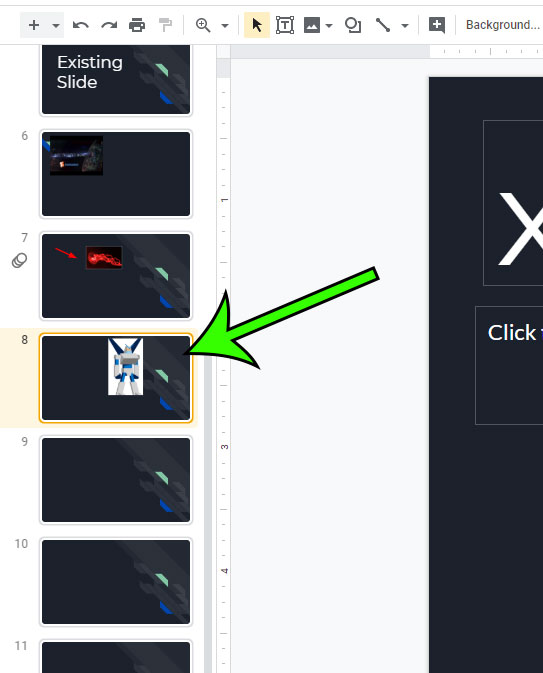
Step 3: Select the File tab at the top-left of the window.
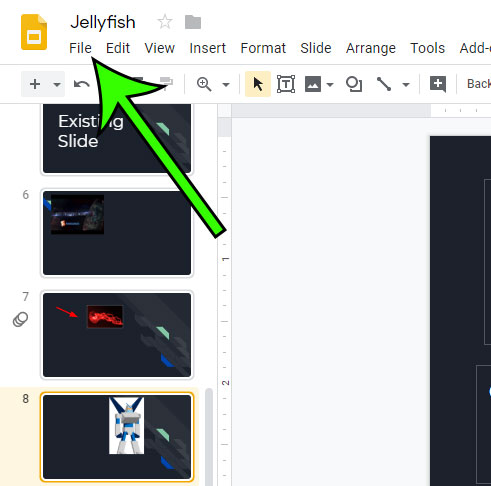
Step 4: Choose the Download as option, then click either JPEG Image, PNG Image, or Scalable Vector Graphics, depending on the type of file you wish to create.
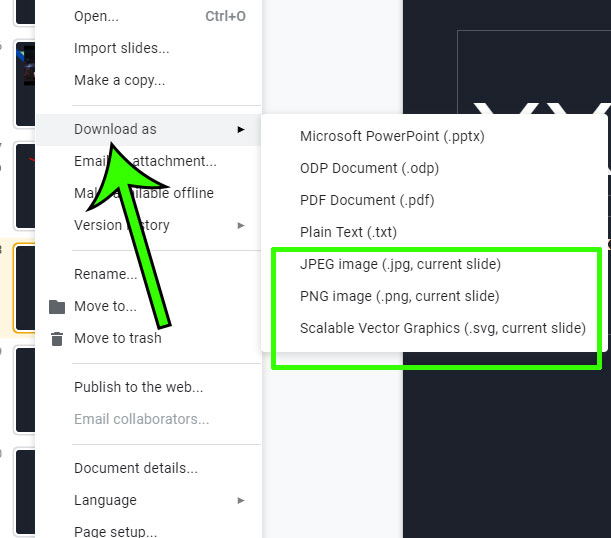
The slide will then download to your computer in the chosen file type, and you can use or share that image file in the same manner that you would use or share any other image file.
Now that you know how to save a single Google Slide as a picture, you can use that image in other documents or projects much more easily.
Do you need to add your slideshow to a website? Find out about embedding Google Slides presentations in WordPress and see how easy it can be to add your slideshow to the Internet for all of your site visitors to see.

Matt Jacobs has been working as an IT consultant for small businesses since receiving his Master’s degree in 2003. While he still does some consulting work, his primary focus now is on creating technology support content for SupportYourTech.com.
His work can be found on many websites and focuses on topics such as Microsoft Office, Apple devices, Android devices, Photoshop, and more.