This article is going to show you where to find your number of caught Pokemon in Pokemon Go. We cover the steps at the top of the article, then continue below with additional information including pictures for each of the steps.
- Open Pokemon Go.
- Touch your trainer icon at the bottom-left corner.
- Select the Me tab at the top of the screen, then scroll down to the Medals section and select the Pokeball medal with stars around it.
- View your number of caught Pokemon on the medal.
When you become friends with someone in Pokemon Go, they can see some of your stats. One of these stats is the number of Pokemon that you have caught in the game.
But while your friends can see this information about you, and you can see it about them, you may be wonder where you can see your own statistics and view how many total Pokemon you have caught in the game. Our tutorial below will show you where to locate this information.
How Many Pokemon Have I Caught in Pokemon Go?
The steps in this article were performed on an iPhone 11 in iOS 13.1.2. I am using the most current version of the Pokemon Go app available at the time this article was written. However, this method has not changed for many versions of Pokemon Go, so it should still work on older and newer versions of the app.
Step 1: Open Pokemon Go.
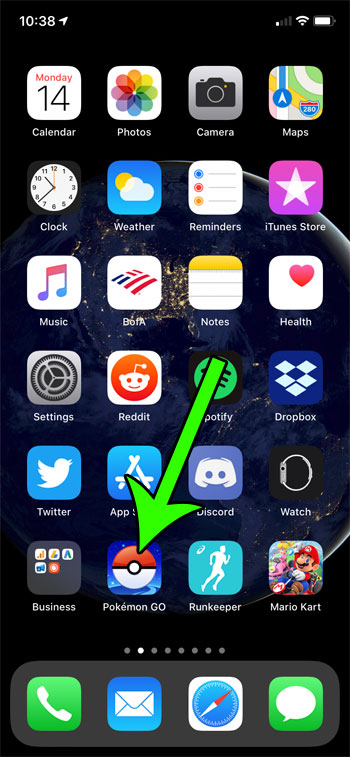
Step 2: Tap your trainer icon at the bottom-left corner of the screen.
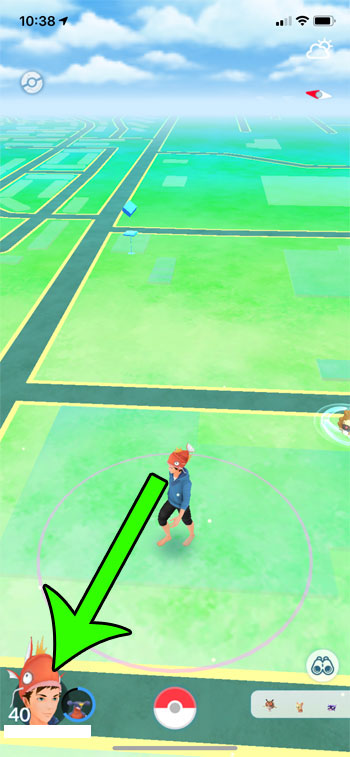
Step 3: Choose the Me tab at the top of the screen, then scroll to the Medals section and tap the icon that looks like a Pokeball with stars coming out of it.
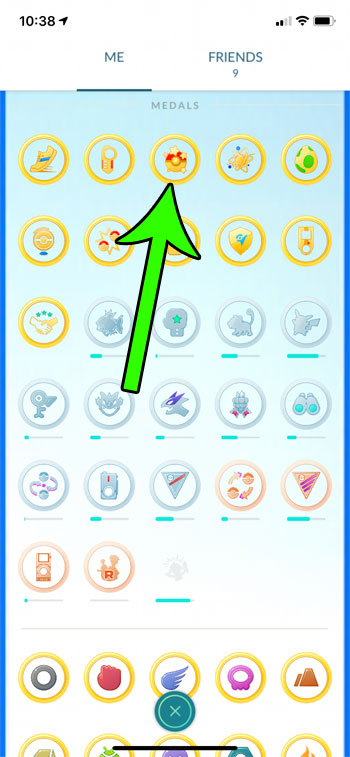
Step 4: Find your total number of caught Pokemon on the bottom circle of the medal.
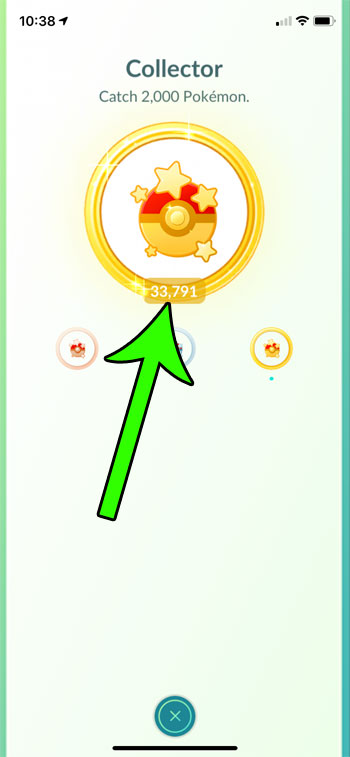
You can also find your total number of Pokemon caught for an individual species by tapping the Pokeball at the bottom of your screen, choosing Pokedex, then tapping on a Pokemon icon.
Now that you know how to see how many Pokemon you’ve caught in Pokemon Go, you can periodically check this information if you are curious about the progress you are making in the game.
Having trouble identifying specific Pokemon that you have caught so that you trade or evolve the correct one? Find out how to rename a Pokemon in Pokemon Go and make it a little easier to find the specific Pokemon when you have multiples of the same type.

Matt Jacobs has been working as an IT consultant for small businesses since receiving his Master’s degree in 2003. While he still does some consulting work, his primary focus now is on creating technology support content for SupportYourTech.com.
His work can be found on many websites and focuses on topics such as Microsoft Office, Apple devices, Android devices, Photoshop, and more.