Do you find that your iPhone’s clock isn’t updating for Daylight Savings Time, or if you travel to a different time zone? Not knowing the correct time can really be a hindrance, especially if you rely on your iPhone to let you know that sort of information.
Luckily there is a setting you can enable on the iPhone so that it will automatically update the time when things like this change. Our guide below will show you where to find that setting on an iPhone 7.
Can I Make My iPhone Update the Time Automatically?
The steps in this article were performed on an iPhone 7 Plus in iOS 12.3.1. By changing this setting on your iPhone you will cause the iPhone to automatically switch to the correct time and time zone.
Step 1: Open the Settings app.
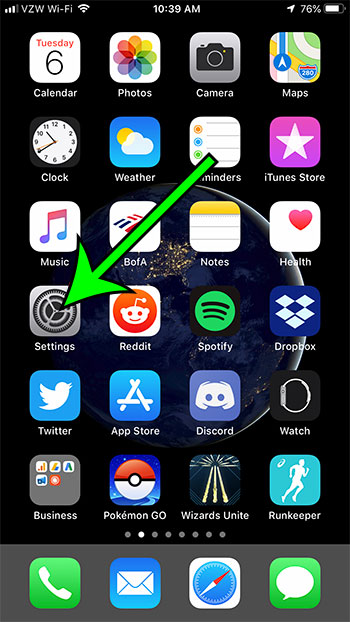
Step 2: Choose the General option.
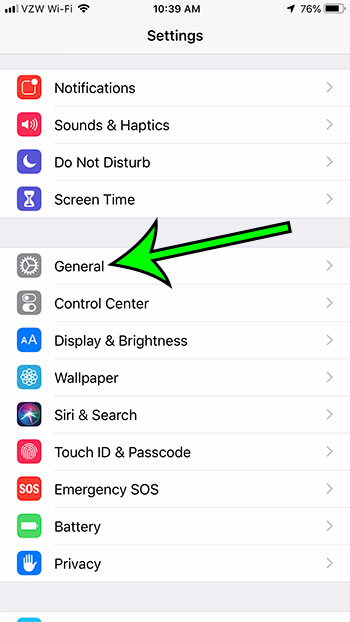
Step 3: Select the Date & Time option.
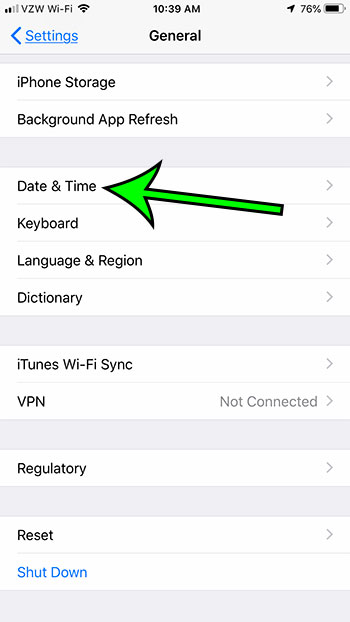
Step 4: Tap the button to the right of Set Automatically. I have my time set to update automatically in the image below.
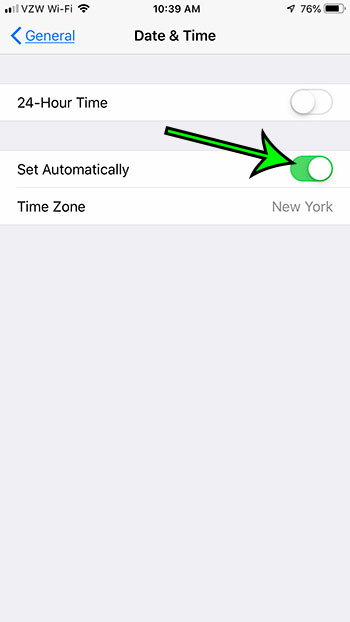
Note that you can still use 24 Hour Time on this screen even if you have elected to have your iPhone set the time automatically.
Now that you know how to set the time automatically on an iPhone 7, you can ensure that the device will always display the correct time based on where you are located geographically.
Is your iPhone screen staying on, even when you haven’t interacted with it in a while? Find out about a setting on the iPhone that will cause the screen to turn off automatically after a certain period of inactivity.

Matt Jacobs has been working as an IT consultant for small businesses since receiving his Master’s degree in 2003. While he still does some consulting work, his primary focus now is on creating technology support content for SupportYourTech.com.
His work can be found on many websites and focuses on topics such as Microsoft Office, Apple devices, Android devices, Photoshop, and more.