The iPhone camera has continued to improve over time as new iPhone models are released. You can now take high-definition pictures and videos with your iPhone that look very impressive on large televisions and monitors.
Occasionally you might record a video on your iPhone that you would like to upload to YouTube.
However, if you have tried this before, you may have discovered that the uploaded video is not in HD, despite the fact that you recorded it that way.
This is because of a setting in the iPhone YouTube app that restricts the quality of your uploaded videos.
Our tutorial below will show you how to change this setting so that you can upload your iPhone videos to YouTube in high-definition.
How to Upload to Youtube in HD from Your iPhone
The steps in this article were performed on an iPhone 7 Plus in iOS 12.1.4.
The steps in this guide use the YouTube app.
Note that videos that aren’t already in high-definition won’t upload in high-definition to YouTube. Additionally, note that this can use a lot of data if you are uploading over a network where your data usage is monitored.
Step 1: Open the YouTube app on your iPhone.
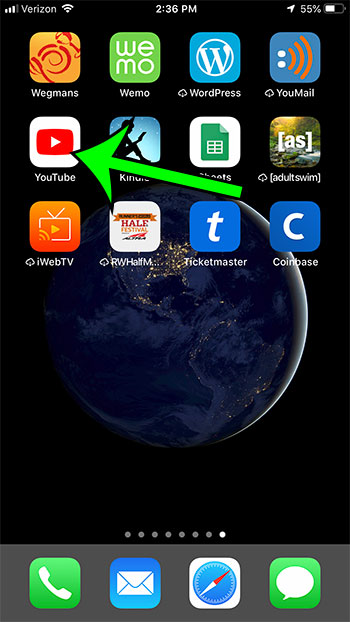
Step 2: Touch the profile icon at the top-right of the screen.
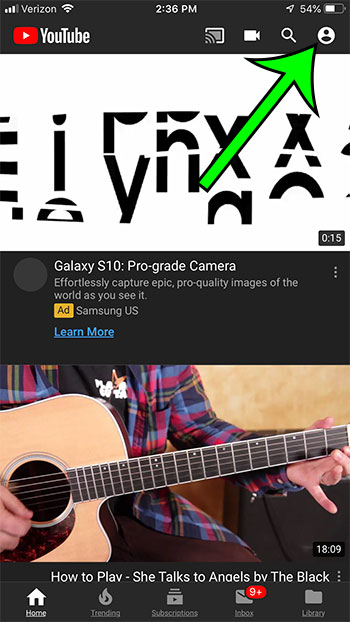
Step 3: Choose the Settings option.
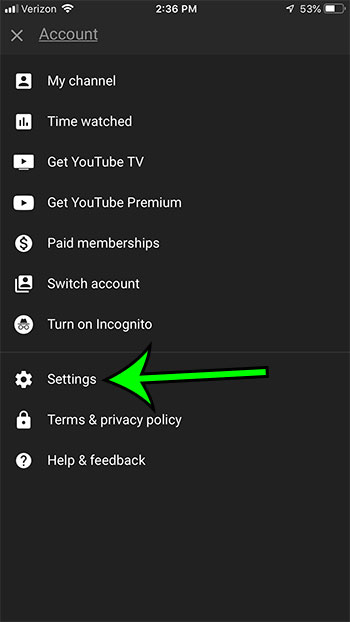
Step 4: Scroll down and choose the Upload quality option.
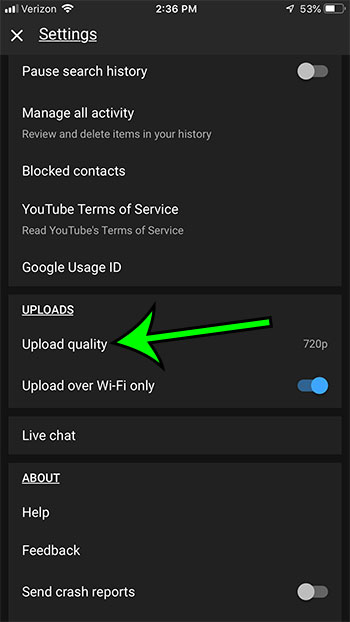
Step 5: Tap the 1080p or Full quality option.
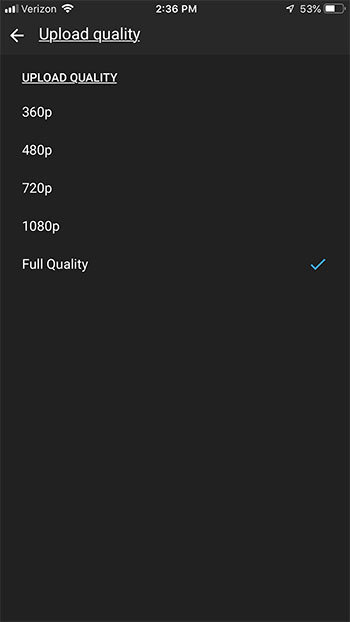
You can now proceed with uploading your HD video to YouTube.
Now that you know how to upload iPhone videos to YouTube in a higher resolution, people viewing that video will see a more crisp version of the content you have created.
Having trouble telling how much battery life you have left? Find out how to show your battery percentage on an iPhone so that you can have a more accurate representation of remaining battery life.

Matt Jacobs has been working as an IT consultant for small businesses since receiving his Master’s degree in 2003. While he still does some consulting work, his primary focus now is on creating technology support content for SupportYourTech.com.
His work can be found on many websites and focuses on topics such as Microsoft Office, Apple devices, Android devices, Photoshop, and more.