The steps in this article are going to show you how to change the pet that appears at the side of the game board when you are playing a match in Magic Arena.
- Open MTG Arena.
- Select the Profile tab at the top of the window.
- Click the Pet Select button.
- Select your desired pet, then click the Confirm button.
There are a lot of ways that you can customize your experience in Magic Arena. Aside from acquiring new cards you are able to buy different card styles and sleeves that impact the way your deck looks when you play a match.
Another item that you can customize involves a pet avatar that appears at the side of the board when you are in a match. There are a handful of them available currently that have been accessible in different ways, and it’s possible that you have one or more of them available on your account.
But if you’ve been trying to add your pet to your board but struggling to figure out how, then our tutorial below will show you where to find that setting.
How to Add or Change a Pet on Your Game Board in MTG Arena
The steps in this article were performed in the most current version of Magic Arena available when this article was written. Note that not everyone will have pet options available on their account. You may not see any options when you reach the final step below, or the pets that are shown may have a lock icon on them, indicating that they can’t be selected.
Step 1: Launch MTG Arena.
Step 2: Click the Profile tab at the top of the window.
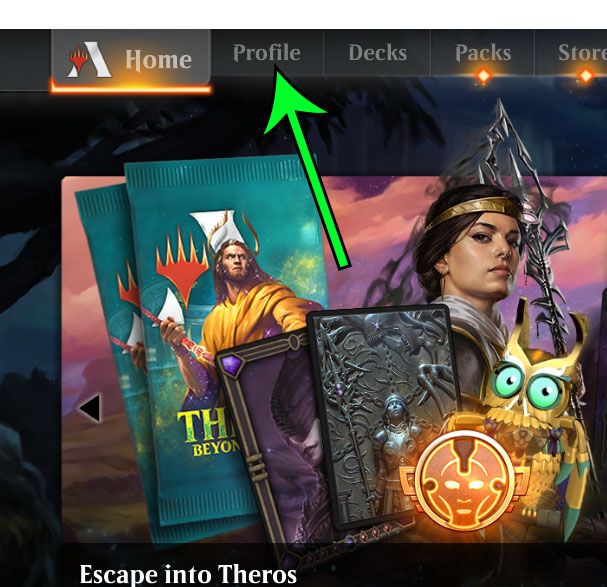
Step 3: Click the Pet Select button at the bottom-right of the window.
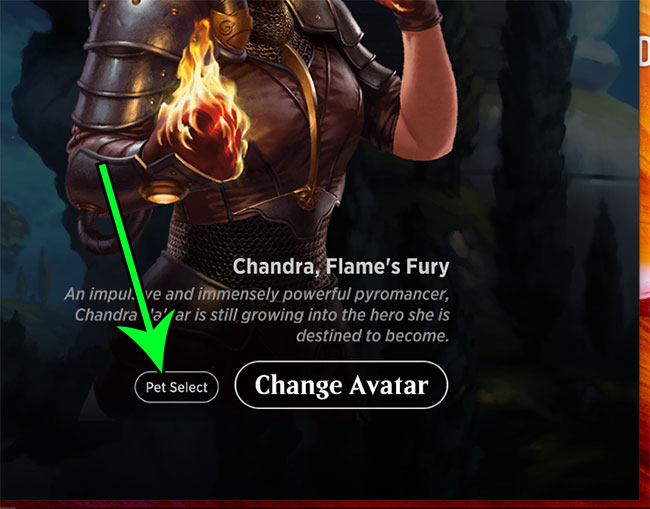
Step 4: Select the Pet avatar that you want to use, then click the Confirm button.
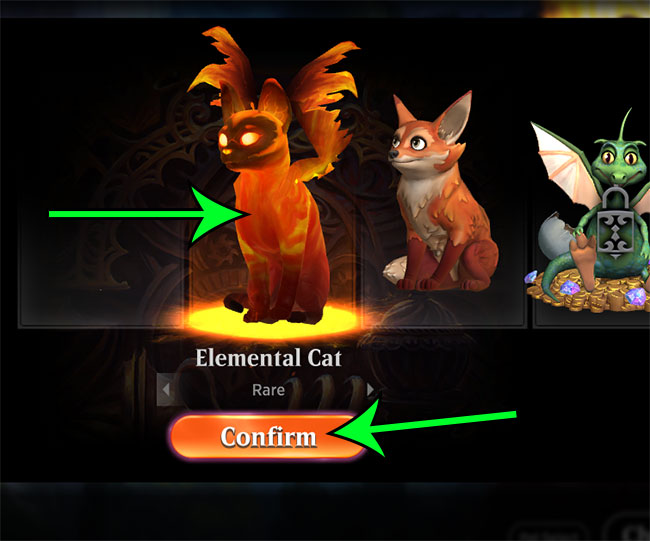
Note that you may have multiple versions of a pet available. If so, you can cycle between them by clicking the left or right arrows that appear under the pet avatar.
Now that you know how to change your pet in MtG Arena, you can switch to a different pet that you have owned or acquired in the game.
Find out how to show the best of three modes in MTG Arena by clicking a slider on the home page.

Matt Jacobs has been working as an IT consultant for small businesses since receiving his Master’s degree in 2003. While he still does some consulting work, his primary focus now is on creating technology support content for SupportYourTech.com.
His work can be found on many websites and focuses on topics such as Microsoft Office, Apple devices, Android devices, Photoshop, and more.